
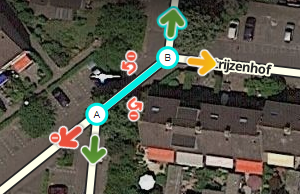
When you select a segment, you can set the turns by clicking the arrows at the junction(s) with other segments. These arrows are also called Turn restrictions or TR.
In General:
- A green arrow means Allowed
- A yellow arrow means it is Partially Restricted (time or vehicle-type based)
- A red arrow with the circle-slash icon means Restricted
Clicking an arrow toggles between Allowed and Restricted (or, between Partially and Fully Restricted).
Each arrow must be set correctly for Waze to route correctly. Initial turn restrictions on roads that are imported by Waze, are set automatically by the Waze routing engine. At the moment these are called Soft turns. They are not yet confirmed manually by an editor and you can recognize them at the little question mark next to it. The soft turns can be altered by the routing engine, based on the driving activity. Manually set turns will never be altered by the routing engin. Unfortunately, both automatic and manually restricted turns are represented by red arrows and cannot be distinguished. Currently, when you use the option to enable all turns, it will not fully change the routing from automatic to manual setting, leaving possible so called RevCons. To clear these, select the junction with the mouse. Then, in the left menu pane, click the link to "Disallow all turns" and then "Allow all turns". Alternately you can use the keyboard shortcuts, by pressing the letter q to disallow all connections, followed by w to allow all connections.
See the section set allowed turns in the global Wiki for more information.
See the also global page on Soft and hard turns.
Keyboard Shortcuts for junction arrowsː
- Press S to separate overlapping arrows.
- Press A to make arrows transparent or opaque, so you can see beneath them or click items under them
- Press Q to disallow all turns
- Press W to allow all turns
- Press ⇧ Shift+z to toggle between seeing the turns for one segement, or seeing all restricted turns (red arrows) for all junctions in your screen. Don't forget to toggle back if actually setting the junction arrows on a segment.
Turn Instruction Overrides
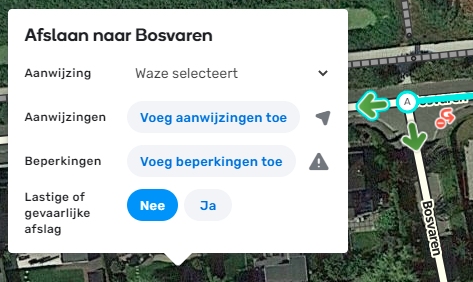
Turn Instruction Overrides (TIO) is a feature in the WME which allows editors to manually set a turn arrow to give a non-default text and verbal instruction to the driver making that turn through a junction.
Note: A micro-dogleg (mDL), was a technique used for altering the angle Waze sees at a junction, which affects turn instructions. This technique is replaced by the TIO.