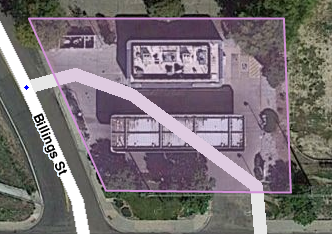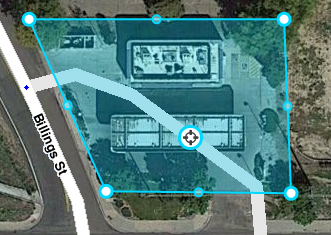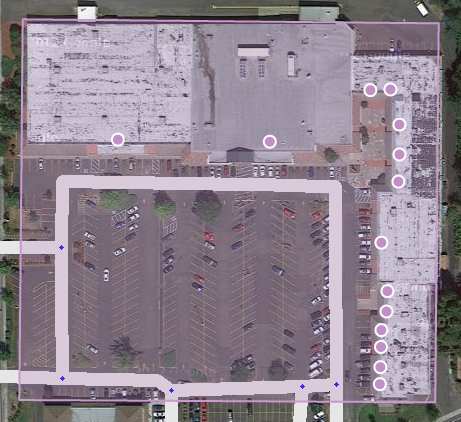No edit summary |
No edit summary |
||
| Line 21: | Line 21: | ||
[[File:wme_place_selected.png]] Selected Point marker {{clear}} | [[File:wme_place_selected.png]] Selected Point marker {{clear}} | ||
[[File:wme_place_changed.png]] Changed Point marker {{clear}} | [[File:wme_place_changed.png]] Changed Point marker {{clear}} | ||
[[File:wme_place_pending_update.png]] Point Place with pending update{{clear}} | |||
'''Location Details''' | '''Point Location Details''' | ||
*The Point marker for a Place should be located on or nearest to the segment to which the driver should be navigated. The Point Marker is the stop point. | *The Point marker for a Place should be located on or nearest to the segment to which the driver should be navigated. <u>The Point Marker is the stop point</u>. | ||
== Area == | == Area == | ||
The Area type of Place is rendered as a polygon. Just like a segment, you can adjust the shape by using the geometry handles. All Area Places in the editor show in pink when not selected and blue-green when selected:{{clear}} [[File:Wme gas station area.png]][[File:Wme gas station area selected.png]] {{clear}} | The Area type of Place is rendered as a polygon. Just like a segment, you can adjust the shape by using the geometry handles. All Area Places in the editor show in pink when not selected and blue-green when selected: | ||
{{clear}} | |||
[[File:Wme gas station area.png]][[File:Wme gas station area selected.png]] {{clear}} | |||
'''Area Location Details''' | |||
*The Area type has a target which is the navigation stop point. | *The Area type has a target which is the navigation stop point. | ||
*The target stop point can be moved anywhere within the shape and also a short distance outside the actual Area shape | *The target stop point can be moved anywhere within the shape and also a short distance outside the actual Area shape | ||
*The stop point target should be placed on or nearest to the segment to which the driver should be navigated. | *The stop point target should be placed on or nearest to the segment to which the driver should be navigated. | ||
=== Extent === | === Area Place Extent === | ||
Some locations that qualify for an Area Place may involve one or more structures as well as open space, roads, and parking. In such cases, particularly if these components form a unified complex or campus with an overall identity, the boundaries of the Area Place should encompass the entire property (i.e., "mapped to the fence line"). This ensures that clients render and label the Area Place with the correct significance when viewed with reduced zoom. | Some locations that qualify for an Area Place may involve one or more structures as well as open space, roads, and parking. In such cases, particularly if these components form a unified complex or campus with an overall identity, the boundaries of the Area Place should encompass the entire property (i.e., "mapped to the fence line"). This ensures that clients render and label the Area Place with the correct significance when viewed with reduced zoom. | ||
| Line 42: | Line 45: | ||
The Gas Station and Parking Lot categories of Area Place suppress automated detection of Map Problems and should always be mapped at least to the extent of the drivable area (see [[Places/Parking lot]] for more detail on the Parking-Lot Area Place). | The Gas Station and Parking Lot categories of Area Place suppress automated detection of Map Problems and should always be mapped at least to the extent of the drivable area (see [[Places/Parking lot]] for more detail on the Parking-Lot Area Place). | ||
=== Overlap === | === Area Places Overlap === | ||
In some cases an extensive Area Place may contain within it locations that would themselves qualify as Area Places; for example, different medical buildings within a hospital campus or separate malls within a large shopping complex. As of this writing, however, the Waze client renders only the names of subset Area Places and does not show visible boundaries for them. Users therefore cannot visually distinguish Area Places subset within other Area Places. The subset Area-Place text labels appear, but they "float" amidst an undifferentiated colored background. | In some cases an extensive Area Place may contain within it locations that would themselves qualify as Area Places; for example, different medical buildings within a hospital campus or separate malls within a large shopping complex. As of this writing, however, the Waze client renders only the names of subset Area Places and does not show visible boundaries for them. Users therefore cannot visually distinguish Area Places subset within other Area Places. The subset Area-Place text labels appear, but they "float" amidst an undifferentiated colored background. | ||
| Line 48: | Line 51: | ||
Future versions of the Waze client may render overlapping Area Places more usefully. In anticipation of this, qualifying Area Places may be drawn subset within others. It may be a better approach for the time being to use Point Places for the components of a larger Area Place, unless it is essential that the subset Place names be visible in the current version of the Waze client. If overlapping Area Places do render more usefully in the future, qualifying Point Places may be converted to Area Places at that time. | Future versions of the Waze client may render overlapping Area Places more usefully. In anticipation of this, qualifying Area Places may be drawn subset within others. It may be a better approach for the time being to use Point Places for the components of a larger Area Place, unless it is essential that the subset Place names be visible in the current version of the Waze client. If overlapping Area Places do render more usefully in the future, qualifying Point Places may be converted to Area Places at that time. | ||
== Client Rendering of Places == | |||
Most area Places will render in the [[Client device|Waze app]] and [[Live map]] as a shaded area. Extremely small area Places will not appear at all, even at maximum zoom. | Most area Places will render in the [[Client device|Waze app]] and [[Live map]] as a shaded area. Extremely small area Places will not appear at all, even at maximum zoom. | ||
| Line 59: | Line 61: | ||
=== Point placement === | === Point placement === | ||
[[File:wme_point_place_at_front_door.png|thumb|Point Place marker placed at the front door of a business.]] The Point Place is to be placed on or nearest to the segment to which the driver should be navigated. The Waze routing server will navigate the Wazer onto the segment which is physically closest to where the point is placed. Typically, if the Place is inside a building, the marker should be located at or near the location's front door. Think: where would a car stop to drop someone off for this location. | [[File:wme_point_place_at_front_door.png|thumb|Point Place marker placed at the front door of a business.]] The Point Place is to be placed on or nearest to the segment to which the driver should be navigated. The Waze routing server will navigate the Wazer onto the segment which is physically closest to where the point is placed. <u>The Point Marker is the stop point</u>. Typically, if the Place is inside a building, the marker should be located at or near the location's front door. Think: where would a car stop to drop someone off for this location. | ||
==== Moving a Point Place ==== | ==== Moving a Point Place ==== | ||
| Line 77: | Line 79: | ||
=== Area placement === | === Area placement === | ||
The [[File:wme_place_stop_point.png]] icon is the adjustable stop point for Area Places. | |||
Here is an example of an Area (a large park in this case) which has an entry road on the east side. The second image is zoomed in on the target to show how this type of Area should have its navigation stop point set. {{clear}} [[File:Wme park place large.png|thumb|left|300px|Wme park place large.png]] [[File:Wme park place zoom target.png|thumb|right|300px|Wme park place zoom target.png]] {{clear}} | Here is an example of an Area (a large park in this case) which has an entry road on the east side. The second image is zoomed in on the target to show how this type of Area should have its navigation stop point set. {{clear}} [[File:Wme park place large.png|thumb|left|300px|Wme park place large.png]] [[File:Wme park place zoom target.png|thumb|right|300px|Wme park place zoom target.png]] {{clear}} | ||
=== Area stop point distance limit === | |||
When you drag an area Place stop point, the stop point is limited to within the black border. You will not be allowed to move the stop point outside of the boundary.{{clear}} | |||
[[File:wme_place_area_stop_point_boundary.png|center]] {{clear}} | |||
{{Red|If you move an Area and the stop point then falls outside of the boundary, you will get an error on save. Move the stop point and then save.}} | |||
==== Moving an area Place ==== | ==== Moving an area Place ==== | ||
| Line 89: | Line 98: | ||
The General tab for a Place is where you complete all of the basic information: categories, name, description, gas brand, residential/public, hours of operation, country, state, city, street and house number. | The General tab for a Place is where you complete all of the basic information: categories, name, description, gas brand, residential/public, hours of operation, country, state, city, street and house number. | ||
Here is an example of a Gas Station Area with its details completed: {{clear}} [[File:wme_place_gas_station_details.png|border|center|Place Details]] {{clear}} | Here is an example of a Gas Station Area with its details completed: {{clear}} | ||
[[File:wme_place_gas_station_details.png|border|center|Place Details]] {{clear}} | |||
=== Place More Info tab === | === Place More Info tab === | ||
In the More Info tab is additional helpful information for the Place. Here you will add phone number, website, and additional services: {{clear}} | In the More Info tab is additional helpful information for the Place. Here you will add phone number, website, and additional services: {{clear}} | ||
[[File:wme_place_moreinfo_tab.png|border|center|Place More Info]] | [[File:wme_place_moreinfo_tab.png|border|center|Place More Info]] | ||
=== Place Photos tab === | === Place Photos tab === | ||
Any photos which drivers have added to a Place will appear in the Photos tab. In WME, we can only review and delete photos. Photos can only be uploaded from the Waze app. Click on a picutre to view a larger version.{{clear}} | Any photos which drivers have added to a Place will appear in the Photos tab. In WME, we can only review and delete photos. Photos can only be uploaded from the Waze app. Click on a picutre to view a larger version.{{clear}} | ||
[[File:wme_place_photos.png|border|center|Place Photos]] | |||
[[File:wme_place_photos.png|border|center|Place Photos]] {{clear}} | |||
==== Deleting a Place photo ==== | ==== Deleting a Place photo ==== | ||
| Line 104: | Line 117: | ||
== Place Updates (Moderation) == | == Place Updates (Moderation) == | ||
[[File:wme_place_update_marker_single.png]][[File:wme_place_update_marker_multiple.png]] The ''Places updates'' layer will display Places with updates pending. When an untrusted driver submits a new Place or an update to an existing Place, these go into a type of moderation status. The Place update marker shown to the left display to let you know, similar to an Update Request, the location of a pending Place update. | [[File:wme_place_update_marker_single.png]][[File:wme_place_update_marker_multiple.png]] The ''Places updates'' layer will display Places with updates pending. When an untrusted driver submits a new Place or an update to an existing Place, these go into a type of moderation status. The Place update marker shown to the left display to let you know, similar to an Update Request, the location of a pending Place update.{{clear}} | ||
*The Place update markers will only appear if you have the "Place updates" layer enabled. | *The Place update markers will only appear if you have the "Place updates" layer enabled. | ||
*Point Places with pending updates will display with the [[File:wme_place_pending_update.png]] icon even when the "Place updates" layer is disabled. | *Point Places with pending updates will display with the [[File:wme_place_pending_update.png]] icon even when the "Place updates" layer is disabled.{{clear}} | ||
[[File:wme_place_update_new_place.png|right|thumb|New Place]] When you click on the Place update marker, you will be presented with a panel which details the updates the Wazer has submitted. The exact content of the panel will differ depending on the type and amount of information input by the end user using the Waze app. | [[File:wme_place_update_new_place.png|right|thumb|New Place]] When you click on the Place update marker, you will be presented with a panel which details the updates the Wazer has submitted. The exact content of the panel will differ depending on the type and amount of information input by the end user using the Waze app. | ||
*When you click on any Place which has a pending update, the following message will appear in the left tabs area of the editor screen. Clicking on it will display the update details just the same as clickig on the Place update marker. | *When you click on any Place which has a pending update, the following message will appear in the left tabs area of the editor screen. Clicking on it will display the update details just the same as clickig on the Place update marker. | ||
| Line 117: | Line 133: | ||
=== Accept or Reject === | === Accept or Reject === | ||
The job of the Waze editor is to accept or reject updates sent by users from the Waze app. The general guideline to use to determine whether to Accept the update is, | The job of the Waze editor is to accept or reject updates sent by users from the Waze app. The general guideline to use to determine whether to Accept the update is,{{clear}} | ||
''"Is the majority of information provided in the update correct?"''{{clear}} | |||
[[File:wme_place_update_new_details_long.png|thumb|right|Very long full Place update]] A Place update, if the user completes ALL the information, can be extremely long (expand thumbnail below to the right).{{clear}} | |||
Even if some of the data is incorrect, or the photo included in the update improper and unhelpful to drivers, the editor can still remove the photo or update/delete the incorrect information after accepting the update. It is better, faster, and more honest to accept the good information from the driver, and fix the problems, rather than rejecting the entire update and filling in the info yourself. | |||
{{clear}} | {{clear}} | ||
Revision as of 16:50, 26 September 2014
| This new page is currently undergoing modifications. The information and guidance is currently considered accurate enough to be followed now. Content is being prepared by one or more users. Do not make any changes before you post a message in this forum. |
Places is the Waze Point of Interest (POI) system. Places supports two types of POIs: Point and Area.
Point Places create app-searchable POIs with limited rendering on the user's client display. The Point Place may be used for many destinations subject to the table of Place categories and types, but becomes especially useful in situations where the other POI search engines accessed by Waze do not list a desired destination.
Area Places serve all the functions of Point Places while providing additional visual orientation cues on the user's client display. Because of their increased visibility and the resulting potential for map clutter, Area Places are easily overused. In principle, if a location is not distinctive and significant enough to orient drivers, it should not be marked with an Area Place. This principle guided the determination of Point vs. Area in the table of Place categories and types. Exceptions include gas stations, which receive special handling.
| Some of the guidance for AlanOfTheBerg/Places2 may have specific localized adjustments for your local area. Be sure to familiarize yourself with these differences through the Local vs global guidance page. |
Point
Area
The Area type of Place is rendered as a polygon. Just like a segment, you can adjust the shape by using the geometry handles. All Area Places in the editor show in pink when not selected and blue-green when selected:
Area Location Details
- The Area type has a target which is the navigation stop point.
- The target stop point can be moved anywhere within the shape and also a short distance outside the actual Area shape
- The stop point target should be placed on or nearest to the segment to which the driver should be navigated.
Area Place Extent
Some locations that qualify for an Area Place may involve one or more structures as well as open space, roads, and parking. In such cases, particularly if these components form a unified complex or campus with an overall identity, the boundaries of the Area Place should encompass the entire property (i.e., "mapped to the fence line"). This ensures that clients render and label the Area Place with the correct significance when viewed with reduced zoom.
Other qualifying Area Places whose property lines are substantially identical with a single destination structure may be drawn, if desired, to approximate the structure's outline or footprint.
The Gas Station and Parking Lot categories of Area Place suppress automated detection of Map Problems and should always be mapped at least to the extent of the drivable area (see Places/Parking lot for more detail on the Parking-Lot Area Place).
Area Places Overlap
In some cases an extensive Area Place may contain within it locations that would themselves qualify as Area Places; for example, different medical buildings within a hospital campus or separate malls within a large shopping complex. As of this writing, however, the Waze client renders only the names of subset Area Places and does not show visible boundaries for them. Users therefore cannot visually distinguish Area Places subset within other Area Places. The subset Area-Place text labels appear, but they "float" amidst an undifferentiated colored background.
Future versions of the Waze client may render overlapping Area Places more usefully. In anticipation of this, qualifying Area Places may be drawn subset within others. It may be a better approach for the time being to use Point Places for the components of a larger Area Place, unless it is essential that the subset Place names be visible in the current version of the Waze client. If overlapping Area Places do render more usefully in the future, qualifying Point Places may be converted to Area Places at that time.
Client Rendering of Places
Most area Places will render in the Waze app and Live map as a shaded area. Extremely small area Places will not appear at all, even at maximum zoom.
Point Places are not rendered in the Live map, or Client Devices, but are searchable within the app. By default, a Waze Place search result should supersede others, even in the autofill list.
Setting the stop point for a Place
Point placement
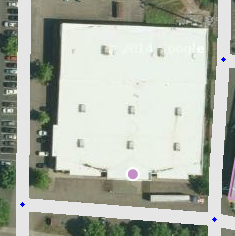
The Point Place is to be placed on or nearest to the segment to which the driver should be navigated. The Waze routing server will navigate the Wazer onto the segment which is physically closest to where the point is placed. The Point Marker is the stop point. Typically, if the Place is inside a building, the marker should be located at or near the location's front door. Think: where would a car stop to drop someone off for this location.
Moving a Point Place
To move a point Place, first click on the Place icon, which will turn into ![]() . Now you can click and drag the Place to the correct location.
. Now you can click and drag the Place to the correct location.
Point placement examples
Some Examples
- A building with one Point Place:
- If there is only one door, place it at that door.
- If there are multiple doors on the same façade, (like a supermarket,) place it at the point equidistant from and collinear with the two front doors.
- If there are multiple doors on different façades, (like some mall anchor stores,) if there's no "obvious" front door, place it either at the door facing the largest parking lot, or at the door facing the street on which the street address for that location is.
- A single building with multiple Point Places within:
- At a strip mall, the "front door" language can still be followed.
- At a larger mall, put the markers as close as possible to the actual location of the store. This way the user can get an idea where to go, and the routing server can pick the parking lot road actually nearest to that store.
The caveat is you should use this rule only as long as that doesn't put the point closest to a segment from which the site cannot be accessed. For example if the store is in the back of building, and that would put the point closer to a road segment running behind the building which is not part of the parking lot, then use the front door rule. Otherwise people will be routed to the road behind the building with no way to access the store. - Office buildings are a bit tougher, for the caveat just mentioned above. For such an office downtown, people should be led to the front door of the building, since that's the point through which all these offices are actually accessed, and where the car would stop.
Area placement
The ![]() icon is the adjustable stop point for Area Places.
icon is the adjustable stop point for Area Places.
Here is an example of an Area (a large park in this case) which has an entry road on the east side. The second image is zoomed in on the target to show how this type of Area should have its navigation stop point set.
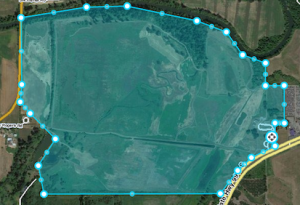

Area stop point distance limit
When you drag an area Place stop point, the stop point is limited to within the black border. You will not be allowed to move the stop point outside of the boundary.
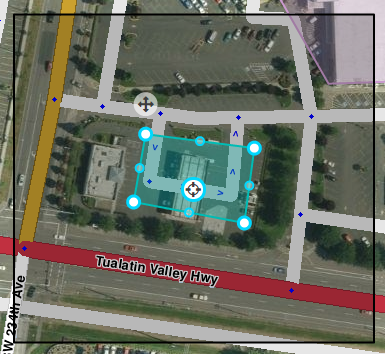
If you move an Area and the stop point then falls outside of the boundary, you will get an error on save. Move the stop point and then save.
Moving an area Place
An area Place can be moved without altering its shape by selecting the Place first by clicking on it. Then, click and drag the move handle icon ![]() .
.
Place Data Details
Every Place, whether Point or Area, should have as much detail completed as possible. This includes a name, proper categorization, and full street address, city and state. If any Place does not have a City or Street, check the None checkbox.
Place General tab
The General tab for a Place is where you complete all of the basic information: categories, name, description, gas brand, residential/public, hours of operation, country, state, city, street and house number.
Here is an example of a Gas Station Area with its details completed:
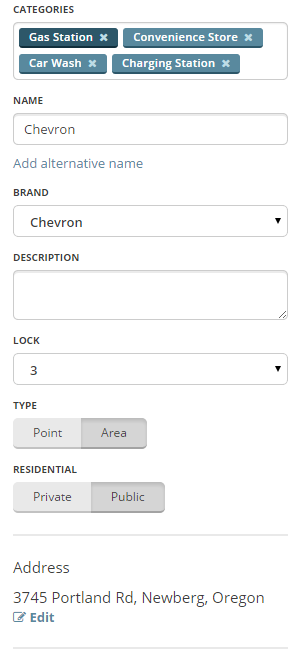
Place More Info tab
In the More Info tab is additional helpful information for the Place. Here you will add phone number, website, and additional services:
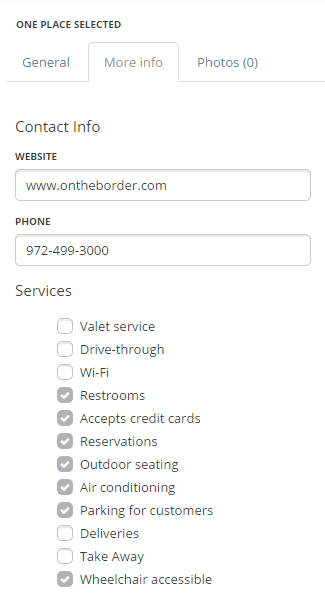
Place Photos tab
Any photos which drivers have added to a Place will appear in the Photos tab. In WME, we can only review and delete photos. Photos can only be uploaded from the Waze app. Click on a picutre to view a larger version.
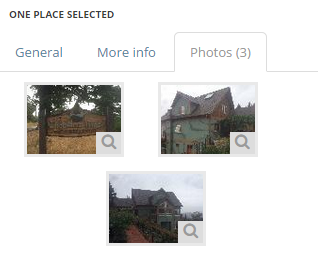
Deleting a Place photo
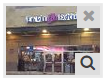
Any improper or inappropriate photos should be removed. Hover the mouse over a picture in the Place Photos tab, and click the X which appears at the top right of the photo.
Place Updates (Moderation)
![]()
![]() The Places updates layer will display Places with updates pending. When an untrusted driver submits a new Place or an update to an existing Place, these go into a type of moderation status. The Place update marker shown to the left display to let you know, similar to an Update Request, the location of a pending Place update.
The Places updates layer will display Places with updates pending. When an untrusted driver submits a new Place or an update to an existing Place, these go into a type of moderation status. The Place update marker shown to the left display to let you know, similar to an Update Request, the location of a pending Place update.
- The Place update markers will only appear if you have the "Place updates" layer enabled.
- Point Places with pending updates will display with the
 icon even when the "Place updates" layer is disabled.
icon even when the "Place updates" layer is disabled.
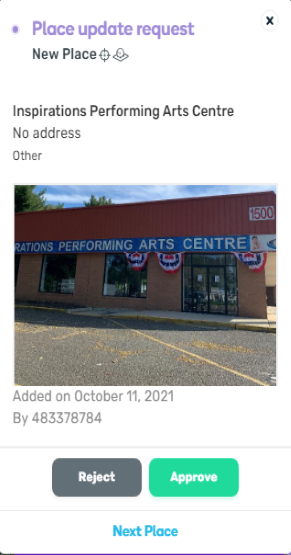
When you click on the Place update marker, you will be presented with a panel which details the updates the Wazer has submitted. The exact content of the panel will differ depending on the type and amount of information input by the end user using the Waze app.
- When you click on any Place which has a pending update, the following message will appear in the left tabs area of the editor screen. Clicking on it will display the update details just the same as clickig on the Place update marker.
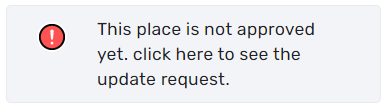
Accept or Reject
The job of the Waze editor is to accept or reject updates sent by users from the Waze app. The general guideline to use to determine whether to Accept the update is,
"Is the majority of information provided in the update correct?"
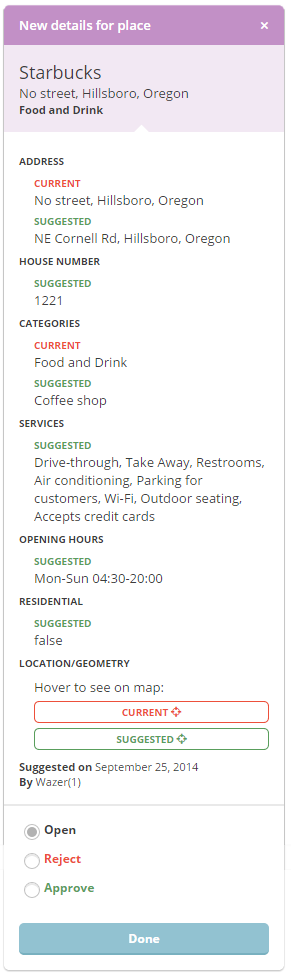
A Place update, if the user completes ALL the information, can be extremely long (expand thumbnail below to the right).
Even if some of the data is incorrect, or the photo included in the update improper and unhelpful to drivers, the editor can still remove the photo or update/delete the incorrect information after accepting the update. It is better, faster, and more honest to accept the good information from the driver, and fix the problems, rather than rejecting the entire update and filling in the info yourself.
Area+Point Combinations
There are some situations where it will be appropriate to mix both Area and Point Places. For example, shopping centers and shopping malls where the mall itself could be considered a navigation destination, but there are also individual stores which are also valid for being marked.
A simple shopping center, when mapped in this manner, would look like this:
Multiple categories
- A Place can be assigned to multiple categories
- The Primary Category for a Place must be the first one you enter
- The Primary Category is displayed in a darker shade of blue than the others
- The Primary Category is used to determine whether to use a Point or Area for the Place
When to use Area or Point
Here is the global guidance on selecting Area or Point for Places in the Waze Map Editor.
The Primary Category for a Place is used to determine whether to use a Point or Area.
| Parent | Category | Type | Comments |
|---|---|---|---|
| Car Services | Car Wash | Point | |
| Car Services | Charging Station | Point | |
| Car Services | Garage / Automotive Shop | Point | |
| Car Services | Gas Station | Area | Many gas stations also have convenience stores and ATMs. Remember to use "Gas Station" as the primary category and the add any others which are relevant. |
| Car Services | Parking Lot | Both | There are very few parking lots which should be mapped at all. Please see the Places/Parking lot article. |
| Transportation | Airport | Area | Special-handling |
| Transportation | Bridge | Area | |
| Transportation | Bus Station | Point | |
| Transportation | Ferry Pier | Point | |
| Transportation | Junction / Interchange | Area | |
| Transportation | Seaport / Marina / Harbor | Area | Size-dependent. |
| Transportation | Subway Station | Point | |
| Transportation | Taxi Station | Point | |
| Transportation | Train Station | Point | |
| Transportation | Tunnel | Area | |
| Professional and public | Cemetery | Area | |
| Professional and public | City Hall | Point | |
| Professional and public | College / University | Area | |
| Professional and public | Conventions / Event Center | Area | Size-dependent |
| Professional and public | Courthouse | Point | |
| Professional and public | Embassy / Consulate | Area | |
| Professional and public | Factory / Industrial | Both | Size-dependent |
| Professional and public | Fire Department | Area | |
| Professional and public | Government | Point | |
| Professional and public | Hospital / Medical Care | Area | Emergency Rooms should use this category, ERs encompassed in a hospital Place Area should be Points |
| Professional and public | Information Point | Point | |
| Professional and public | Kindergarten | Point | |
| Professional and public | Library | Point | |
| Professional and public | Military | Area | |
| Professional and public | Offices | Both | Size-dependent |
| Professional and public | Organization or Association | Point | |
| Professional and public | Police Station | Area | |
| Professional and public | Prison / Correctional Facility | Area | |
| Professional and public | Post Office | Point | |
| Professional and public | Religious Center | Point | |
| Professional and public | School | Area | |
| Shopping and services | Arts & Crafts | Point | |
| Shopping and services | ATM | Point | |
| Shopping and services | Bank / Financial | Point | |
| Shopping and services | Bookstore | Point | |
| Shopping and services | Car Dealership | Point | Size-dependent |
| Shopping and services | Car Rental | Point | |
| Shopping and services | Convenience Store | Point | |
| Shopping and services | Currency Exchange | Point | |
| Shopping and services | Department Store | Point | |
| Shopping and services | Electronics | Point | |
| Shopping and services | Fashion and Clothing | Point | |
| Shopping and services | Flowers | Point | |
| Shopping and services | Furniture / Home Store | Point | |
| Shopping and services | Gifts | Point | |
| Shopping and services | Gym / Fitness | Point | |
| Shopping and services | Hardware Store | Point | |
| Shopping and services | Jewelry | Point | |
| Shopping and services | Laundry / Dry Cleaning | Point | |
| Shopping and services | Market | Point | |
| Shopping and services | Music Store | Point | |
| Shopping and services | Personal Care | Point | |
| Shopping and services | Pet Store / Veterinarian | Point | |
| Shopping and services | Pharmacy | Point | |
| Shopping and services | Photography | Point | |
| Shopping and services | Shopping Center | Area | |
| Shopping and services | Sporting Goods | Point | |
| Shopping and services | Supermarket / Grocery | Point | Standalone could be an Area, but a Point if it is part of larger shopping mall/center. |
| Shopping and services | Swimming Pool | Point | |
| Shopping and services | Toy Store | Point | |
| Shopping and services | Travel Agency | Point | |
| Food and drink | Bakery | Point | |
| Food and drink | Bar | Point | |
| Food and drink | Coffee shop | Point | |
| Food and drink | Dessert | Point | |
| Food and drink | Fast Food | Point | |
| Food and drink | Food Court | Point | |
| Food and drink | Ice Cream | Point | |
| Food and drink | Restaurant | Point | |
| Culture & entertainment | Art Gallery | Point | |
| Culture & entertainment | Casino | Area | Large hotel-casinos perhaps could be Area Places. |
| Culture & entertainment | Club | Point | |
| Culture & entertainment | Game Club | Point | |
| Culture & entertainment | Movie Theater | Point | |
| Culture & entertainment | Museum | Point | |
| Culture & entertainment | Music Venue | Point | |
| Culture & entertainment | Performing Arts Venue | Point | |
| Culture & entertainment | Racing Track | Area | |
| Culture & entertainment | Stadium / Arena | Area | |
| Culture & entertainment | Theme Park | Area | |
| Culture & entertainment | Theater | Point | |
| Culture & entertainment | Tourist Attraction / Historic Site | Point | Size-dependent |
| Culture & entertainment | Zoo / Aquarium | Area | Size-dependent |
| Other | Construction Site | Area | Not necessary to be mapped. |
| Other | Residence / Home | NONE | Not to be mapped |
| Lodging | Bed & Breakfast | Point | |
| Lodging | Camping / Trailer Park | Area | Size-dependent |
| Lodging | Cottage / Cabin | Point | |
| Lodging | Hostel | Point | |
| Lodging | Hotel | Point | |
| Outdoors | Beach | Area | |
| Outdoors | Golf Course | Area | |
| Outdoors | Park | Area | |
| Outdoors | Playground | Point | |
| Outdoors | Plaza | Point | |
| Outdoors | Promenade | Point | Unsure about mapping these at all |
| Outdoors | Scenic Lookout / Viewpoint | Point | |
| Outdoors | Ski Area | Area | |
| Outdoors | Sports Court | Point | |
| Natural features | Farm | NONE | |
| Natural features | Forest / Grove | Area | Only map official state/national forests, not every stand of trees. |
| Natural features | Island | Area | |
| Natural features | River / Stream | Area | |
| Natural features | Sea / Lake / Pond | Area |
Parking Lot
The Parking Lot Place marks a well-defined area constructed for off-street public parking, including parking structures and garages as well as at-grade lots. There are many elements that must be considered before deciding to map a parking lot. The details are covered in Places/Parking lot.