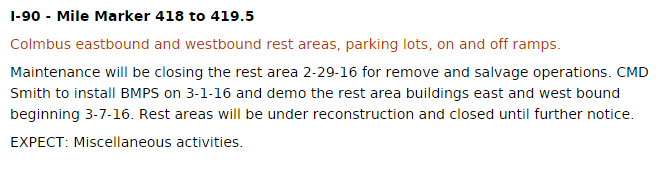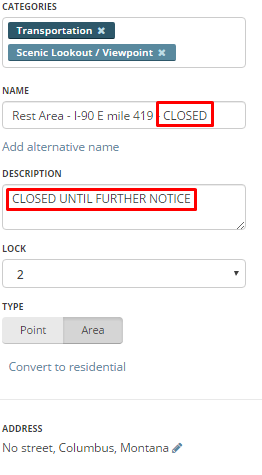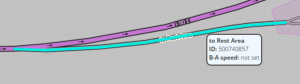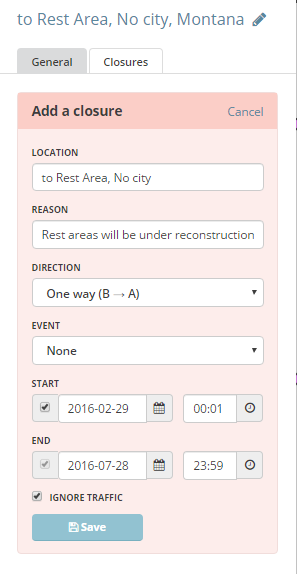Welcome
|
Sidebox
 |
Test |
| ||||||||||||||||||||
Scroll Box
|
Tool Bar
Rest Area closures
| As of this righting 02/2016 there are currently no guidelines in the wiki stating how to close a ramp. This was brought to the attention of our RC, discussion ensued and a final conclusion has been made. Listed below are the following state guidelines for Montana only and should not be considered accurate for any other state outside of Montana unless agreed upon RC and SM. |
The choice to implement a RTC (Real time closure) was based on multiple parts. Turn directions: Using a TBTR (time based turn restriction) Waze will still route to the rest area, TBTR merely suggests a suggestion/penalty. There's no other way to get there, so it will route that way. Hard turn restriction only prevents routes through that turn. A closure or RTC (Real Time Closure) will make the segments invisible to the routing server and therefore will never direct the driver onto the ramp thus avoiding the closed rest area. The second to last step is Updating the Rest area it's self.
Final step: After completing the closure of the ramps and rest area please log it into the form below. This way we can keep track of all closures and time frames.
| Rest Area | Exit # | Closed Date | Est Open Date | Editor | Links and comments |
|---|---|---|---|---|---|