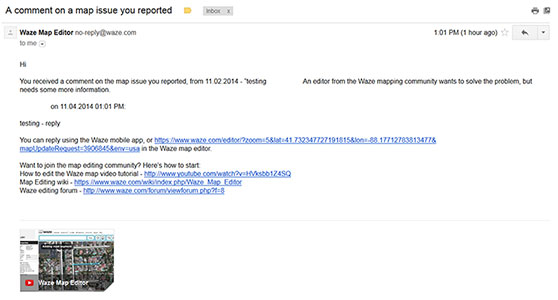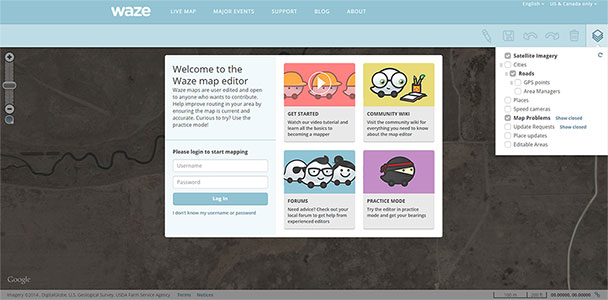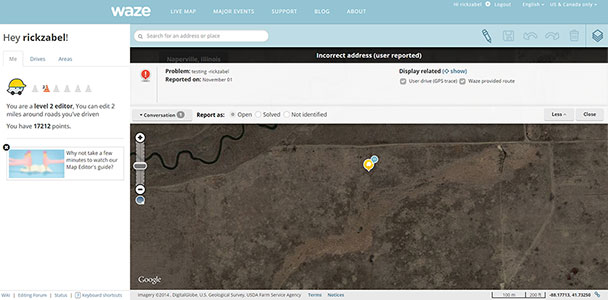No edit summary |
No edit summary |
||
| Line 1: | Line 1: | ||
<center>User Reply Instructions</center> | <center>User Reply Instructions</center> | ||
<br><br> | |||
When logging onto the Waze editor for the first time it is not obvious how to reply to the editor’s requests for more information, this document lists all of the steps a user would have to figure out in order to reply. | |||
< | <br><br> | ||
The link the script generates has the following layers enabled satellite imagery, roads, update requests, and live users. over all most of the responses I have been getting have been to the reminder messages. | The link the script generates has the following layers enabled satellite imagery, roads, update requests, and live users. over all most of the responses I have been getting have been to the reminder messages. | ||
Latest revision as of 06:15, 21 December 2014
When logging onto the Waze editor for the first time it is not obvious how to reply to the editor’s requests for more information, this document lists all of the steps a user would have to figure out in order to reply.
The link the script generates has the following layers enabled satellite imagery, roads, update requests, and live users. over all most of the responses I have been getting have been to the reminder messages.