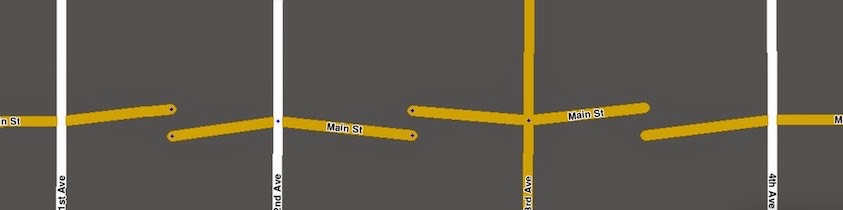| (9 intermediate revisions by the same user not shown) | |||
| Line 1: | Line 1: | ||
This is under development, and has not been checked for accuracy. | This is under development, and has not been checked for accuracy. | ||
Please do not rely on any information you find in this document. | Please do not rely on any information you find in this document. | ||
__TOC__ | |||
== | ==otto's instructions== | ||
based on [http://docs.google.com/presentation/d/1m8jgfYzGK_SxauaRtcmJvo5ScCfc81-TIbH23YmoxSU/edit#slide=id.p4 ottonomy's presentation at the 2014 NE meetup in NYC] | |||
Before you begin, check with your state manager or regional coordinator. If you do this right, you will preserve all the [[User:Voludu2/Traffic_data|traffic information waze uses for routing]] and all the house numbers. If you do it wrong, you will erase the traffic data permanently and have to create all the addresses by hand. Follow these instructions carefully and in the correct order. | |||
; | ;Step One Decide how much of the road needs to be divided, | ||
:[ | :and how much you can do in one session. It would be disastrous to have the road partially disconnected at the moment waze [http://status.waze.com/ uploaded data to the routing servers]. Plan ahead, in case your editing session gets interrupted. Don't try to do more than 4 or 5 intersections in one session. | ||
; | ;Step Two Make sure that you have the required editing level | ||
: | : for EVERY segment you plan to divide -- and every segment connected to each of those. You may not be able to set turns properly if any of these are locked above your level. Ask for help getting everything unlocked before you begin. | ||
; | ;Step Three Scout for House Numbers. | ||
:Select a segment of the existing road, Use the [[House_number#Activating_the_interface|Edit House Numbers]] button (or {{key press|Shift|H}}) to start the house numbers window. Use {{key press|Shift|I}} to turn the satellite layer on and off. | |||
; | ;Scout for Turn, U-turn and segment restrictions -- bow tie vs square intersection. | ||
:Make note of all restricted (red arrow ) and and time based restriction turns, as well as segment restrictions. Check the U-turn restrictions at the intersections. Decide, based on these restrictions, whether bow-tie or square (H or box) junction is most appropriate at each intersection. | |||
; | ;Step Four [[Create_road#Cut_a_segment_to_create_a_new_junction|Cut the segments of road to be divided]] | ||
: to create a new junction in each one, but leave them attached. You can cut the segment wherever it will create the least work for moving addresses around in step six. | |||
;Step Five Decide which halves of your freshly cut segments | |||
:are going to represent which sides of the divided road. And don't separate them yet. Waze stores traffic information for passing from any segment to each segment it is connected to. So Plan to leave as many segments as possible connected to as many of their original junctions as possible -- see the alternating pattern illustration below. And STILL don't separate the segments. | |||
;Step Six Reposition the Stop Points of the House Numbers. | |||
:Open the house number interface (:{{key press|Shift|H}}) select house numbers one at a time, and move their Stop Points to the appropriate halves of the segments you cut in the last step. One at a time, click on house number. You'll see it attached by a dotted line to the white stop point on the street segment. Move the stop point to the correct portion of your newly-cut segment. Later, you will need to move them all again. | |||
; | ;detach | ||
: | :Separate segments at the center | ||
[[File:DividingRoad.jpg|caption=Alternating pattern (for traffic-on-right country) preserves as much straight-through and turn data as possible.]] | |||
; | ;prepare to attach | ||
: | :If you will be using bow tie intersections -- add a geometry node near the free end. | ||
; | ;attach | ||
: | :if you are using a bow tie junction, attach the loose end at the existing junction | ||
:if you are using a square junction, attach loose ends on cross street next to existing junction, creating a new junction. | |||
;set turn arrows | |||
:use the notes you made above, as well as the information still available at the junctions to set the arrows properly for every segment at the junction. | |||
;adjust geometry | |||
:at each bow tie junction -- check all turn angles. See junction style guide and controlling turn commands. Make sure that drivers continuing straight through the intersection will not get a "turn" command. | |||
:at each square intersection -- refer to u-turn avoidance guidelines to make sure the cross-bar length is set to allow or disallow turn-then-immediate-turn routing <link> | |||
;Check your work. | |||
:{{key press|Shift|Z}} | |||
:street view | |||
:ask an experienced editor to check your work -- preferably the state or country manager who approved the split. | |||
Latest revision as of 22:51, 9 January 2015
This is under development, and has not been checked for accuracy. Please do not rely on any information you find in this document.
otto's instructions
based on ottonomy's presentation at the 2014 NE meetup in NYC
Before you begin, check with your state manager or regional coordinator. If you do this right, you will preserve all the traffic information waze uses for routing and all the house numbers. If you do it wrong, you will erase the traffic data permanently and have to create all the addresses by hand. Follow these instructions carefully and in the correct order.
- Step One Decide how much of the road needs to be divided,
- and how much you can do in one session. It would be disastrous to have the road partially disconnected at the moment waze uploaded data to the routing servers. Plan ahead, in case your editing session gets interrupted. Don't try to do more than 4 or 5 intersections in one session.
- Step Two Make sure that you have the required editing level
- for EVERY segment you plan to divide -- and every segment connected to each of those. You may not be able to set turns properly if any of these are locked above your level. Ask for help getting everything unlocked before you begin.
- Step Three Scout for House Numbers.
- Select a segment of the existing road, Use the Edit House Numbers button (or ⇧ Shift+H) to start the house numbers window. Use ⇧ Shift+I to turn the satellite layer on and off.
- Scout for Turn, U-turn and segment restrictions -- bow tie vs square intersection.
- Make note of all restricted (red arrow ) and and time based restriction turns, as well as segment restrictions. Check the U-turn restrictions at the intersections. Decide, based on these restrictions, whether bow-tie or square (H or box) junction is most appropriate at each intersection.
- Step Four Cut the segments of road to be divided
- to create a new junction in each one, but leave them attached. You can cut the segment wherever it will create the least work for moving addresses around in step six.
- Step Five Decide which halves of your freshly cut segments
- are going to represent which sides of the divided road. And don't separate them yet. Waze stores traffic information for passing from any segment to each segment it is connected to. So Plan to leave as many segments as possible connected to as many of their original junctions as possible -- see the alternating pattern illustration below. And STILL don't separate the segments.
- Step Six Reposition the Stop Points of the House Numbers.
- Open the house number interface (:⇧ Shift+H) select house numbers one at a time, and move their Stop Points to the appropriate halves of the segments you cut in the last step. One at a time, click on house number. You'll see it attached by a dotted line to the white stop point on the street segment. Move the stop point to the correct portion of your newly-cut segment. Later, you will need to move them all again.
- detach
- Separate segments at the center
- prepare to attach
- If you will be using bow tie intersections -- add a geometry node near the free end.
- attach
- if you are using a bow tie junction, attach the loose end at the existing junction
- if you are using a square junction, attach loose ends on cross street next to existing junction, creating a new junction.
- set turn arrows
- use the notes you made above, as well as the information still available at the junctions to set the arrows properly for every segment at the junction.
- adjust geometry
- at each bow tie junction -- check all turn angles. See junction style guide and controlling turn commands. Make sure that drivers continuing straight through the intersection will not get a "turn" command.
- at each square intersection -- refer to u-turn avoidance guidelines to make sure the cross-bar length is set to allow or disallow turn-then-immediate-turn routing <link>
- Check your work.
- ⇧ Shift+Z
- street view
- ask an experienced editor to check your work -- preferably the state or country manager who approved the split.