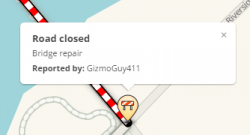Real time closures
Oftentimes roads on the map need to be closed for a variety of reasons ranging from planned construction or large-scale event to emergency closures for accidents or natural disasters. These are called Real-Time Closures and can be added to Waze in two ways:
- Road Closure feature in the Waze App
- Closure feature in the Waze Map Editor (WME)
The editing community can be informed about these closures by:
- URs/MPs submitted through the app
- Knowledge of local happenings
- Notification from the local community/Waze Major Traffic Event Team
- Long term closures
Major Traffic Events
If a road closures is part of a larger event, it can be submitted to Waze as a Major Traffic event, or MTE. To notify Waze of a coming event in your area, use the MTE Submission Form.
MTEs are generally determined by the scale of the event and how many people will be impacted.
Helpful information to have for submissions are as follows:
- Name of Event
- Website for event
- Roads which will be effected (not necessary)
- Location
- Start and End Date
Waze will shortly be able to support the use of hashtags in coordination with an event. Once this feature is live, the event hashtag can be added to the Reason field in the WME and it will be searchable in the app. All MTE submissions are posted to the Waze Mini Site so that other editors in your area can find the hashtag for the event and mark the closure correctly. Waze further supports some events by push notifications, inbox messages, social media announcements and/or website features.
If your event is going to receive further support, or if more information is needed, they will be in touch after the form is submitted.
Editors who are level 5 and above will receive notices when a closure is being supported by Waze in their area.
Real time closures vs. time based restrictions (partial restrictions)
Many major roads have ongoing restrictions, which are based on day of the week or time of day. Some examples include:
- No Left Turn between 12:00pm-6:00pm
- No passenger cars on weekdays
For these types of restrictions, please see the Partial Restrictions page on the Wiki.
If a road is closed with a Real Time Closure, there is no need to duplicate the Closure with an additional Partial Restriction for traveling across the segment, or change any turn restrictions. (This also helps preserve the map, as soon as the Temporary Closure expires, the map will route as it's supposed to.)
Scheduled closure (future closure) vs Scheduled partial restriction (scheduled restrictions)
How to submit a closure
As mentioned above, if the closure is part of an event which will be impacting a large number of people in your area (i.e. - major highway closed, city-wide marathon, natural disaster) please be sure to submit the MTE form prior to closing roads, so that Waze is able to track the closures and help spread the word.
Closures using the Waze App
Closures report from the client - Users in the client app can mark an unexpected road closure they see while driving. It is typically used for unexpected, short term closures of up to a few days. This feature requires multiple users at the location to enter the same road closure information on the map before it will be seen by other drivers.
- Go to the reports menu
- Closure
- Mark start of closure using "x" icon
- tap Next
- Mark end of closure by tapping another "x" icon
- tap Next
- Select reason for closure
- Optional - add reason and/or add a pic
- Tap send
Closures in the WME
Closure tool restrictions
This feature is restricted to rank 5 editors and above, unless otherwise decided by the local community. Global champs also have the ability to allow users of varioius levels aceess to the feaure. If you would like to request access, contact a member of the community in the Waze Community Forums.
Alternatively, If you do not have the required rank to access the Closure feature in WME, you can ask a higher ranking editor to implement the closures for you. Your country may have a streamlined monitored process for this, or it can be submitted like any other unlock/update request. In the USA the Road Closures Form (USA) is used for example.
How use the temporary closure feature
With this tool, closures can be entered directly in WME, and is visible almost immediately in the client and Livemap. It is displayed prominently on the map as a closure alert, and with red and white candy stripe lines along the closed segments.
This is the preferred method for closing roads due to its safety and visibility to the Wazers.
- Select the segments you want to close.
- Click the Add Closure button in the left panel.
- Click to + Add Closure and fill out the fields shown:
- Location- This field will auto-populate to name of affected street. If multiple streets are selected, add a general description of the area (name of the road, the interchange, or the area if several roads in a known area are being closed). This Section is NOT viewable in the client, only in the WME.
- Reason - This section will be viewable in both the client and the LiveMap. Once supported, hashtags will go here. If no hashtag is provided, write a description of event here.
- Direction - Closure direction should be noted carefully. Close one way direction on a two way road here.
- Event - Field is not currently active, please ignore.
- Start/End Date & Time - Enter date/time the closure will remain active (this can be a date in the past). Enter local time for area of map you are editing. Format is 24-hour clock and YYYY-MM-DD. End date can not be more than 183 days after the start date. (see below for more information.
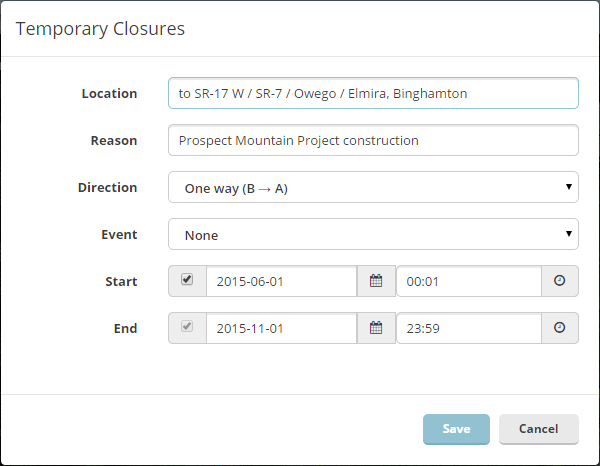
This feature allows editors to temporarily prevent routing over specific segments, without having to make any changes to, or damage those segments and their junctions.
Saving your work
Save & Check in the live map. Active closures will appear with red closure icon, inactive closures will appear in grey.
A closure can not be entered along with any other saves, similar to House Numbers. If you have any edits pending a save, and try to add a Temporary Closure you will get an error at the end. Be sure to save before trying to add a Temporary Closure.
Closures not showing
Temporary Closures entered using this feature are not subject to waiting for a tile update, they will go live almost immediately. However, if you enter a Temporary Closure for a segment which has been modified enough (e.g. changed the segment ID, node ID, or junction location) since the last tile update, the Temporary Closure will not save until the new segment changes go live.
If entered through a Google Sheet the alerts will likely show in the new location of the nodes, but the candy stripe and routing effects won't be implemented until the segment changes are live.
To protect against this, if you try to close a new or modified segment before the tiles update, the closure will not save and WME will display an error {{red|(!) Element Segment with ID xxxxxxxx was not fTemplate:ReturnToEditingManual
| DO NOT use Closures or Partial Restrictions for lane closures. Closures are only to be used when a segment is completely closed to all public through traffic temporarily. Partial Restrictions can be used when a segment is completely closed to specific types of vehicles. |
WME closure tool guidance
Closing multiple segments
Temporary Closures can be added to multiple segments simultaneously by selecting all the affected segments first. Be careful to verify all the segments after you save that the Temporary Closure were added properly. It's been reported before when multiple Temporary Closures were added at once, that some of the segments either weren't closed, or had incorrect details in the closure (e.g. direction).
Editing closed segments
NOTE: If a segment is closed using this feature, the segment will not be editable by any editors - regardless of rank - while the closure is in effect. This is by design, to prevent any changes to segment and junction IDs which will corrupt the closure.
Closures due to constructions/closed roads
For road construction situations, refer to that article for additional specific information.
Segment direction for one-way closures
If only some of the segments are one-way, or some one-way segments are in opposing direction (B-A, A-B), you can set the Closure as two-way for all the segments. When you save you will see an error line for each direction of a closed segment which failed to save because the segment is one-way. You can ignore the error, and all your segments should be closed in all possible directions. (Be sure to double check them all.)
Junctions and cross traffic
- When adding a Temporary Closure consider whether any cross traffic will be blocked as well.
- If traffic going across your Temporary Closure at a junction must be blocked as well, you will need to close one of the cross street segments as well.
- You should close the segment leading away from the Temporary Closure. If the cross street is a two way street, close only the shorter segment.
- When closing a two way cross street segment, only set the Temporary Closure to the direction leading away from the Temporary Closure.
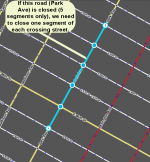 2.
2.  3.
3. 
Setting long-term closures
- Temporary Closures must not be longer than 6 calendar months (183 days to be precise).
- To enter a Temporary Closure longer than 6 months, split it into multiple Temporary Closures. Each Temporary Closure entered should be less than 6 months. E.g. A one year Temporary Closure from 2011-12-01 through 2015-11-30 can be entered as two individual Temporary Closures.
- 2014-12-01 - 2015-05-31 (182 days)
- 2015-06-01 - 2015-11-30 (183 days)
- To enter a Temporary Closure longer than 6 months, split it into multiple Temporary Closures. Each Temporary Closure entered should be less than 6 months. E.g. A one year Temporary Closure from 2011-12-01 through 2015-11-30 can be entered as two individual Temporary Closures.
Start and end time settings
| Be careful choosing closure times. 00:00 is the first minute of a day, 23:59 is the last minute of a day. A closure ending on Jan 1st at 00:00 will leave the road open for the entire day of Jan 1st, while 23:59 would leave the road closed for that entire day. To prevent ambiguity try using 00:01 instead of 00:00 as a closure time. |
- Realtime Closures are active for the full minute they are set for.
- A Closure set for Start: 03:00 - End: 03:01, will actually be closed for 119 seconds, from 03:00:00 - 03:01:59.
- A closure set for Start: 03:00, End: 04:00, will actually be closed for 60 minutes and 59 seconds, from 03:00:00 - 04:00:59.