Lane Guidance
General
Lane Guidance (LG) now works at intersections with a ![]() , H, T and
, H, T and ![]() structure. Roundabouts, more complex intersections and JBs are not (fully) supported yet. For road width info visit the Road width page.
structure. Roundabouts, more complex intersections and JBs are not (fully) supported yet. For road width info visit the Road width page.
The distance to the intersection where LG is displayed depends on the road type:
- Highways: FW, Ramp, MH: 1000 meters
- Streets: mH, PS, ST etc: 500 meters
The WME LaneTools Dev script makes setting the LG a bit easier, so it is immediately visible on the map that LG has been set.
Lane Guidance editing is available for level 3 and up.
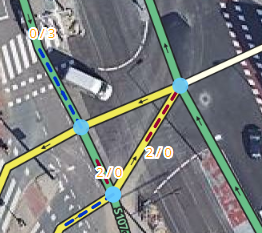
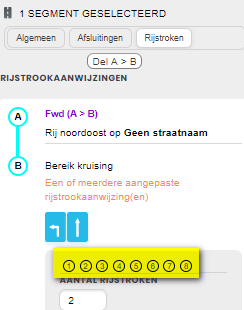
- You will only see arrows for your direction of travel when there is also an instruction. Without turn instruction in the app so no arrows displayed.
- We follow as much as possible the arrows on the signs and on the road surface.
- When the arrows on the road surface deviate from the arrows on the signs, we follow the signs.
- The arrows that the app chooses by default can be overruled, which is sometimes necessary with complex intersections. But also then keep the arrows on signs or road as a correction.
- Once there are multiple lanes to choose from to go in a direction, enter LG.
- If there are no separate lanes, no signs, no arrows, do not enter LG.
- If there are two lanes that turn the same way, you can enter them.
- If arrows have not been applied to the road surface or signs in all directions, this will have to be done in WME. Lanes cannot be left empty.
- Lanes that 'normal' traffic cannot use, such as public transport, are not yet supported and can therefore not be indicated yet, unless the intersection has already been adapted for this.
- For the application of Lane guidance for rush-hour lanes, if the rush-hour lane is on the left, we include that rush-hour lane in the number of lanes, and if the rush-hour lane is on the right (usually the emergency lane) it becomes not included in the lane indication.
- We are not going to make any intersection adjustments for the time being to make the LG work.
Wrong save results in no display in the app and a gray area in the WME.
Currently it is quite common that saved LG is not displayed afterwards. This could possibly be another bug in WME. You may also see the color turn gray if you slide the card away without saving the change immediately.
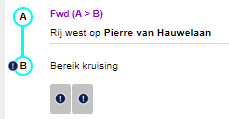
Exits and filter lanes
We use the following exit instructions and filter lanes on all highways and on most MH and mH roads:
| Exit: | ||||
| Filter lane: | ||||
| Exit with taper: | ||||
| Double exit without taper: |
At intersections where a stop line is present, we use that exits are displayed completely as their own lane, so for example:
| Intersection with stop line: |
 |
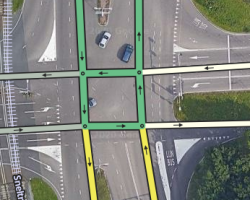 |
| H-intersection |
At intersections where one or both roads are divided, lanes cannot always be added directly.
Many such intersections can be classified as H intersections (where only one road is divided) or ![]() intersections (where both roads are divided ).
intersections (where both roads are divided ).
Please note: On the one-way shared roadway approaching an H intersection, lanes may be added directly to the segments.
For some ![]() intersections and on the undivided roads approaching some H intersections, Waze can combine lane information from more than one segment into one set of lanes turning both left and right, as the driver expects. This is only possible if all these conditions are met:
intersections and on the undivided roads approaching some H intersections, Waze can combine lane information from more than one segment into one set of lanes turning both left and right, as the driver expects. This is only possible if all these conditions are met:
- . At the intersection, both left and right turns are possible;
- . The two parts of the shared carriageway are essentially parallel to each other (maximum offset of 21°);
- . The two intersecting roads are more or less perpendicular to each other (maximum offset of 21°);
- . The intermediate segment in question is 50 m or shorter; and
- . The number of lanes entering the intersection is equal to the total number of lanes exiting the intersection (total number of lanes exiting the intersection = number of lanes on the intermediate segment + number of right lanes only on the access segment - in other words, there are no new lanes added in the intermediate segment).
If these conditions are met, follow the instructions in the next section to add lane information.
Note: The purpose of the heuristics is to combine left, straight and right turn arrows into a single lane set. At intersections where turning left or right is not allowed, lanes can be added directly and heuristics are not necessary - in other words, there is no need to add "straight only" lane information. In the example below, right-turning traffic gets the full set of lanes of the entrance segment; adding lanes to the mid-segment makes no sense.
 |
 |
Investigate lanes on divided roads
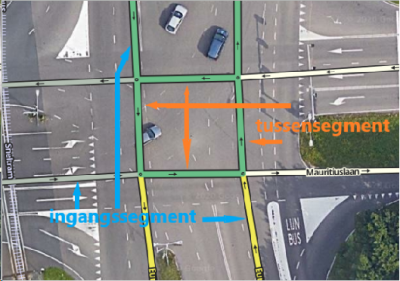
First, make sure the intersection and exit you are mapping meet the above guidelines.
Handle one direction of travel at a time.
For each direction of travel, lanes must be mapped on two segments: the "entrance segment" (immediately before the intermediate segment) and the "intermediate segment" itself.
In the entrance segment, state the total number of lanes entering the segment.
Any lane that can be used to turn left or go straight should be marked as a continuous straight lane.
Right turn lanes should be mapped normally.
In the intermediate segment, include the total number of lanes on the mid-segment (which should be equal to the number of lanes on the entrance segment minus the number of right-turn lanes).
| Entrance segment | 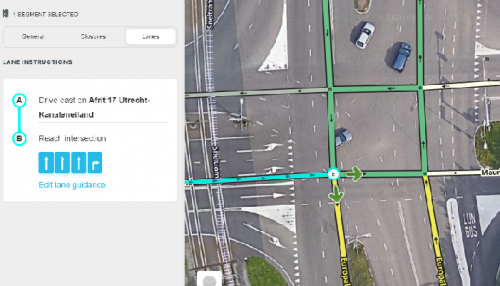 | ||||
| Intermediate segment
|  |
| The same heuristic also applies to the undivided road (two-way) of an H junction. No heuristics are needed for the shared roadway. | 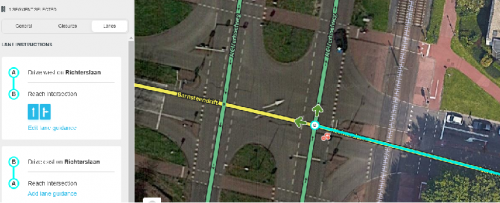 |
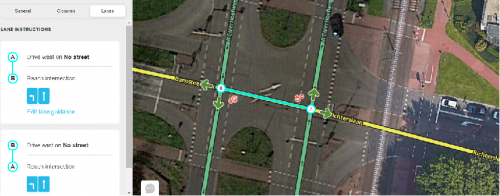 | |
| Divided roadway (one way) |  |
Note: The intermediate segments of ![]() and H intersections are a rare case where it is sometimes appropriate to " 1 lane" to a segment. This is necessary when there are multiple lanes on the entrance segment, but only one lane is left on the mid segment (because every other lane was only right).
and H intersections are a rare case where it is sometimes appropriate to " 1 lane" to a segment. This is necessary when there are multiple lanes on the entrance segment, but only one lane is left on the mid segment (because every other lane was only right).
 |
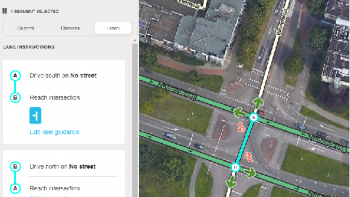 |
Checking yourself
There are a few things you can do to double-check your work at dividing intersections that need to be mapped with heuristics.
- The total number of lanes on the entrance segment must be equal to the total number of lanes at the intersection:
- total lanes (intersection) = total lanes (entrance)
- The total number of lanes on the middle segment must be equal to the difference between the total number of lanes on the entrance segment and the number of right-hand lanes on the entrance segment:
- total lanes (intermediate segment) = total lanes (access) - right-hand lanes only (access)
- The number of straight lanes on the entrance segment (i.e. the number of boxes checked for the straight ahead) must equal the total number of lanes on the median segment:
- straight lanes (entrance) = total lanes (median)
If these conditions are not met, the heuristic method may not work as expected and it is best not to enter the lanes for the time being.
Junction Boxes
Lane information can be added to segments that are part of a Junction Box, just as they can be added to any other segment. All turn arrows in a Junction Box must be green (unlimited) for the lane guidance to work. Use the Junction Box itself to limit any necessary turns.
Heuristics
At intersections with double lanes (one or both intersecting roads), the instruction for the next lane is made up of 2 consecutive instructions. These so-called heuristics ensure that arrows from a next bend in eg H intersections are merged with the first one.
If you want to show or hear a straight ahead indication at an intersection where heuristics are active, it must be indicated on the first segment, not on the intermediate segment.
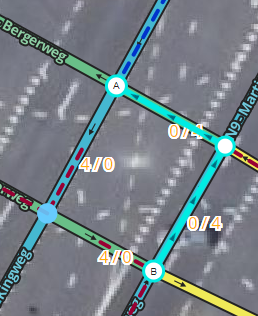 |
Voor B: 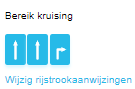 Na B:  |
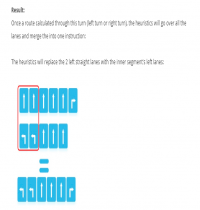
Once a route is calculated through this turn (left run, right turn), the heuristics will go over all the lanes and merge them into one instruction. The heuristics will replace the two left straight lanes with the inner segment's left lanes.
For this, the angles of the segments must be within a range of 70-110° per angle. (21° offset)
So X turns will not be supported by default.
With mDLs you can make the angles as much as 90°. And then it works.
The second segment must be less than 50 m. (50 m no longer works).
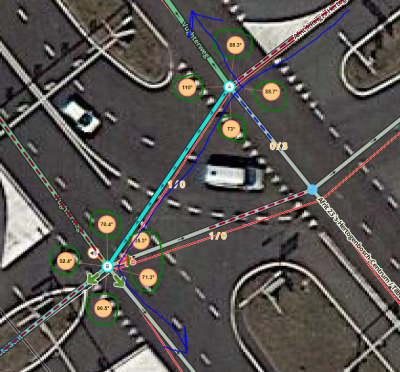
The angles for the blue route fall within the range of 70 and 110, so the Lane Guidance does work. The angle of the second segment to the third is the sum of 35.3 and 71.3 = 106.6.
Illogical turns and incorrect instructions
If a turn is not logical, but is possible, then an instruction will also have to be given. This turn cannot be left blank (the LG will not be saved). This means that the Wazer will also see this illogical turn in the instruction.
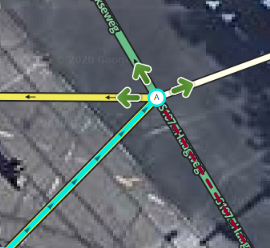  |

Some intersections are composed in such a way that WME automatically selects wrong arrows. These can be corrected manually (spoken instructions are not affected by the selection).
  |
