A turn instruction is the combination of text, images, and spoken words that Waze provides to the Wazer, enabling the Wazer to follow Waze's route guidance, ideally with minimal thought and without confusion.
Overview
Turn instructions tell a user where and when to turn, keep, exit, continue, or make a U turn. Editors must take special care to ensure that turn instructions give Wazers clear and useful directions.
A turn instruction can include a distance or time measurement, lanes, a voice prompt, and a road name component.
By default, a turn instruction will use the primary street name of the outbound segment for both display and TTS. If there is a shield associated with the primary street name on the outbound segment and that street name is simple and contains the same number as the shield (such as “US-90 E” with a US Hwy shield containing “90” and direction “East”), the shield will be shown in the turn instruction in place of the street name.
Now, editors can customize turn instructions to add additional elements to a turn instruction to enhance Wazers' experience on the road. These components include shields, control cities and other destinations, exit numbers, and more.
General principles
Turn instructions should match signage as closely as practicable within the limitations of the Waze interface, while still being sensible.
Visually, the elements of the turn instruction should match the visual order of elements on the sign as closely as practicable.
Compass directions should be spelled out using large-and-small-caps (Nᴏʀᴛʜ, Sᴏᴜᴛʜ, Eᴀꜱᴛ, Wᴇꜱᴛ) when they are used to represent a direction of travel, and should always be placed in the provided Direction field when they are used in conjunction with a shield (even if placed above or to the left of the shield on the actual sign).
The word "to" should be included in visual fields if and only if it is actually present on signage.
The auxiliary legends "to", "via", and "jct", where present on signage, should be capitalized using small caps if they are capitalized on the sign (ᴛᴏ, ᴠɪᴀ, ᴊᴄᴛ), and should match the case on the sign if in title case (To, Via, Jct) or lowercase (to, via, jct).
To insert large-and-small-capitals or small capitals as needed:
- copy and paste the large and small capitals from this list:
NᴏʀᴛʜSᴏᴜᴛʜEᴀꜱᴛWᴇꜱᴛor Nᴏʀᴛʜ Sᴏᴜᴛʜ Eᴀꜱᴛ Wᴇꜱᴛ; - If you are a macOS user, set up automatic text substitutions in the Text tab of the Keyboard pane in System Preferences;
- If you are a Windows user, use AutoHotkey or another text replacement service; or
- Use the script WME Road Shield Helper to insert these automatically.
- Do not use online small caps text generators!! They are inconsistent and often use the incorrect letterforms.
Although the large and small caps above render somewhat strangely on the web, and especially in the fixed-width copy-paste boxes, rest assured: they look good in the app.
Editable components of a turn instruction
Visual instructions
The visual instructions component contains the "meat" of the instruction, including most shields.
In the app, the "visual instructions" component is displayed as the primary element of the turn instruction, on the first line (below the distance to turn) and with bold text.
Toward
The toward component is primarily intended for things like control cities and other destinations, but it may also be used for additional road names and shields where doing so would allow better matching of a sign layout.
In the app, the "toward" component is displayed in non-bold text as the second line of the instruction, below the "visual instructions" component.
Exit signs
The exit signs component is used to insert an exit number in a dedicated, fixed place.
In the app, the "exit sign" is displayed in the top right corner of the turn instruction panel.
Voice prompt
The voice prompt component allows you to decide whether to override the "Waze default" voice prompt.
In the app, this affects both the spoken instruction and the arrow that is displayed on screen before lanes appear.
TTS
The TTS component allows you to override the street name that would otherwise be spoken in the instruction.
In the app, the "TTS" component replaces the street name portion only of any TTS instruction. It affects only the spoken instruction, and only if you are using TTS (because, of course, only TTS speaks street names).
Lanes
The Lanes component, including the number and association of lanes and the arrows displayed on screen once lanes appear, is editable using the lanes interface and is outside the scope of this article.
Non-editable components of a turn instruction
Distance or time
The distance or time component is based on reality and explained in more detail in the article on audible instructions.
Guidance
When to customize turn instructions
Custom turn instructions should be added any time signage for a particular turn includes more than just the primary street name (or associated shield) of the outbound segment. In particular, custom turn instructions should be added:
- for any numbered exit;
- anywhere a shield is desired but won't be automatically displayed; and
- anywhere else that directional signage shows something other than the primary name (or shield) of the outbound segment (i.e., most exit ramps, onramps, and wayfinders; surface intersections where signage for a particular turn, but not at most turns in the area, shows shields at least as prominently as road names; etc.).
Exit signs
Use the right exit sign if the exit is to the right of continuing lanes, or the left exit sign if the exit is to the left of continuing lanes.
| We’ve requested exit sign options without an arrow, which will be useful in cases where (we hope) inheritance will take you down an "exit right, then keep left" path or similar. For the time being, [don’t add turn instructions yet at all/add the one that fits best and leave yourself a map comment or other note to come back]. |
Type the exit number into the field as it appears on the sign (numbers, letters, with or without spaces and hyphens; but remove spaces if necessary to fit within the character limit).
Visual instructions and toward
The “Visual instructions” and “Toward” components contain most of the visual elements of a turn instruction, including road names, shields, control cities, and other destinations (but not exit numbers).
Think of the “Visual instructions” field as line 1 of the visual instruction, and of the “Toward” field as line 2 of the visual instruction.
Exit ramps, entrance ramps, wayfinders, and where there is a Big Green Sign
This subsection applies to all instructions onto, off of, or between freeways, exit ramps, onramps, or similar, and wherever there is a Big Green Sign.
The principal goal of mapping turn instructions is to match the layout of any Big Green Sign as best we can, and to match non-BGS signage in a consistent way.
Which signs to use
Where there is a Big Green Sign assembly for the movement you're mapping (like a typical freeway exit sign), use information from the last Big Green Sign assembly before or at the location of the movement.
Where there is not a Big Green Sign (which is often the case at the foot of an exit ramp or before entering an onramp), combine shield elements from the Directional Assembly and text elements from the Destination Sign [see pages 149-165 of MUTCD 2009 edition].
Shields
| Guidance | Example |
|---|---|
| Generally, shield elements should be placed in the “visual instructions” field (i.e., on line 1). |  |
| Rarely, shield elements may be placed in the “toward” field (i.e., on line 2) only when the shield is near the bottom of a multi-line sign. |  |
| Add shields in the order they appear on the sign assembly. | |
| Any shield that is preceded by “ᴛᴏ” on the sign should be preceded by “ᴛᴏ” (using small caps) in free text in Waze as well. |  |
| If two or more adjacent shields have the same direction, omit the direction from all but the last such shield (they “share” this direction)—unless there is a compelling reason not to do so. |  |
| Do not include text separators between shields, shield directions, or auxiliary legends (“ᴛᴏ”, “ᴠɪᴀ”, “ᴊᴄᴛ”). | 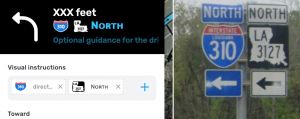 |
Text elements (street names and destinations)
If there are no shields
In conjunction with shields
Surface intersections
This subsection applies to instructions at intersections that do not involve freeways, exit ramps, or onramps, and that do not have a Big Green Sign.
The principal goal of mapping turn instructions is to match signage in a consistent way.
If the only signage visible when approaching the intersection matches the primary street name of the outbound segment, there is no need to change the turn instructions.
If signage visible when approaching the intersection contains either additional or different information,
- Shields and road names should generally be in the “Visual instructions” field, with shields before the road name.
- If both shields and a road name are present, omit the direction (even if signage includes the direction).
- If only road shields are present, include the direction when signage includes the direction.
- Include any destinations and control cities in the “Toward” field (with appropriate separators).
Where a shield is used (often with a “ᴛᴏ” auxiliary legend) to show that the immediate turn will take you toward another road or highway, you can include that shield in the “Toward” field (together with any auxiliary legend present). Such signage may often be found on frontage roads that provide freeway access.
Voice prompt
See Voice prompt.
TTS
The TTS box can be used to override the street name component of the instruction.
Follow the same general principles as with road names. Abbreviations and acronyms work here, but you can also use this field to spell things out to be sure they are pronounced correctly.
Feel free to make small adjustments to make Waze talk conversationally. For example, add “the” before the name of a destination that would normally be preceded by “the” (e.g., “Poydras St » the Superdome” or “US-90 BUS W » the Westbank”)
Interface
[more to come. watch this space!]





