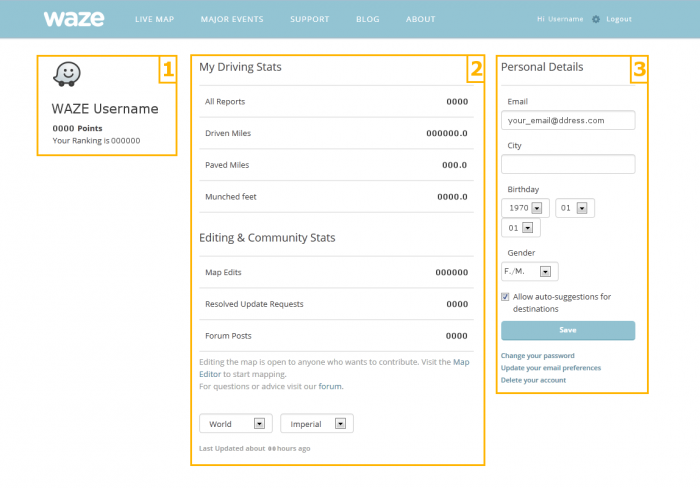Tenetienne (talk | contribs) |
|||
| (43 intermediate revisions by 13 users not shown) | |||
| Line 1: | Line 1: | ||
{{UpdateImage}} | |||
Waze provides a page for users to see their personal information and statistics inside Waze. | |||
== URL link == | |||
All users (worldwide) access the dashboard using the following URL: [http://waze.com/account/ http://waze.com/account/] and it will automatically redirect you to your correct [[Banks of servers|server]]. | |||
== Overview == | |||
Inside the '''My Dashboard''' page, you will be able to find your Personal Information as well as your User Statistics. The information and statistics offered here are personal, and therefore will be accessible only after you signed into the website. | |||
The | |||
[[File:Dashboard 201404.png|700px|Dashboard 201404.png]] {{clear}} | |||
[[ | |||
After signing in, you will see that your Dashboard has been divided into three different sections. You will find there either personal information or driving and editing activities inside Waze. | |||
== | == Username, points and rank == | ||
The | |||
[[File:Dashboard ranking 201404.png|right|Dashboard ranking 201404.png]] The first section, in addition to your username, displays your points and your ranking. In this section, you will be able to follow your progress and driving activity inside Waze. Each field represents a different type of activity inside Waze. Every night our system will calculate all of the [[Your Rank and Points|points]] that you accumulated in all the different fields (basically driving and editing) through the day. Then the system will allocate your points and your new position inside the rank table. Your rank can hence change on a daily basis. | |||
[[ | |||
Note that {{as of|2009|lc=y}}, you {{red|cannot change your username}}. {{clear}} | |||
== User statistics == | |||
[[File:Dashboard stats 201404.png|right|350px|Dashboard stats 201404.png]] The second section presents your statistics. User statistics are divided into two subsections: | |||
*'''Driving Stats''': | |||
**'''All Reports''': the number of reports you made from the Waze client application. | |||
**'''Driven Miles/Kilometers''': Distance you have driven with the client on tracking your drive. It does not require navigation to be turned on. | |||
**'''Paved Miles/Kilometers''': Distance you have used the [[pave]] road feature in the client application. | |||
**'''Munched feet/meters''': Distance you have driven on unconfirmed roads. | |||
*'''Editing & Community Stats''' | |||
**'''Map Edits''' The changes made to the map through [[WME]] | |||
**'''Resolved Update Requests''': The number of [[Update Requests in Waze Map Editor|update requests]] you have resolved through WME. It does not include [[Map Problems in Waze Map Editor|automated map problems]] | |||
**'''Forum Posts:''' Counts the number of [http://www.waze.com/forum/ forum posts] you have entered. | |||
Note that if you are located in Northern America (USA/Canada) you need to select "USA & Canada" at the bottom of this section and "World" if you are from any other location in the rest of the world. Selecting the incorrect region will give you incorrect information from what you are expecting. | |||
The last drop down box at the bottom of the user statistics section allows you to choose your preferred distance unit. | |||
*Selecting '''Metric''' will display statistics in kilometers and meters. | |||
*Selecting '''Imperial''' will display statistics in miles and feet. | |||
{{clear}} | |||
== Personal details == | |||
[[File:Dashboard account 201404.png|right|Dashboard account 201404.png]] The third section, '''Personal Details''', allows you to change and update your personal details such as account password, email address, location information and birthday. | |||
The '''Allow auto-suggestions for destinations''' check box, when checked, will automatically select destinations from your favorites when Waze is started; for example if you have set the "Work" favorites, Waze will suggest it when starting Waze in the morning. Similarly, you will be suggested your "Home" favorite when starting the client application in the late afternoon or in the evening. | |||
Additional functional links are also available at the bottom of this section: | |||
*Change your Waze password | |||
*Update your email preferences: Waze will send notifications by email based on different events such as events on map issues you reported, global news, offers or recap information about your driving. | |||
*Permanently delete your Waze account | |||
After you change any information in this section, click the '''Save''' button. {{clear}} | |||
[[Category:Waze Map Editor]] | |||
Latest revision as of 03:29, 7 September 2022
| One or more images on this page requires updates. If you would like to contribute to this content, please consider posting in the US Wiki Discussion forum first to discuss your ideas. |
Waze provides a page for users to see their personal information and statistics inside Waze.
URL link
All users (worldwide) access the dashboard using the following URL: http://waze.com/account/ and it will automatically redirect you to your correct server.
Overview
Inside the My Dashboard page, you will be able to find your Personal Information as well as your User Statistics. The information and statistics offered here are personal, and therefore will be accessible only after you signed into the website.
After signing in, you will see that your Dashboard has been divided into three different sections. You will find there either personal information or driving and editing activities inside Waze.
Username, points and rank
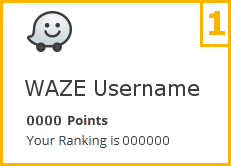
The first section, in addition to your username, displays your points and your ranking. In this section, you will be able to follow your progress and driving activity inside Waze. Each field represents a different type of activity inside Waze. Every night our system will calculate all of the points that you accumulated in all the different fields (basically driving and editing) through the day. Then the system will allocate your points and your new position inside the rank table. Your rank can hence change on a daily basis. Note that as of 2009[update], you cannot change your username.
User statistics
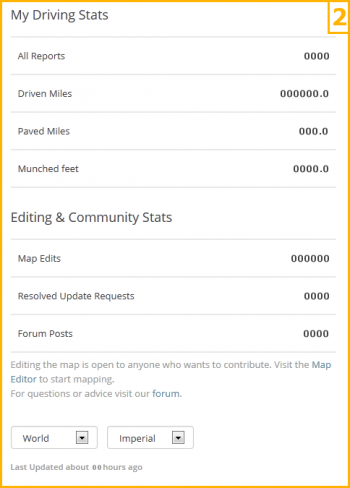
The second section presents your statistics. User statistics are divided into two subsections:
- Driving Stats:
- All Reports: the number of reports you made from the Waze client application.
- Driven Miles/Kilometers: Distance you have driven with the client on tracking your drive. It does not require navigation to be turned on.
- Paved Miles/Kilometers: Distance you have used the pave road feature in the client application.
- Munched feet/meters: Distance you have driven on unconfirmed roads.
- Editing & Community Stats
- Map Edits The changes made to the map through WME
- Resolved Update Requests: The number of update requests you have resolved through WME. It does not include automated map problems
- Forum Posts: Counts the number of forum posts you have entered.
Note that if you are located in Northern America (USA/Canada) you need to select "USA & Canada" at the bottom of this section and "World" if you are from any other location in the rest of the world. Selecting the incorrect region will give you incorrect information from what you are expecting.
The last drop down box at the bottom of the user statistics section allows you to choose your preferred distance unit.
- Selecting Metric will display statistics in kilometers and meters.
- Selecting Imperial will display statistics in miles and feet.
Personal details
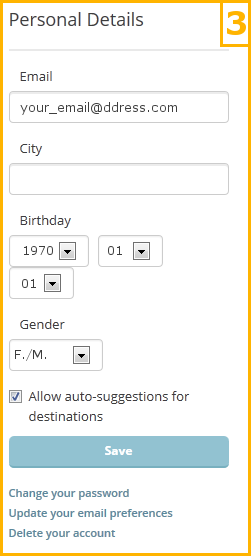
The third section, Personal Details, allows you to change and update your personal details such as account password, email address, location information and birthday.
The Allow auto-suggestions for destinations check box, when checked, will automatically select destinations from your favorites when Waze is started; for example if you have set the "Work" favorites, Waze will suggest it when starting Waze in the morning. Similarly, you will be suggested your "Home" favorite when starting the client application in the late afternoon or in the evening.
Additional functional links are also available at the bottom of this section:
- Change your Waze password
- Update your email preferences: Waze will send notifications by email based on different events such as events on map issues you reported, global news, offers or recap information about your driving.
- Permanently delete your Waze account
After you change any information in this section, click the Save button.