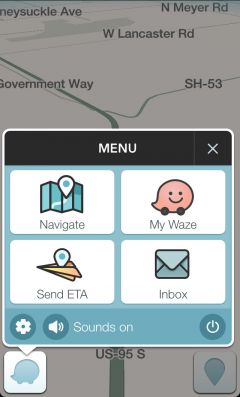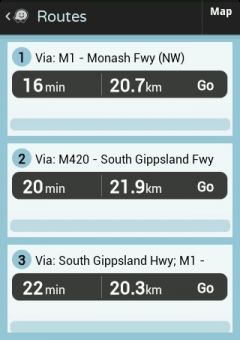No edit summary |
No edit summary |
||
| Line 1: | Line 1: | ||
<center>[[Waze_Version_3|Back to Waze Version 3]]</center> | <center>[[Waze_Version_3|Back to Waze Version 3.5]]</center> | ||
| Line 134: | Line 134: | ||
<center>[[Waze_Version_3|Back to Waze Version 3]]</center> | <center>[[Waze_Version_3|Back to Waze Version 3.5]]</center> | ||
Revision as of 09:40, 31 October 2012
To start navigating with Waze:
1) From Waze main screen - click on the Menu button and choose Navigate:
TIP: You can slide the main-menu icon to the right to open the search menu:
2) You can search for a destination address using the search-bar or click the 'Categories' button to search for a business or point-of-interest within a selected category.
Search for destination using the search bar
After searching for your destination you will get a list of results:
Search for a business or a Point-of-interest using Categories
To view the list of categories - click the 'Categories' button from the navigation menu (Menu >> Navigate): Here you'll see list of categories:
- Gas Station
- Parking
- Bank / ATM
- Pharmacy
- Convenience Store
- Coffee
- Restaurant
- Fast Food
- Nightlife
- Mall
- Mani-Pedi
- Attractions & Great Outdoors
- Hotel / Motel
- Car Wash
- Car Repair
- Hospital
- Police Station
Click the category of your choice.
After choosing a category you will see a list of businesses/POI's sorted by distance:
To view the results on the map you can click the 'Map' button on the top right of the screen:
3) To start navigating to a selected address or point - click the Go button.
Search in Bing, Google, Foursquare, Yelp, Contact list
You can find more search results by sliding left or right the search bar below:
After choosing your destination you will see the option menu:
- Here you have 3 options:
- Location (the current window).
- Info - info about the place (phone number, prices etc..).
- Specials - coupons and discounts.
Location
View large preview map
Add this destination to favorites (read more about favorites here).
Go - navigate to destination
 More - view more options:
More - view more options:
- Add a stop on the way - Lets you add a stop on your current route.
- Set as start point - Set this location as a start point.
- Show on map - Show the location on the map.
- Share location - Choose to send via text message or send via email.
Info
Information about the place: Phone number, prices, photos, etc..
Specials
Here you can view coupons and discounts.
Alternative routes, Favourite route
To start the navigation click Go, now you will see this window:
Here you can see the events on the selected route, to choose a different route click on Routes:
To view the routes on the map, click on the map button:
After selecting a route you will start the navigation (your favorite route should appear here too):