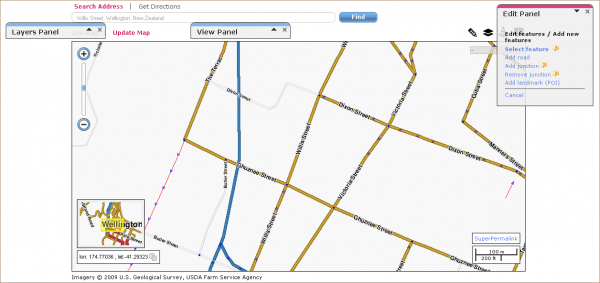(New page: # On the Layers Panel choose Update Requests, Roads and Aerial. If your aerial images are missing, inaccurate or out of date, you ...) |
Petervdveen (talk | contribs) No edit summary |
||
| Line 1: | Line 1: | ||
[[Map Editing (new Editor)|Instructions for using WME]] | |||
# On the Layers Panel choose Update Requests, Roads and Aerial. If your aerial images are missing, [[Warning on possible lack of accuracy in aerial images|inaccurate]] or out of date, you may want to use the GPS Points layer. If so, you may need to [[Known_issues#Warnings|turn it off when selecting roads]] as you may always end up selecting GPS points instead. If using the GPS Layer, on the View Panel for GPS Points make sure "Display as Arrows" is ticked | # On the Layers Panel choose Update Requests, Roads and Aerial. If your aerial images are missing, [[Warning on possible lack of accuracy in aerial images|inaccurate]] or out of date, you may want to use the GPS Points layer. If so, you may need to [[Known_issues#Warnings|turn it off when selecting roads]] as you may always end up selecting GPS points instead. If using the GPS Layer, on the View Panel for GPS Points make sure "Display as Arrows" is ticked | ||
# On the View Panel make sure "Highlight Connectivity" is ticked | # On the View Panel make sure "Highlight Connectivity" is ticked | ||
Revision as of 07:06, 31 July 2012
- On the Layers Panel choose Update Requests, Roads and Aerial. If your aerial images are missing, inaccurate or out of date, you may want to use the GPS Points layer. If so, you may need to turn it off when selecting roads as you may always end up selecting GPS points instead. If using the GPS Layer, on the View Panel for GPS Points make sure "Display as Arrows" is ticked
- On the View Panel make sure "Highlight Connectivity" is ticked
- Click and drag the Edit panel to a convenient position, and drag and minimise the Layers, View and Map Control Panels so they are out of your way
- Change the Zoom level so the scale shows 100m/200ft