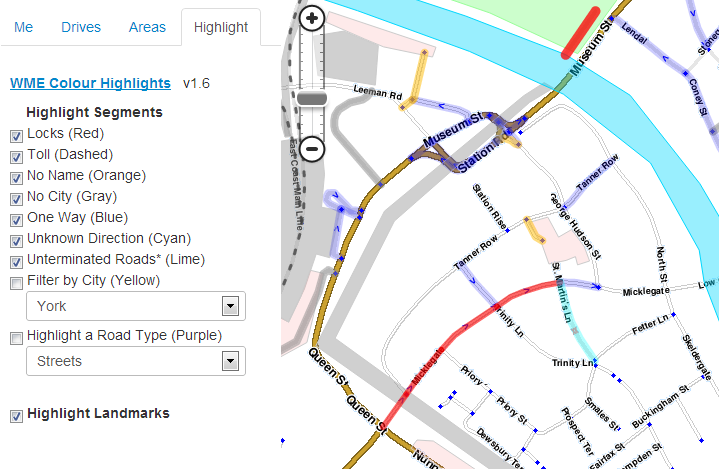The Waze community has created the following plugins/extensions/addons for use in the Waze web-based environments. (Client-side possible?)
Editing
Waze Map Editor Extended Tools
Simplified, original tool:
This plugin/extension which displays a table of all the current view's country, state, city and street names. You can select all segments of a street using a custom button. This extension makes it very easy to find and fix incorrect cities and states (for the US) and bad street names.
This table of information appears on the left side of the window, to the left of the map display area, and underneath the Properties drawer. If you don't see it, retract the Properties drawer.
It's still here : Simplified, older version
Expanded tool
CAUTION! Please do not use this tool unless you are a very experienced Waze editor and fully understand the ramifications of using this tool. Even experienced editors should learn how to use it only on very smaller areas at a time. Read the forums linked below to better learn how to use it and to understand the ramifications of its use!
This powerful plugin/extension expands on the capabilities of the previous tool (above). The display table is a movable and resizable popup window. Other functions include:
(Features list updated last prior to 2012-Jan-26)
- The ability to select columns displayed. The list aggregates based on visible columns.
- "Update by" column can be displayed, allowing differentiation of basemap one-way (etc.) vs. editor-set
- Batch editing of properties:
- For example, allows the city name to be changed for segments of an entire street without losing the street names. - Interprets the street name "D17 - Av de Paris" in two fields: street id and street name. Thus it is possible to redefine the street id or street name independently. You can name a new D17 from a street already named. - The id Street must meet the regex / [^] * [0-9] [^] * / (in French: something with a number without any spaces anywhere) [research "regular expression" elsewhere]
- Select ALL segments within an area: Create a new landmark and then "Select in landmark." (Be sure to delete this temporary landmark before saving!)
- Roundabout editing tool
- Button to link to same area of Waze Map Editor (fka: Papyrus or New Cartouche) to the Old Cartouche editor.
NOTE: The feature list above is not comprehensive, and is often not current with the latest version of the tool. Please see the forums listed below for the latest changes.
The current version can be found in the Google Project code library, here for the Firefox browser:
- Download the WME - Extended Tools (fka Papyrus Extended Tools)
- (Firefox requires the Greasemonkey Addon.)
And here for the Google Chrome browser:
(If you have any older versions, uninstall them first before intalling this auto updating version.)
Discussion for these scripts can be found in this French forum topic: "Plugin pour Papyrus" (in French!)
Discussion for these scripts can be found in this English forum topic: "Plugin pour Papyrus (Waze Papyrus Extended Tools) updated" (in English!)
Please note that the information in these two forums are not identical translations of each other. The Google Translate Extension is valuable to translate this forums.
Street to River
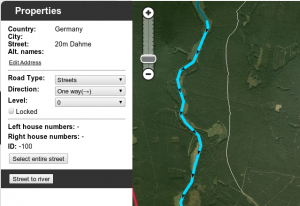
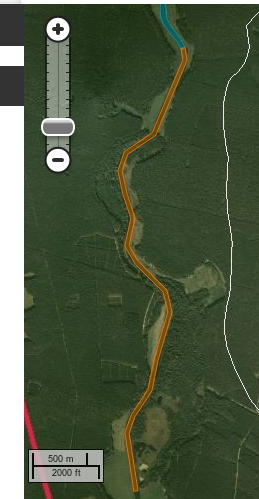
The script is designed as a helper for creating river/railroad landmarks for the free waze navigation system. The script transforms the the geometry of a new unsaved street to a river or railroad landmark. You can predefine the width and the name for the new landmark in the form of a special street name.
Mini howto:
- install this script as greasemonkey script or chrome extension
- draw a new street but do not save the street
- add and apply a street name to define the rivers name and width. This step is optional.
- Example: 20m Spree creates a 20 meters wide river named Spree
- Select the helper street
- Click the Street to river or Street to railroad button
- Delete the helper street
- Edit the new landmark as you like. You can even set the landmark to another type. "Here" it is used to mark a railroad (using landmark type 'other'.
Examples of rivers created by the script:
- Spree: https://world.waze.com/cartouche/?zoom=2&lat=52.29672&lon=14.25296&layers=BTFFFTTTTFTTTFTTTTT
- Nottekanal: https://world.waze.com/cartouche/?zoom=1&lat=52.22414&lon=13.48316&layers=BTFFFTTTTFTTTFTTTTT
Download the script from: userscripts.org (Firefox requires the Greasemonkey Addon.)
Discussion for the script can be found in the forum topic: "Greasemonkey script for easy river drawing"
Highlights for Landmarks and Segments
This script adds color highlighting to segments and landmarks according to their status and type. The highlighting of segments is likely to be most useful, for it shows locked and un-named roads.
> WME Color Highlights script at userscripts.org.
Chrome users will need to download this to their PC, and then drag '141050.user.js' into the Extensions tab. Firefox requires the Greasemonkey Addon.
Discussion of the script can be found in the forum: Script to add Highlights for Segments & Landmarks
LiveMap
This plugin/extension works with the Waze LiveMap only. After installing, create a route in the LiveMap by clicking on the origin and destination. Once the LiveMap requests the route, the left side area will switch from the current events scrolling list, to a navigation list of the route. Multiple routes are displayed. Each turn is clickable and the map will zoom to that location.
Download the LiveMap Navigation List (Firefox requires the Greasemonkey Addon.)