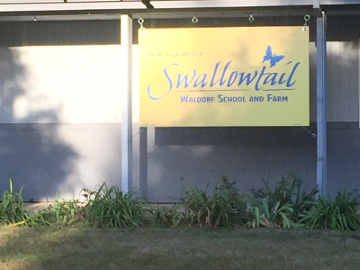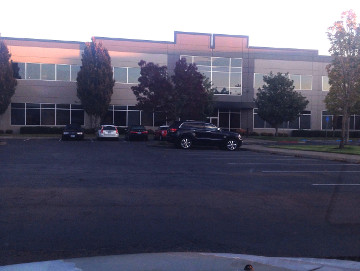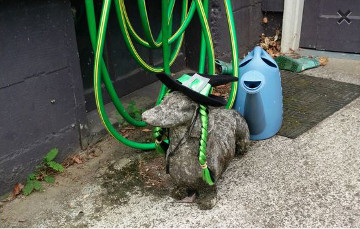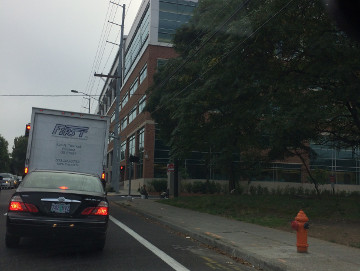Kentsmith9 (talk | contribs) (Proposed updates) |
Kentsmith9 (talk | contribs) m (→{{anchor|PUR}}Place Updates (Moderation): Clarified language) |
||
| Line 11: | Line 11: | ||
{| class="wikitable" style="text-align: center;" | {| class="wikitable" style="text-align: center;" | ||
! rowspan="2" style="border-right: 1px solid white; width: 120px" | Update Type | ! rowspan="2" style="border-right: 1px solid white; width: 120px" | Update Type | ||
! colspan="3" style="border-right: 1px solid white" | Days Pending | ! colspan="3" style="border-right: 1px solid white" | Days Pending<sup>1</sup> | ||
! rowspan="2" style="border-right: 1px solid white" | Description | ! rowspan="2" style="border-right: 1px solid white" | Description | ||
|- | |- | ||
! style="border-right: 1px solid white" | 0-4 | ! style="border-right: 1px solid white" | 0-4 | ||
! style="border-right: 1px solid white" | | ! style="border-right: 1px solid white" |4-8 | ||
! style="border-right: 1px solid white" | | ! style="border-right: 1px solid white" |8+ | ||
|- | |- | ||
| New place | | New place | ||
| Line 43: | Line 43: | ||
|- | |- | ||
|} | |} | ||
{{small|<sup>1</sup>The days overlap because they are based on a rounded number of hours.}}<br /> | |||
{{small|The above icons represent point places. Area places do not include the dot below the marker, but will appear above the area for that place.}} | |||
{{clear}} | {{clear}} | ||
[[File:wme_place_update_new_place.png|right|thumb|New Place]] When you click on the Place update request marker, you will be presented with a panel which details the updates the Wazer has submitted. The exact content of the panel will differ depending on the type and amount of information input by the end user using the Waze app. | [[File:wme_place_update_new_place.png|right|thumb|New Place]] When you click on the Place update request balloon directly above the point or area place marker, you will be presented with a panel which details the updates the Wazer has submitted. The exact content of the panel will differ depending on the type and amount of information input by the end user using the Waze app. | ||
When you click on the point or area Place directly below the Place update request balloon, a message similar to the one below will appear in the left tabs area of the editor screen. The message differs based on the update request type listed in the table above. Clicking on it will display the update details just the same as clicking on the Place update marker. | |||
<br /> | <br /> | ||
[[File:wme_places_update_pending_notice.png|center]]{{clear}} | [[File:wme_places_update_pending_notice.png|center]]{{clear}} | ||
Latest revision as of 05:31, 20 June 2017
Place Updates (Moderation)
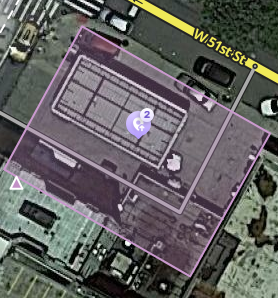
A Place Update Request (PUR) marker (like the ones shown to the left) identify the location of a pending Place update, similar to an update request. The Place updates issue layer must be enabled to see these pending update request(s). When an untrusted driver submits a new Place or an update to an existing Place, they go into a moderation queue.
The PUR marker will display directly above either a point place or an area place for which it is modifying. The color gets increasingly darker as it ages and correlates to the number of days that have expired since the PUR was posted.
- The Place update request markers will only appear if you have the "Place updates" layer enabled.
- Point Places with pending updates will display with the
 icon even when the "Place updates" layer is disabled.
icon even when the "Place updates" layer is disabled. - With the Place updates layer enabled, an Area Place will display with an update request marker at its center.
- A red circle on the marker indicates the quantity of PURs for that one place.
| Update Type | Days Pending1 | Description | ||
|---|---|---|---|---|
| 0-4 | 4-8 | 8+ | ||
| New place | These are newly added places, but note that they might be a duplicate of a place already on the map. | |||
| Image addition | The user is proposing a new photo be added to any currently associated photos to this place. Review the section below to determine acceptable photos. | |||
| Content update | This may include changes to one or more elements in the Place. | |||
| Flag | There is something about this Place which has been flagged by the user and requires review. | |||
1The days overlap because they are based on a rounded number of hours.
The above icons represent point places. Area places do not include the dot below the marker, but will appear above the area for that place.
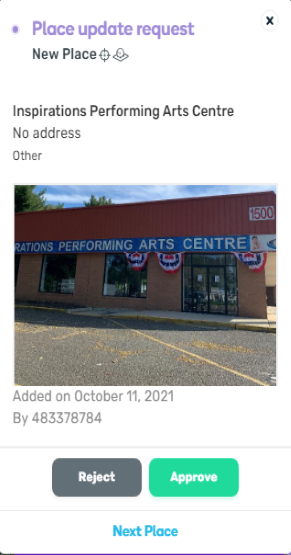
When you click on the Place update request balloon directly above the point or area place marker, you will be presented with a panel which details the updates the Wazer has submitted. The exact content of the panel will differ depending on the type and amount of information input by the end user using the Waze app.
When you click on the point or area Place directly below the Place update request balloon, a message similar to the one below will appear in the left tabs area of the editor screen. The message differs based on the update request type listed in the table above. Clicking on it will display the update details just the same as clicking on the Place update marker.
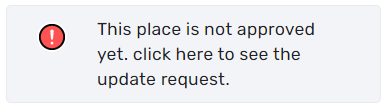
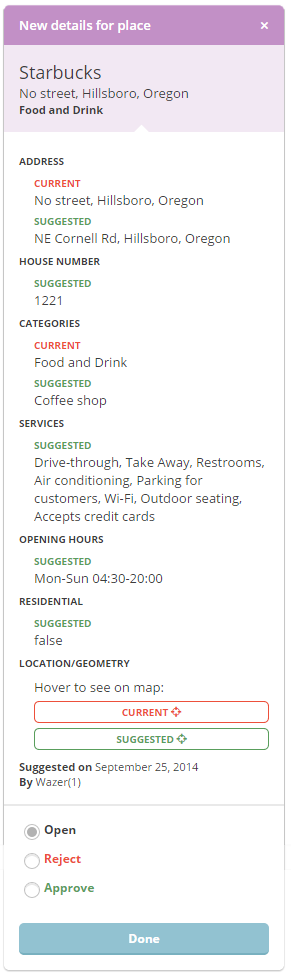
Accept or reject?
The job of the Waze editor is to accept or reject Place updates sent by users from the Waze app. The general guideline to use when evaluating an updated:
"Is the majority of the information provided in the update correct?"
A Place update, if the user completes ALL the information, can be extremely long (expand thumbnail to the right).
Even if some of the data is incorrect, or the photo included in the update improper and unhelpful to drivers, the editor can still remove the photo or update/delete the incorrect information after accepting the update. It is better, faster, and more appropriate to accept the good information from the driver and fix the problems, rather than rejecting the entire update and filling in the info yourself.
Determining Acceptable Photos
Defining exactly what is an acceptable photo is difficult because of the huge variation in destinations. In general terms, the pictures of Places should be such that a driver could use the picture to help determine exactly which destination is the correct one. The system will try to show the arriving user the most relevant photo from their direction of arrival, time of day, etc.
Take great care to make a well thought-out decision to delete a photo. Once a photo is deleted, it cannot be recovered. Delete only if the photo really is unclear, not helpful and/or inappropriate.
The following are meant as guidelines both for the editor and for users taking pictures. Photos should:
- Show the exterior of the Place
- Be clear (not blurry, through rain-covered/dirty windows, not from moving vehicles/trains, etc)
- Be well lit
- Help differentiate the Place location from nearby Places
Photos could include images of, but not necessarily limited to:
- Door of store
- Front of Place with signage
- An image of the front/side of Place (angled) to exemplify the correct building
- Streetside signage of the Place
- Daylight images
- Night or evening images, as long as the image is clear and helps the driver identify the Place
Photos should not show:
- People's faces - any photo with a fully identifiable face should be removed, or not approved
- Car license plates - any photo with a fully identifiable license plate should be removed, or not approved
- Anything which allows a viewer to tie a person to a specific location
- Any pornographic content, nudity, sexual content or simulation, etc.
Examples of Good and Bad Place Photos
Duplicate Places
When a user submits an update for a Place, but does not, or cannot, choose an existing Place in the app, it will show in the Waze Map Editor as a New Place. It could also happen that two users report a new Place at the same moment which results in two New Places.
At this time, there is no "merge updates" or "merge Places" functionality in the editor. You may have to manually copy new/updated information from the Place update to the existing Place. You cannot copy/move photos.
When you find a Place update which would duplicate an existing Place, or two New Place updates which are for the same place, if
- The Place update contains more than just a photo, and
- The Place update provides useful, updated information
Please follow these steps:
- Accept the update
- Save
- Copy updated valuable information from the newly created Place to the previously-existing Place
- Delete the Place just added from the Acceptance in step 1.
If the criteria cannot be met, then Reject the Place update.
Place update FAQs
Who can moderate places?
Users with Level 2 and higher can moderate within their editing areas.
What requires moderation?
- For new places: every new place which is created by an untrusted level 1 editor requires an approval by an editor ranked 2 or greater.
- For place updates: every update which is done for a place which is locked above the user’s rank will require a moderation by a sufficiently ranked user.
- Flagged (Reported Problem): all flags (for potentially problematic images or places) need to be moderated by an editor ranked 2 or greater.
What is a trusted user?
Once a certain number of contributions by the same user (from the client app or rank 1 editors) have been reviewed positively by a moderator, we consider that user trusted. They can now add new places directly without any moderation. Updates to existing places would still require moderator approval if the place is locked above 1.
What kind of places should we approve?
Almost anything which represents a real place should probably be approved. If a Waze user would ever make benefit from knowing that this place exists, it’s worth it. Exceptions are places which include private user information, inappropriate content, or otherwise irrelevant.
If at least some of the details of a place are correct, you are encouraged to approve it and then edit it accordingly.
What kind of photos should we approve?
Any photo which helps the user understand what this place is like is great. Outside pictures are even better, and we have a system that will try to show the arriving user the most relevant photo from his direction of arrival, time of day, etc. Inappropriate pictures or pictures which are not related to the place should be rejected.
Please remember - rejecting both places and photos will prevent the reporting user from getting points and might even get them blocked.
Can I partially reject an update?
Currently not. If a suggestion is only partially correct, it is recommended to approve it, save, and then edit the place to correct the wrong information.
Can I move a photo from one Place to another?
No. This function is not available in the editor
Can I move or merge any data from a duplicate Place update to an existing Place?
No. You will have to manually copy over updated information.
Can a user become blocked from adding new places?
Every user (trusted or not) can become blacklisted and banned from adding places once they have tried adding a certain amount of places or updates which have been rejected. We also track places that have been flagged and removed - if we see a pattern where a certain user-created many of these, they might be blacklisted. If this happens, the editor will no longer be able to add or edit places, or submit changes for places. When saving, the UI may say to try again. If this happens, contact your RC to find out why you may have been blocked.
Who gets the points for the new places created after an approval?
Users do not get points for pending places and updates until a moderator approves the suggestion. The moderator receives an edit point for either a rejection or an approval.
Do we get points for creating places from the client?
The Waze user receives the same number of points for the same edit whether it’s done from the client or WME.
Advertisers
Some places can belong to one of Waze’s advertising partners. These places will be locked preventing direct community editing for the duration of the campaign, but editors can still suggest edits - the Waze ad operations team will review and consider all suggestions to these locked places.
What is the Residential setting? Private and public places
Our main goal in this project is to improve the data our users can get about public places. Since adding places is fun and can be even somewhat addictive, we figured our users might want to add private places (their home, for instance) as well. We want to provide an outlet for that so we can avoid having private places wrongly listed as public.
Residential Point Places (RPPs) or Private Places will not be searchable, and we will not expose the identity of whoever created them or attached pictures to them. We will be using the pictures and exact locations to improve our house numbers database and show photos to people driving explicitly to that address.
The different attributes of a place
Most place attributes are quite self-explanatory. However, here are some points to consider:
Categories
Waze management selected about 120 categories based on what Waze users currently search for. The objective was to have as wide a selection as possible, and it's understood that there might be a lot of places without an exactly suitable category. For these places, please use the categories that could contain the category they’re in.
Private / public
Public places can be turned into private places, but private places cannot be turned into public places. Use this to convert places mistakenly labeled as public into private. Private places only contain photos and an exact address, without all the other properties of a place.