| Line 12: | Line 12: | ||
*** <span style="color:green">Green for Content Update Recommendation</span> | *** <span style="color:green">Green for Content Update Recommendation</span> | ||
*** <span style="color:blue">Blue for Imagery Update Recommendation</span> | *** <span style="color:blue">Blue for Imagery Update Recommendation</span> | ||
*** <span style="color:red">Red for Overhaul Recommendation</span> | |||
# Map editor layout (2.) -- <span style="color:blue">Needs new image to show updated GUI </span> and <span style="color:green">comment about scripts</span> | # Map editor layout (2.) -- <span style="color:blue">Needs new image to show updated GUI </span> and <span style="color:green">comment about scripts</span> | ||
## '''This guide will explain the layout of the WME. Scripts may change the layout and will not be covered here.''' There are five main areas of the Map Editor: | ## '''This guide will explain the layout of the WME. Scripts may change the layout and will not be covered here.''' There are five main areas of the Map Editor: | ||
# Map editor toolbar (2.1.) - Add comment about containing user profile | # Map editor toolbar (2.1.) - <span style="color:green">Add comment about containing user profile</span> | ||
## “At the top of the Waze Map Editor you will see the main toolbar. It includes the primary control buttons for the editor '''as well as the me tab'''.” | ## “At the top of the Waze Map Editor you will see the main toolbar. It includes the primary control buttons for the editor '''as well as the me tab'''.” | ||
# Map editor toolbar (2.1.) - Needs new image to show updated GUI | # Map editor toolbar (2.1.) - <span style="color:blue">Needs new image to show updated GUI</span> | ||
# Map editor toolbar (2.1.) - Move “Me Tab” Here, change language to represent current layout | # Map editor toolbar (2.1.) - Move “Me Tab” Here (Me tab (2.2.3)), <span style="color:green">change language to represent current layout</span> | ||
## [[User:SolSash7/Map Editor Interface and Controls ChangeProposals#Me tab|See Below (Me tab)]] | ## [[User:SolSash7/Map Editor Interface and Controls ChangeProposals#Me tab|See Below (Me tab)]] | ||
# Draw places menu (2.1.4.) - Change language around the ability to have multiple entry spots | # Draw places menu (2.1.4.) - <span style="color:green">Change language around the ability to have multiple entry spots</span> | ||
## [[User:SolSash7/Map Editor Interface and Controls ChangeProposals#Draw places menu|See Below (Draw places menu)]] | ## [[User:SolSash7/Map Editor Interface and Controls ChangeProposals#Draw places menu|See Below (Draw places menu)]] | ||
# Draw segments menu (2.1.5.) - Merge options, shortcuts, and description | # Draw segments menu (2.1.5.) - <span style="color:red">Merge options, shortcuts, and description </span> | ||
## [[User:SolSash7/Map Editor Interface and Controls ChangeProposals#Draw segments menu|See below (Draw segments menu)]] | ## [[User:SolSash7/Map Editor Interface and Controls ChangeProposals#Draw segments menu|See below (Draw segments menu)]] | ||
# Undo button (2.1.7) - Image needs | # Undo button (2.1.7) - <span style="color:blue">Image needs update</span> | ||
# Redo button (2.1.8) - Image needs | # Redo button (2.1.8) - <span style="color:blue">Image needs update</span> | ||
# Delete button (2.1.9) - Add language that a place cannot be changed and then deleted in the same batch of saves, it cases a save error | # Delete button (2.1.9) - <span style="color:green">Add language that a place cannot be changed and then deleted in the same batch of saves, it cases a save error</span> | ||
## '''Deleting a place object after making changes to the same place will cause a save error.''' | ## '''Deleting a place object after making changes to the same place will cause a save error.''' | ||
# Layers (2.1.10) - Layer option images needs updated | # Layers (2.1.10) - <span style="color:blue">Layer option images needs updated</span> | ||
# Layers (2.1.10) - Places could maybe use a better picture that more easily displays the place marker | # Layers (2.1.10) - <span style="color:blue">Places could maybe use a better picture that more easily displays the place marker</span> | ||
# Layers (2.1.10) - Roads subcategory are now called segments | # Layers (2.1.10) - <span style="color:green">Roads subcategory are now called segments</span> | ||
# Layers (2.1.10) - Redo section to go through each category and subcategory; [[User:SolSash7/Map Editor Interface and Controls ChangeProposals#Draw segments menu|See below (Layers)]] | # Layers (2.1.10) - <span style="color:red">Redo section to go through each category and subcategory</span>; [[User:SolSash7/Map Editor Interface and Controls ChangeProposals#Draw segments menu|See below (Layers)]] | ||
# Refresh Button (2.1.11) - Missing Completely | # Refresh Button (2.1.11) - <span style="color:red">Missing Completely </span> | ||
## [[User:SolSash7/Map Editor Interface and Controls ChangeProposals#Refresh|See below (Refresh)]] | ## [[User:SolSash7/Map Editor Interface and Controls ChangeProposals#Refresh|See below (Refresh)]] | ||
# Left pane (2.2) - | # Left pane (2.2) - <span style="color:green">minor adjustment</span> | ||
## At the left side of the window, below <s>your username</s>'''the toolbar''', is an area which is both informational and functional. Different tabs or single panes of information are displayed in this area based on whether an object is selected, the type of object and how many, which enable you to view and edit details of objects. | ## At the left side of the window, below <s>your username</s>'''the toolbar''', is an area which is both informational and functional. Different tabs or single panes of information are displayed in this area based on whether an object is selected, the type of object and how many, which enable you to view and edit details of objects. | ||
# Left pane (2.2) - | # Left pane (2.2) - <span style="color:red">missing explanation of feed tab</span> | ||
## [[User:SolSash7/Map Editor Interface and Controls ChangeProposals#Feed tab|See below (Feed tab)]] | ## [[User:SolSash7/Map Editor Interface and Controls ChangeProposals#Feed tab|See below (Feed tab)]] | ||
# Server shortcut and snapshot | # Server shortcut and snapshot (2.2.1) - <span style="color:green">minor adjustments</span> | ||
## <s>Directly above your user name</s>'''Below the toolbar''' is an area that may include a special link and selector depending upon your rank. | ## <s>Directly above your user name</s>'''Below the toolbar''' is an area that may include a special link and selector depending upon your rank. | ||
## <s>Above your name</s>'''Below the toolbar''' to the left, you may be able to see a selector to the 3 different map editor server platforms. This link is the same as the one in the settings for selecting your country server. Because most editors have no reason to change this setting, it is not brought out to this level for lower rank editors (below rank 4). | ## <s>Above your name</s>'''Below the toolbar''' to the left, you may be able to see a selector to the 3 different map editor server platforms. This link is the same as the one in the settings for selecting your country server. Because most editors have no reason to change this setting, it is not brought out to this level for lower rank editors (below rank 4). | ||
## <s>Above your name</s>'''Below the toolbar''' to the right, you may be able to see a link to Enter Snapshot Mode. This link is only available to rank 4 and higher editors. By pressing this link, the main editor screen will revert all displayed street segments to the last view immediately after the last tile update. This can be helpful for editors to assist junior editors who may have made changes recently (before the next tile update) and are not sure what it looked like before they made the changes. The senior editor is able to view the original map before their changes and reset the map to the prior update if needed. | ## <s>Above your name</s>'''Below the toolbar''' to the right, you may be able to see a link to Enter Snapshot Mode. This link is only available to rank 4 and higher editors. By pressing this link, the main editor screen will revert all displayed street segments to the last view immediately after the last tile update. This can be helpful for editors to assist junior editors who may have made changes recently (before the next tile update) and are not sure what it looked like before they made the changes. The senior editor is able to view the original map before their changes and reset the map to the prior update if needed. | ||
# No object selected (2.2.2) - needs to be updated to reflect new changes | # No object selected (2.2.2) - <span style="color:green">needs to be updated to reflect new changes</span> and <span style="color:blue">needs new image</span> | ||
## When no objects are selected on the map, the Tabs Area displays <s>user</s> information based on which tab is selected. <s>The top section greets you by name and is always visible regardless of what is showing or displayed on the map.</s> Map Problems and Update Requests are not considered map objects, so the tabs <s>below your name</s> will display when a Map Problem or Update Request is selected. '''The tabs available are the feed tab, the drives tab, the area tab, and the settings tab.''' | ## When no objects are selected on the map, the Tabs Area displays <s>user</s> information based on which tab is selected. <s>The top section greets you by name and is always visible regardless of what is showing or displayed on the map.</s> Map Problems and Update Requests are not considered map objects, so the tabs <s>below your name</s> will display when a Map Problem or Update Request is selected. '''The tabs available are the feed tab, the drives tab, the area tab, and the settings tab.''' | ||
# No object selected (2.2.2) - needs new image | # No object selected (2.2.2) - <span style="color:blue">needs new image</span> | ||
# Areas tab (2.2.5) - <span style="color:blue">needs new image</span>, and <span style="color:green">content updates</span> | |||
# Areas tab (2.2.5) - | |||
## This shows the entire editable area -- the area in which you can perform edits. Click on your editable area. The view will be centered on the editable area. If your editable area is spread out, in several sections, it may be centered between areas you can edit. '''Hovering over the 'i' bubble will allow a short information box to appear telling you about your editing permission levels (i.e. Level 2 can edit two miles around drives). ''' | ## This shows the entire editable area -- the area in which you can perform edits. Click on your editable area. The view will be centered on the editable area. If your editable area is spread out, in several sections, it may be centered between areas you can edit. '''Hovering over the 'i' bubble will allow a short information box to appear telling you about your editing permission levels (i.e. Level 2 can edit two miles around drives). ''' | ||
# One or more segments selected (2.2.7) - address box should be beneath general tab | # One or more segments selected (2.2.7) - <span style="color:green">address box should be beneath general tab</span> | ||
# Camera selected (2.2.8) - needs new image | # Camera selected (2.2.8) - <span style="color:blue">needs new image</span> | ||
{{clear}} | {{clear}} | ||
| Line 100: | Line 100: | ||
====Layers==== | ====Layers==== | ||
=====Issues===== | |||
======Map====== | |||
======Places====== | |||
======Residential====== | |||
======Parking====== | |||
=====Places===== | |||
======Public====== | |||
======Residential====== | |||
======Parking Lots====== | |||
=====Segments===== | |||
======Roads====== | |||
======Junction Boxes====== | |||
======Closures====== | |||
======Speed Cameras====== | |||
=====Display===== | |||
======Satellite imagery====== | |||
======Area managers====== | |||
======GPS points====== | |||
======Editable areas====== | |||
======Live users====== | |||
======Disallowed turns====== | |||
======Map comments====== | |||
======Cities====== | |||
====Feed tab==== | ====Feed tab==== | ||
Under construction | Under construction | ||
Revision as of 17:03, 21 August 2019
| This new page is currently undergoing modifications. The information presented should be considered a draft, not yet ready for use. Content is being prepared by one or more users. Do not make any changes before you post a message in this forum. |
Proposed Change List:
- Key
- Green for Content Update Recommendation
- Blue for Imagery Update Recommendation
- Red for Overhaul Recommendation
- Key
- Map editor layout (2.) -- Needs new image to show updated GUI and comment about scripts
- This guide will explain the layout of the WME. Scripts may change the layout and will not be covered here. There are five main areas of the Map Editor:
- Map editor toolbar (2.1.) - Add comment about containing user profile
- “At the top of the Waze Map Editor you will see the main toolbar. It includes the primary control buttons for the editor as well as the me tab.”
- Map editor toolbar (2.1.) - Needs new image to show updated GUI
- Map editor toolbar (2.1.) - Move “Me Tab” Here (Me tab (2.2.3)), change language to represent current layout
- Draw places menu (2.1.4.) - Change language around the ability to have multiple entry spots
- Draw segments menu (2.1.5.) - Merge options, shortcuts, and description
- Undo button (2.1.7) - Image needs update
- Redo button (2.1.8) - Image needs update
- Delete button (2.1.9) - Add language that a place cannot be changed and then deleted in the same batch of saves, it cases a save error
- Deleting a place object after making changes to the same place will cause a save error.
- Layers (2.1.10) - Layer option images needs updated
- Layers (2.1.10) - Places could maybe use a better picture that more easily displays the place marker
- Layers (2.1.10) - Roads subcategory are now called segments
- Layers (2.1.10) - Redo section to go through each category and subcategory; See below (Layers)
- Refresh Button (2.1.11) - Missing Completely
- Left pane (2.2) - minor adjustment
- At the left side of the window, below
your usernamethe toolbar, is an area which is both informational and functional. Different tabs or single panes of information are displayed in this area based on whether an object is selected, the type of object and how many, which enable you to view and edit details of objects.
- At the left side of the window, below
- Left pane (2.2) - missing explanation of feed tab
- Server shortcut and snapshot (2.2.1) - minor adjustments
Directly above your user nameBelow the toolbar is an area that may include a special link and selector depending upon your rank.Above your nameBelow the toolbar to the left, you may be able to see a selector to the 3 different map editor server platforms. This link is the same as the one in the settings for selecting your country server. Because most editors have no reason to change this setting, it is not brought out to this level for lower rank editors (below rank 4).Above your nameBelow the toolbar to the right, you may be able to see a link to Enter Snapshot Mode. This link is only available to rank 4 and higher editors. By pressing this link, the main editor screen will revert all displayed street segments to the last view immediately after the last tile update. This can be helpful for editors to assist junior editors who may have made changes recently (before the next tile update) and are not sure what it looked like before they made the changes. The senior editor is able to view the original map before their changes and reset the map to the prior update if needed.
- No object selected (2.2.2) - needs to be updated to reflect new changes and needs new image
- When no objects are selected on the map, the Tabs Area displays
userinformation based on which tab is selected.The top section greets you by name and is always visible regardless of what is showing or displayed on the map.Map Problems and Update Requests are not considered map objects, so the tabsbelow your namewill display when a Map Problem or Update Request is selected. The tabs available are the feed tab, the drives tab, the area tab, and the settings tab.
- When no objects are selected on the map, the Tabs Area displays
- No object selected (2.2.2) - needs new image
- Areas tab (2.2.5) - needs new image, and content updates
- This shows the entire editable area -- the area in which you can perform edits. Click on your editable area. The view will be centered on the editable area. If your editable area is spread out, in several sections, it may be centered between areas you can edit. Hovering over the 'i' bubble will allow a short information box to appear telling you about your editing permission levels (i.e. Level 2 can edit two miles around drives).
- One or more segments selected (2.2.7) - address box should be beneath general tab
- Camera selected (2.2.8) - needs new image
Me tab
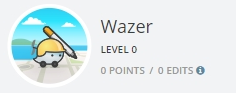
The Me tab displays your map editing permission level and current points for the server on which you are editing (North America or World). The icon present on the me tab changes with your editing rank. To the right of the icon will be your editing rank as well as username and email. Below is the current amount of points, edits, and forum posts.
 |
 |
 |
 |
 |
 |

Hover over this button to show place categories. Hover over the place category you want, then choose the point ![]() or area
or area ![]() button to add the place. Use the left pane to change information about the place. For an area place, use geometry nodes of the place to change its shape. For an area place or a point place, set the Entry-Exit Point(s)
button to add the place. Use the left pane to change information about the place. For an area place, use geometry nodes of the place to change its shape. For an area place or a point place, set the Entry-Exit Point(s)Entry-Exit Point using the menu. 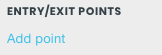
NOTE: At this point in time we can only set one Entry Point for a given place. A future update may allow more than one Entry Point to be entered.
Hover over this button ![]() to choose between road types:
to choose between road types:
- Road
- Pedestrian path
- Roundabout
- Camera
- Junction box (can only be created by editors of rank 4 and above)
View this page on how to not create red roads (segments with incomplete information).
Shortcut keys: I, O or J
I(a straight segment)- Road. Click on the map to start. Click to add a geometry point. Double click to end.- Pedestrian path. Click on the map to start. Click to add a geometry point. Double click to end.
- O (a circle)- Roundabout. Click on the map at the center of the roundabout. Drag a circle of the correct size. Click to end the roundabout.
- Camera. Click on the map where the camera is to be located. See Enforcement Cameras for editing instructions.
- J Junction box. Click on the map to start. Click to add vertices for the box. Double click to end. After creation, the shape of a junction box cannot be adjusted.
See the Editing Manual Quick Start Guide for more information.
Refresh
Under construction
Layers
Issues
Map
Places
Residential
Parking
Places
Public
Residential
Parking Lots
Segments
Roads
Junction Boxes
Closures
Speed Cameras
Display
Satellite imagery
Area managers
GPS points
Editable areas
Live users
Disallowed turns
Map comments
Cities
Feed tab
Under construction