No edit summary |
No edit summary |
||
| Line 1: | Line 1: | ||
The speed limit fields can be found in the [[Map_Editor_Interface_and_Controls#Left_Pane_with_segment.28s.29_selected|Left pane]] with one or more segments selected. | The speed limit fields can be found in the [[Map_Editor_Interface_and_Controls#Left_Pane_with_segment.28s.29_selected|Left pane]] with one or more segments selected. | ||
[[File:SpeedLimit.png|right|frame]] | [[File:SpeedLimit.png|right|frame]] | ||
* These should be updated with the official speed limit on speed limit signs. | * These should be updated with the official speed limit on speed limit signs. You should know the area where you add them. | ||
* A manually entered speed is regarded as confirmed. Incorrect speeds have a negative effect on the automated entry by Waze. | |||
* Make sure you’re using the correct units for the speed limits. | * Make sure you’re using the correct units for the speed limits. | ||
** Switch between Imperial or Metric in the Settings Tab {{Red|-- Link to Settings tab explanation --}}. | ** Switch between Imperial or Metric in the Settings Tab {{Red|-- Link to Settings tab explanation --}}. | ||
** The Gear icon is only visible when no segment or place is selected. | ** The Gear icon is only visible when no segment or place is selected. | ||
Revision as of 00:55, 21 November 2015
The speed limit fields can be found in the Left pane with one or more segments selected.
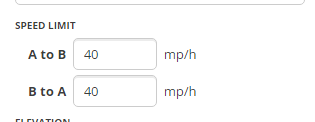
- These should be updated with the official speed limit on speed limit signs. You should know the area where you add them.
- A manually entered speed is regarded as confirmed. Incorrect speeds have a negative effect on the automated entry by Waze.
- Make sure you’re using the correct units for the speed limits.
- Switch between Imperial or Metric in the Settings Tab -- Link to Settings tab explanation --.
- The Gear icon is only visible when no segment or place is selected.