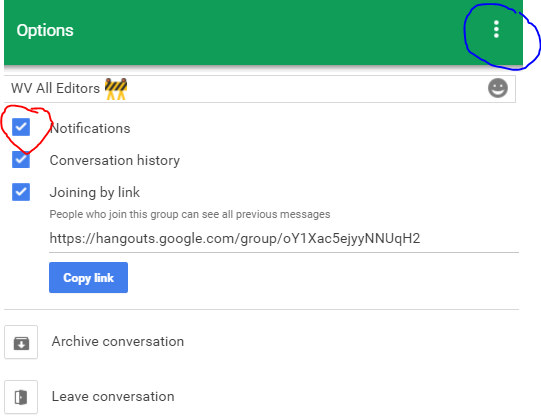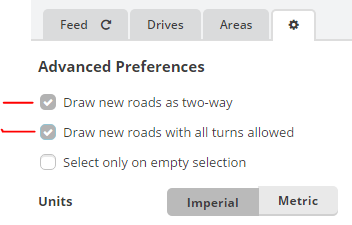m (synced to wiki matching history up to 2016-11-07T17:21:07Z) |
m (→Resources) |
||
| Line 41: | Line 41: | ||
This script will highlight some errors that are very common, especially with new editors. Go here to install: [[Scripts/WME_Toolbox|Toolbox]] | This script will highlight some errors that are very common, especially with new editors. Go here to install: [[Scripts/WME_Toolbox|Toolbox]] | ||
Once you have installed Toolbox, press the Toolbox Icon and select the following options | Once you have installed Toolbox, press the Toolbox Icon and select the following options: | ||
[[File: | [[File:TB_Options.JPG]] | ||
==== Validator ==== | ==== Validator ==== | ||
| Line 54: | Line 54: | ||
You need to have installed WME Validator first and then TamperMonkey or GreaseMonkey to install this script. [http://greasyfork.org/en/scripts/9901-wme-validator-localization-for-west-virginia Validator Localization for West Virginia] by [[User:Xanderb|XanderB]] | You need to have installed WME Validator first and then TamperMonkey or GreaseMonkey to install this script. [http://greasyfork.org/en/scripts/9901-wme-validator-localization-for-west-virginia Validator Localization for West Virginia] by [[User:Xanderb|XanderB]] | ||
==== WV City/County/CDP Boundaries ==== | ==== WV City/County/CDP?USPS Boundaries ==== | ||
These two scripts by [[User:Rickzabel|Rickzabel]] will display the County, City, Town, and Census Desginated Place (CDP) in the Waze Map Editor (WME). You will need TamperMonkey or GreaseMonkey installed first to install these scripts. | These two scripts by [[User:Rickzabel|Rickzabel]] will display the County, City, Town, and Census Desginated Place (CDP) in the Waze Map Editor (WME). You will need TamperMonkey or GreaseMonkey installed first to install these scripts. | ||
* [http://greasyfork.org/en/scripts/14747-wme-west-virginia-cb-2014-54-place-500k-census-2014 Cities/Towns/CDP] | * [http://greasyfork.org/en/scripts/14747-wme-west-virginia-cb-2014-54-place-500k-census-2014 Cities/Towns/CDP] | ||
* [http://greasyfork.org/en/scripts/11602-wme-counties-west-virginia-census-2014 WV Counties] | * [http://greasyfork.org/en/scripts/11602-wme-counties-west-virginia-census-2014 WV Counties] | ||
This script by '''MapOMatic''' will display the USPS Boundaries for use in adding alt names to segments to aid in address searches. | |||
* [https://greasyfork.org/en/scripts/25631-wme-us-government-boundaries WME US Government Boundaries] | |||
==== Additional Scripts ==== | ==== Additional Scripts ==== | ||
Revision as of 15:59, 17 December 2016
| We are so glad you decided to join us in improving the Waze Map in West Virginia. Here are some things that will make your Map Editing experience a little easier (and hopefully more enjoyable). Click here for a recent Webinar Intro to Map Editing |
Introduction to Map Editing Webinar
Click here for an Introduction to Map Editing Webinar
WV GHO
We have created a Google Hangout (GHO) just for West Virginia. The GHO is where you can go to interact and chat with fellow editors along with your Area and State Managers. It will give you good insight into the best practices and policies in regard to map editing plus give an easy, convenient way for editors to stay in touch, ask questions (any questions, we all started at Rank #1 at some point), request downlocks or review of your work and get Peer-to-Peer Mentoring.
If you are editing in West Virginia and have not done so; please join us on the WV Editor Hangout. You can join easily with this link.
Once you join, Type !wb help in the GHO. This will get you started with Wazebot (wb); Wazebot will send you some help. In a DM (Direct Message or conversation) with the wazebot, type the following to set up your notifications by name and/or nickname. Wazebot will send you the instructions.
- !mentions
- !nickname
If some of the abbreviations and terms used are not clear, you can also use the wazebot to lookup terms for you. In a DM with wazebot, type !wb glossary [word] and the bot will send you some definitions.
If the notifications on your phone or computer get to be too much, in the WV GHO you can select the “3 dots” (circled in Blue), Select “Options” and turn off notifications if you do not want to be disturbed; Just uncheck the box.
Please do not modify/change any of the other options; they affect everyone.
WME (Waze Map Editor)
First thing in the Editor, Select the “gear” icon and enable the first two checkboxes:
Add Ins and Scripts
The Waze Community has created extensions and scripts to make editing a little easier and to help spot errors. The following should be installed. Chrome is the recommended browser but FireFox works as well.
Toolbox
This script will highlight some errors that are very common, especially with new editors. Go here to install: Toolbox
Once you have installed Toolbox, press the Toolbox Icon and select the following options:
Validator
Tool for highlighting additional errors. Please see Validator for installation information for Chrome or Firefox users.
TamperMonkey (Chrome) and GreaseMonkey (Firefox)
You will need this to install the additional scripts. Install TamperMonkey or GreaseMonkey
West Virginia Specific Validator Files
You need to have installed WME Validator first and then TamperMonkey or GreaseMonkey to install this script. Validator Localization for West Virginia by XanderB
WV City/County/CDP?USPS Boundaries
These two scripts by Rickzabel will display the County, City, Town, and Census Desginated Place (CDP) in the Waze Map Editor (WME). You will need TamperMonkey or GreaseMonkey installed first to install these scripts.
This script by MapOMatic will display the USPS Boundaries for use in adding alt names to segments to aid in address searches.
Additional Scripts
Not required but highly recommended. Some are restricted by Rank, so be aware they may not work initially. These are the ones you will find most useful and there are others you can browse and decide for yourself. Remember you have to install TamperMonkey or GreaseMonkey first prior to installing these scripts.
More scripts and installation instructions for various browsers can be found here: Scripts.
- WME Junction Angle Info (JAI)
- WME Speed Helper
- WME Color Highlights
- WME URComments
- WME Clicksaver
- WME Closest Segment
- WME Keep My Layers (KML)
There is also a forum for discussion of the Add-ons, Extensions, and Scripts
Wiki Pages
Map editing may seem intimidating at first; it's not and everyone here started at the same point you are. The Waze community has come up with guidelines and put them into a Wiki. These are some that will get you started; as you edit, there will be more of these to review.
- Welcome
- Map Edits to Avoid
- Best Map Editing Practice
- Places
- Road Types
- Waze Glossary
- West Virginia Wiki
Permalink (PL)
An URL, aka a browser link, (http://...) that shows the map with the same view as the user who created the Permalink (PL). Location, zoom, layers, and selected segments will be the same. You can find the icon for the PL in the lower right corner of the WME screen (two chains linked together). When the mouse is hovered over the icon, press Control-C to copy the Permalink to the clipboard (or right-click it and choose copy). You can then paste the PL into the GHO, an e-mail, or forum message so others can access and view what you are seeing.
Formatting the Permalink (PL)
Zoom In! Selecting a PL at the widest extent (Zoom=0) will not enable the editor who may grant your request to select anything. Setting a zoom level = 3 or higher is generally effective in generating the view required for a senior editor to select the segments. If necessary, break up your PL into multiple requests.
Downlock and Uplock Requests
You will find as a beginning editor that some segments or roads are "locked" above your Rank. In order to work on those, you will need to request a "downlock" to your rank. A downlock request can made in the WV GHO. Be patient as Senior Editors are often in dozens of different GHOs, handling issues for dozens of fellow editors. The request, in order to set a good example for other editors and not spread bad habits to newer editors, shall be constructed as follows:
Dnlock Lx-Ly, "Location", "Reason", PL
Lx = Current Lock Level Ly = Proposed Lock Level Location = Closest City or County or other location description for where the request is being requested. Such as Morgantown, Raleigh County, I-77 etc. Reason = Whatever Reason for the request. Examples include Speed Limits (SL), Elevation, Geometry, etc. PL = Permalink to the segment(s) that you need downlocked.
Be Patient and say Please!
Finished Example:
Dnlock Please L5-L2. Huntington. SLs, Elevation. http://www.waze.com/editor/?env=usa&lon=-82.42197&lat=38.39253&zoom=5&segments=65476746
Uplock Requests
Upon finishing your editing, create another PL with the segments needed to Uplock to the Minimum Lock Standard. Use the format Uplock Lx-Ly "PL". This needs to be done because the senior editor who will perform the uplock may be using a mobile device, is reviewing multiple requests, and/or is in multiple GHOs or it's a different senior editor. Furthermore, if you add a junction node for a speed limit, add a Parking Lot Road (PLR), or merge segments, it may/will create new segment IDs and those will not be the same as the original downlock request.
If you have different lock levels; for example freeway (FW) at L5, ramps at L4 and Minor Highway (mh) at L3, break your uplock request into separate PLs for each lock level needed.
If for any reason the original lock level was higher than the Minimum Lock Standard (for example: a mH at L5 instead of the minimum level, L3), ask in the GHO if they still need to be uplocked back to that original higher level or can be set to the minimums before you request the uplocks. There are a multitude of reasons for this to occur and it's your responsibility to reset those back to the desired levels.