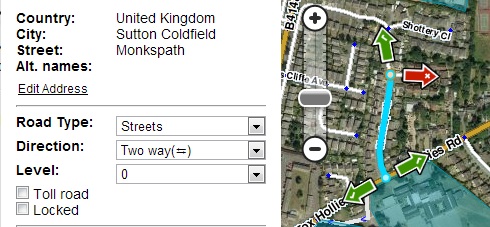mNo edit summary |
Kkervinjones (talk | contribs) (Grammar and clarity. Added mention of Discord server.) |
||
| (10 intermediate revisions by 4 users not shown) | |||
| Line 1: | Line 1: | ||
https://www.youtube.com/watch?v=x4AUXpHB5-4 | |||
'' | Hopefully, you're reading this and want to edit the map because you've found a mistake or want to add a new road. Either way, you must adhere to the standards already set. This page aims to get you started quickly for those who may not have the time to read the whole of the wiki yet. | ||
== Precautions == | '''''However, you must take the time to read further should you decide to edit more.''''' See [[Main page|UK Editing Best Practice]] | ||
==Precautions== | |||
Most editors start here because they have found something wrong with the map. | Most editors start here because they have found something wrong with the map. | ||
If you are working in an area which has not been edited, then the segments don't record any updates since they were created and won't have any road or city name or | If you are working in an area which has not been edited, then the segments don't record any updates since they were created and won't have any road or city name or direction set. If so, skip to the next section and get straight to work! The guidance you will find here and elsewhere in the wiki should be sufficient for you to make a useful contribution immediately. | ||
If you are working in an area | If you are working in an area edited recently, remember that this has been done by other editors who may have invested hours of their time trying to make the roads and cities as accurate as possible. You are not the first person to have been there, so please be careful before changing others' work. Read the text in [[global:Update_Requests_in_Waze_Map_Editor|Update Requests]] (URs) carefully - it may tell you that someone is already working on the roads in that area. | ||
* Please read the [[ | *'''Please read the [[UR Guidelines|Guidelines for dealing with User Reports and Conversations]]''' | ||
You should send a [[ | You should send a [[global:Private_message_(forum)|Private Message]] (PM) to the editors whose work you are about to change, as they might be working on a longer-term project to improve a particular area, and your changes might help or hinder this. When editors have invested a lot of time in improving an area, they can be a bit possessive about it and want to be assured that new editors will make changes to improve it further. | ||
If you have any questions | If you have any editing questions, read the wiki and ask questions in the [http://www.waze.com/forum/index.php forums]. The UK has its own [http://www.waze.com/forum/viewforum.php?f=55 sub-forum], which you should visit regularly, and a [https://discord.com/invite/9srwA2rVFG Discord server] where you can chat with other editors. Join in discussions to get clarification for things you don't quite understand. Send PMs to other editors who seem to work in your area. Get to know the Area Managers who have shown good editing skills and have been allocated a specific area to look after. | ||
Above all, use the search feature in | Above all, use the search feature in the forums and this wiki to find what's already been asked and answered. And have fun! | ||
== Basics - Things EVERY editor SHOULD know. == | ==Basics - Things EVERY editor SHOULD know.== | ||
All roads are made up of 1 or more ''segments''. | All roads are made up of 1 or more ''segments''. | ||
| Line 25: | Line 27: | ||
Segments are connected by 1 or 2 ''nodes'' (junctions). | Segments are connected by 1 or 2 ''nodes'' (junctions). | ||
Selecting a segment lets you see which turns are allowed at its nodes. Green indicates you can turn that way, red, you can't. Click on the arrow to turn it from green to red or vice versa. (If you select more than one segment at a time, the turns will not be displayed.) | |||
[[Image:Turnsmrg.jpg]] | [[Image:Turnsmrg.jpg]] | ||
You can also see its City | You can also see its City and road names, Type, Direction, and level. | ||
| Line 36: | Line 38: | ||
{| class="wikitable unsortable" style="background:white; font-size:80%; margin: 1em auto 1em auto" border="1" | {| class="wikitable unsortable" style="background:white; font-size:80%; margin: 1em auto 1em auto" border="1" | ||
|- | |- | ||
! '''Road Type''' | !'''Road Type''' | ||
! '''Explanation''' | !'''Explanation''' | ||
|- | |- | ||
| Freeway | |{{Freeway}} | ||
| Motorway | |Motorway | ||
|- | |- | ||
| Major Highway | |{{Major Highway}} | ||
| [[ | |[[Roads#Primary Route Network|Primary Route Network]] | ||
|- | |- | ||
| Minor Highway | |{{Minor Highway}} | ||
| All other A roads | |All other A roads | ||
|- | |- | ||
| Primary Street | |{{Primary Street}} | ||
| B roads and other busy roads | |B roads and other busy roads | ||
|- | |- | ||
| Street | |{{Street}} | ||
| Quieter roads, usually residential | |Quieter roads, usually residential | ||
|- | |- | ||
| Parking | |{{Parking Lot Road}} | ||
| Used for petrol stations, car parks & lay-bys | |Used for petrol stations, car parks & lay-bys | ||
|} | |} | ||
''Non-drivable'' - aren't | ''Non-drivable'' - aren't worth adding, as Waze is an app aimed at commuters who drive, but if you feel the need to add these, be careful and make sure that they DO NOT connect to drivable roads as Waze has been known to route people along walking trails and the like! | ||
For more information about road types, see [[ | For more information about road types, see [[Roads#Road types|how to name roads]] | ||
'''Direction:''' | '''Direction:''' Two-way, one-way or unknown. Unknown is exactly that, and NOT no entry. | ||
Two-way, one-way or unknown. Unknown is exactly that, and NOT no | |||
'''Level:''' | '''Level:''' Used when 2 roads cross at different levels, like a bridge or overpass, and there is no junction. | ||
Used when 2 roads cross at different levels, like a bridge or overpass, and there is no junction. | |||
[[Image:Levelsmrg.jpg]] | [[Image:Levelsmrg.jpg]] | ||
Here Walmley Ash Ln crosses a bridge over the A38. | Here, Walmley Ash Ln crosses a bridge over the A38. | ||
== Editing existing roads == | ==Editing existing roads== | ||
Most editors start here because | Most editors start here because they have found something wrong with the map. | ||
Changing names of roads and/or town names is fairly straightforward. | Changing the names of roads and/or town names is fairly straightforward. | ||
'''Changing the name:''' In the picture above, you can see a link to "Edit Address." This will allow you to edit all the address information. There are many abbreviations for street names, so [[Roads#Abbreviations|check here]] before entering them. | |||
'''Changing the | '''Changing the road type:''' Please refer to the table above. | ||
Check carefully it is correct, especially one-way streets. | '''Changing the direction:''' Check carefully it is correct, especially one-way streets. | ||
'''Changing the elevation:''' | '''Changing the elevation:''' Don't worry about the elevation too much, as it does not affect routing. | ||
'''Locked Roads:''' You cannot edit roads locked by a higher level editor than you. To get it unlocked, you should post on the [http://www.waze.com/forum/viewforum.php?f=375 UK Unlock Request Forum]. | |||
==Creating new roads== | |||
*Click on the "+" button at the top, and select "Road". | |||
* | *Draw the new road in, using the aerials or GPS traces.<br>''Each mouse click will add a corner to the road. Double-click to finish.'' | ||
* | *A junction will be created automatically When drawing from or to an existing road. | ||
* The default is one-way, in the direction you drew. | *The default is one-way, in the direction you drew. You can change this once you have finished. | ||
* Select the correct road type. Please refer | *Select the correct road type. Please refer to the table above. | ||
* Set the correct direction. | *Set the correct direction. | ||
* Adjust the elevation, if necessary. | *Adjust the elevation, if necessary. The default is Ground. | ||
* Make sure you have set all the correct turns for each segment. <br>( | *Make sure you have set all the correct turns for each segment. <br>(Remember to set the turns from any existing roads you may have linked to.) | ||
* Make sure that cul-de-sacs have a node at the dead end, not a loop or roundabout, | *Make sure that cul-de-sacs have a node at the dead end, not a loop or roundabout. Otherwise, Waze can't route into the street. | ||
*Click on "Address" to name the road. The Street and City names must be set to make them searchable in Waze. Check the City names of nearby roads to ensure you don't add a new City to the map! If you're not sure at this stage or the road has no name, tick the "None" boxes, or it will appear on the map with a <span style="color: black; border:1px solid #D8D8D8; padding-left: 10px; padding-right: 10px; border-radius: 100px; white-space: nowrap; background-color: #FFFFEB; border-color: red; border-width: 2px;"> red outline </span>, and Waze may not be able to use it.<br /><br />Segments that have been paved from the client app must have their details filled in and manually connected to the existing road network before they appear in the client app. Once saved they remain <span style="color: black; border:1px solid #D8D8D8; padding-left: 10px; padding-right: 10px; border-radius: 100px; white-space: nowrap; background-color: #f55f9b; border-color: red; border-width: 2px;"> highlighted in pink </span>, the highlight will disappear on its own. | |||
{{mbox|type=neweditor|text=We do '''not''' enable the u-turn arrows in the UK except for exceptional circumstances. This is due to the size of UK roads, making most U-turns a 3-point turn. More details on this decision can be found in the [https://www.waze.com/forum/viewtopic.php?f=55&t=97671 dedicated forum post].}} | |||
== Adding Places == | ==Adding Places== | ||
Only actual " | Only actual "landmarks" should be mapped as areas, i.e. that help the driver find their bearings. Other businesses or addresses should be mapped as points. | ||
* See the guidelines for [[ | *'''See the guidelines for [[Places|How to Draw and Label Places]]''' | ||
== Further Details == | ==Further Details== | ||
This page is | This page is intended as a Quickstart and not to answer all your questions. If you only intend to add a few street names or allow a turn. Then, this is aimed at you. Before you start serious editing, read the [[Main page|UK Editing Best Practice]]. | ||
''For detailed explanation of | ''For a detailed explanation of using the Waze Map Editor, please read the [[global:Waze_Map_Editor|WME Manual]].'' | ||
Should you still have questions after that search the forums, and if you still can't find an answer post a topic in the correct forum. You can also | Should you still have questions after that, search the forums, and if you still can't find an answer, post a topic in the correct forum. You can also email the [[UK Country Admins|Country Admins]]. | ||
---- | ---- | ||
« ''Back to [[ | « ''Back to [[Main page#Editing Best Practice|UK Editing Best Practice]]'' | ||
Latest revision as of 23:28, 31 December 2023
Hopefully, you're reading this and want to edit the map because you've found a mistake or want to add a new road. Either way, you must adhere to the standards already set. This page aims to get you started quickly for those who may not have the time to read the whole of the wiki yet.
However, you must take the time to read further should you decide to edit more. See UK Editing Best Practice
Precautions
Most editors start here because they have found something wrong with the map.
If you are working in an area which has not been edited, then the segments don't record any updates since they were created and won't have any road or city name or direction set. If so, skip to the next section and get straight to work! The guidance you will find here and elsewhere in the wiki should be sufficient for you to make a useful contribution immediately.
If you are working in an area edited recently, remember that this has been done by other editors who may have invested hours of their time trying to make the roads and cities as accurate as possible. You are not the first person to have been there, so please be careful before changing others' work. Read the text in Update Requests (URs) carefully - it may tell you that someone is already working on the roads in that area.
- Please read the Guidelines for dealing with User Reports and Conversations
You should send a Private Message (PM) to the editors whose work you are about to change, as they might be working on a longer-term project to improve a particular area, and your changes might help or hinder this. When editors have invested a lot of time in improving an area, they can be a bit possessive about it and want to be assured that new editors will make changes to improve it further.
If you have any editing questions, read the wiki and ask questions in the forums. The UK has its own sub-forum, which you should visit regularly, and a Discord server where you can chat with other editors. Join in discussions to get clarification for things you don't quite understand. Send PMs to other editors who seem to work in your area. Get to know the Area Managers who have shown good editing skills and have been allocated a specific area to look after.
Above all, use the search feature in the forums and this wiki to find what's already been asked and answered. And have fun!
Basics - Things EVERY editor SHOULD know.
All roads are made up of 1 or more segments.
Segments are connected by 1 or 2 nodes (junctions).
Selecting a segment lets you see which turns are allowed at its nodes. Green indicates you can turn that way, red, you can't. Click on the arrow to turn it from green to red or vice versa. (If you select more than one segment at a time, the turns will not be displayed.)
You can also see its City and road names, Type, Direction, and level.
Road types:
| Road Type | Explanation |
|---|---|
| Motorway | Motorway |
| Major Highway | Primary Route Network |
| Minor Highway | All other A roads |
| Primary Street | B roads and other busy roads |
| Street | Quieter roads, usually residential |
| Parking Lot Road | Used for petrol stations, car parks & lay-bys |
Non-drivable - aren't worth adding, as Waze is an app aimed at commuters who drive, but if you feel the need to add these, be careful and make sure that they DO NOT connect to drivable roads as Waze has been known to route people along walking trails and the like!
For more information about road types, see how to name roads
Direction: Two-way, one-way or unknown. Unknown is exactly that, and NOT no entry.
Level: Used when 2 roads cross at different levels, like a bridge or overpass, and there is no junction.
Here, Walmley Ash Ln crosses a bridge over the A38.
Editing existing roads
Most editors start here because they have found something wrong with the map. Changing the names of roads and/or town names is fairly straightforward.
Changing the name: In the picture above, you can see a link to "Edit Address." This will allow you to edit all the address information. There are many abbreviations for street names, so check here before entering them.
Changing the road type: Please refer to the table above.
Changing the direction: Check carefully it is correct, especially one-way streets.
Changing the elevation: Don't worry about the elevation too much, as it does not affect routing.
Locked Roads: You cannot edit roads locked by a higher level editor than you. To get it unlocked, you should post on the UK Unlock Request Forum.
Creating new roads
- Click on the "+" button at the top, and select "Road".
- Draw the new road in, using the aerials or GPS traces.
Each mouse click will add a corner to the road. Double-click to finish.
- A junction will be created automatically When drawing from or to an existing road.
- The default is one-way, in the direction you drew. You can change this once you have finished.
- Select the correct road type. Please refer to the table above.
- Set the correct direction.
- Adjust the elevation, if necessary. The default is Ground.
- Make sure you have set all the correct turns for each segment.
(Remember to set the turns from any existing roads you may have linked to.)
- Make sure that cul-de-sacs have a node at the dead end, not a loop or roundabout. Otherwise, Waze can't route into the street.
- Click on "Address" to name the road. The Street and City names must be set to make them searchable in Waze. Check the City names of nearby roads to ensure you don't add a new City to the map! If you're not sure at this stage or the road has no name, tick the "None" boxes, or it will appear on the map with a red outline , and Waze may not be able to use it.
Segments that have been paved from the client app must have their details filled in and manually connected to the existing road network before they appear in the client app. Once saved they remain highlighted in pink , the highlight will disappear on its own.
| We do not enable the u-turn arrows in the UK except for exceptional circumstances. This is due to the size of UK roads, making most U-turns a 3-point turn. More details on this decision can be found in the dedicated forum post. |
Adding Places
Only actual "landmarks" should be mapped as areas, i.e. that help the driver find their bearings. Other businesses or addresses should be mapped as points.
- See the guidelines for How to Draw and Label Places
Further Details
This page is intended as a Quickstart and not to answer all your questions. If you only intend to add a few street names or allow a turn. Then, this is aimed at you. Before you start serious editing, read the UK Editing Best Practice.
For a detailed explanation of using the Waze Map Editor, please read the WME Manual.
Should you still have questions after that, search the forums, and if you still can't find an answer, post a topic in the correct forum. You can also email the Country Admins.
« Back to UK Editing Best Practice