No edit summary |
|||
| Line 47: | Line 47: | ||
{{Mbox|type=warning|text=In variable speed limit areas the speed of the camera mapped in Waze should be set to the '''maximum''' permitted speed (e.g. 70mph for the M42).}} | {{Mbox|type=warning|text=In variable speed limit areas the speed of the camera mapped in Waze should be set to the '''maximum''' permitted speed (e.g. 70mph for the M42).}} | ||
<br /> | |||
<br /> | <br /> | ||
==Cameras that should be mapped== | ==Cameras that should be mapped== | ||
===Gatso Speed Cameras=== | ===Gatso Speed Cameras=== | ||
Gatso speed cameras are the most common speed camera type found in the UK and are '''rear facing''', when triggered they will flash. They ''may'' be mounted on their own post (which may be reversible) or on an overhead gantries (these are being phased out in favour of HADECS3 side mounted cameras). | Gatso speed cameras are the most common speed camera type found in the UK and are '''rear facing''', when triggered they will flash. They ''may'' be mounted on their own post (which may be reversible) or on an overhead gantries (''these are being phased out in favour of HADECS3 side mounted cameras''). | ||
These cameras use radar to measure the speed of a vehicle and typically a series of road markings are placed on the road in front of the camera, often on both lanes to catch drivers overtaking or driving on the wrong side of the road. These markings may also be behind the camera, this is a good indication of a reversible camera. | These cameras use radar to measure the speed of a vehicle and typically a series of road markings are placed on the road in front of the camera, often on both lanes to catch drivers overtaking or driving on the wrong side of the road. These markings may also be behind the camera, this is a good indication of a reversible camera. | ||
Where aerial photography is of good enough quality it is possible to see the road markings aiding the placement of the camera. | Where aerial photography is of good enough quality it is possible to see the road markings aiding the placement of the camera. | ||
<gallery mode=" | <gallery mode="packed" heights="175px" class="center"> | ||
UK_Cams_Gatso_Front.jpg|Front of Gatso | UK_Cams_Gatso_Front.jpg|Front of Gatso camera <br />''Credit: [[User:Dave2084|Dave2084]]'' | ||
UK_Cams_Gatso_Rear.jpg|Rear of Gatso | UK_Cams_Gatso_Rear.jpg|Rear of Gatso camera <br />''Credit: [[User:Dave2084|Dave2084]]'' | ||
UK_Cams_Gatso_Close_Up.jpg|Gatso | UK_Cams_Gatso_Close_Up.jpg|Gatso camera close-up <br />''Credit: [[User:Dave2084|Dave2084]]'' | ||
UK_Cams_Gatso_Gantry.jpg|Gatso Cameras on | UK_Cams_Gatso_Gantry.jpg|Gatso Cameras on overhead gantry<br />''Credit: [[User:Dave2084|Dave2084]]'' | ||
UK_Cams_Gatso_Road_Markings.jpg|Gatso | UK_Cams_Gatso_Road_Markings.jpg|Gatso camera road markings <br />''Credit: [[User:Dave2084|Dave2084]]'' | ||
UK_Cams_Gatso_Placement.jpg|Placement in Waze Map Editor | UK_Cams_Gatso_Placement.jpg|Placement in Waze Map Editor | ||
UK_Cams_Gatso_Aerial.jpg|Aerial view showing road markings | UK_Cams_Gatso_Aerial.jpg|Aerial view showing road markings | ||
| Line 71: | Line 72: | ||
Take care not to confuse these cameras with [[#Level_Crossing_Cameras|Level Crossing Cameras]] which are similar in appearance. | Take care not to confuse these cameras with [[#Level_Crossing_Cameras|Level Crossing Cameras]] which are similar in appearance. | ||
<gallery mode=" | <gallery mode="packed" heights="175px" class="center"> | ||
File:UK_Cams_Gatso_Smart_Pole_Front.jpg|Front of Gatso Smart Pole | File:UK_Cams_Gatso_Smart_Pole_Front.jpg|Front of Gatso Smart Pole camera <br />''Credit: Twister-UK'' | ||
File:UK_Cams_Gatso_Smart_Pole_Rear.jpg|Rear of Gatso Smart Pole | File:UK_Cams_Gatso_Smart_Pole_Rear.jpg|Rear of Gatso Smart Pole camera <br />''Credit: Twister-UK'' | ||
</gallery> | </gallery> | ||
| Line 82: | Line 83: | ||
Where aerial photography is of good enough quality, it can be used to aid correct placement of the camera in Waze Map Editor. | Where aerial photography is of good enough quality, it can be used to aid correct placement of the camera in Waze Map Editor. | ||
<gallery mode=" | <gallery mode="packed" heights="175px" class="center"> | ||
File:UK_Cams_Peek_Front.jpg|Front of Peek | File:UK_Cams_Peek_Front.jpg|Front of Peek camera <br />''Credit: [[User:Dave2084|Dave2084]]'' | ||
File:UK_Cams_Peek_Rear.jpg | File:UK_Cams_Peek_Rear.jpg|Rear of Peek camera <br />''Credit: [[User:Dave2084|Dave2084]]'' | ||
File:UK_Cams_Peek_Close_Up.jpg | File:UK_Cams_Peek_Close_Up.jpg|Peek camera close up <br />''Credit: [[User:Dave2084|Dave2084]]'' | ||
</gallery> | </gallery> | ||
| Line 94: | Line 95: | ||
Where aerial photography is of good enough quality, it can be used to aid correct placement of the camera in Waze Map Editor. | Where aerial photography is of good enough quality, it can be used to aid correct placement of the camera in Waze Map Editor. | ||
<gallery mode=" | <gallery mode="packed" heights="175px" class="center"> | ||
File:UK_Cams_Truvelo_Front.jpg|Front of Truvelo Camera <br>'' | File:UK_Cams_Truvelo_Front.jpg|Front of Truvelo Camera <br />''Credit: [[User:Dave2084|Dave2084]]'' | ||
File:UK_Cams_Truvelo_Rear.jpg|Rear of Truvelo Camera <br>'' | File:UK_Cams_Truvelo_Rear.jpg|Rear of Truvelo Camera <br />''Credit: [[User:Dave2084|Dave2084]]'' | ||
File:UK_Cams_Truvelo_Close_Up.jpg|Truvelo Camera Close-Up <br>'' | File:UK_Cams_Truvelo_Close_Up.jpg|Truvelo Camera Close-Up <br />''Credit: [[User:Dave2084|Dave2084]]'' | ||
File:UK_Cams_Truvelo_Road_Markings.jpg|Truvelo Camera Road Markings <br>'' | File:UK_Cams_Truvelo_Road_Markings.jpg|Truvelo Camera Road Markings <br />''Credit: [[User:Dave2084|Dave2084]]'' | ||
File:UK_Cams_Truvelo_Aerial.jpg|Aerial view showing road markings | File:UK_Cams_Truvelo_Aerial.jpg|Aerial view showing road markings | ||
File:UK_Cams_Truvelo_Placement.jpg|Placement in Waze Map Editor | File:UK_Cams_Truvelo_Placement.jpg|Placement in Waze Map Editor | ||
| Line 109: | Line 110: | ||
Where aerial photography is of good enough quality, it can be used to aid correct placement of the camera in Waze Map Editor. | Where aerial photography is of good enough quality, it can be used to aid correct placement of the camera in Waze Map Editor. | ||
<gallery mode=" | <gallery mode="packed" heights="175px" class="center"> | ||
File:UK_Cams_Watchman_System_Rear.jpg|Watchman system viewed from the rear<br>'' | File:UK_Cams_Watchman_System_Rear.jpg|Watchman system viewed from the rear<br />''Credit: [[User:Dave2084|Dave2084]]'' | ||
File:UK_Cams_Watchman_Camera_Front.jpg|Watchman camera viewed from the front<br>'' | File:UK_Cams_Watchman_Camera_Front.jpg|Watchman camera viewed from the front<br />''Credit: [[User:Dave2084|Dave2084]]'' | ||
File:UK_Cams_Watchman_Camera_Speed_Board.jpg|Watchman speed warning board<br>'' | File:UK_Cams_Watchman_Camera_Speed_Board.jpg|Watchman speed warning board<br />''Credit: [[User:Dave2084|Dave2084]]'' | ||
File:UK_Cams_Watchman_Camera_Close_Up.jpg|Close up of Watchman camera<br>'' | File:UK_Cams_Watchman_Camera_Close_Up.jpg|Close up of Watchman camera<br />''Credit: [[User:Dave2084|Dave2084]]'' | ||
</gallery> | </gallery> | ||
| Line 129: | Line 130: | ||
{{Mbox|type=notice|text=These should be mapped using the new [[Average Speed Zones]] feature.}} | {{Mbox|type=notice|text=These should be mapped using the new [[Average Speed Zones]] feature.}} | ||
<gallery mode=" | <gallery mode="packed" heights="175px" class="center"> | ||
File:UK_Cams_SPECS_1.jpg|SPECS | File:UK_Cams_SPECS_1.jpg|SPECS camera Type A<br />''Credit: [[User:Dave2084|Dave2084]]'' | ||
File:UK_Cams_SPECS_Close_Up.jpg|SPECS | File:UK_Cams_SPECS_Close_Up.jpg|SPECS camera Type A close up <br />''Credit: [[User:Dave2084|Dave2084]]'' | ||
File:UK_Cams_SPECS_2.jpg|SPECS | File:UK_Cams_SPECS_2.jpg|SPECS camera Type B<br />''Credit: [[User:Dave2084|Dave2084]]'' | ||
FIle:UK_Cams_SPECS_3.jpg|SPECS | FIle:UK_Cams_SPECS_3.jpg|SPECS camera Type C<br />''Credit: [[User:Dave2084|Dave2084]]'' | ||
File:UK_Cams_SPECS_Gantry.jpg|SPECS | File:UK_Cams_SPECS_Gantry.jpg|SPECS cameras on overhead gantry<br />''Credit: [[User:Dave2084|Dave2084]]'' | ||
</gallery> | </gallery> | ||
| Line 144: | Line 145: | ||
Where aerial photography is of good enough quality, it can be used to aid correct placement of the camera in Waze Map Editor. If the camera is used as a red light camera then it should be placed on the stop line in Waze Map Editor. | Where aerial photography is of good enough quality, it can be used to aid correct placement of the camera in Waze Map Editor. If the camera is used as a red light camera then it should be placed on the stop line in Waze Map Editor. | ||
<gallery mode=" | <gallery mode="packed" heights="175px" class="center"> | ||
File:UK_Cams_Monitron_Front.jpg|Front of Monitron | File:UK_Cams_Monitron_Front.jpg|Front of Monitron camera <br />''Credit: [[User:Dave2084|Dave2084]]'' | ||
File:UK_Cams_Monitron_Rear.jpg|Rear of Monitron | File:UK_Cams_Monitron_Rear.jpg|Rear of Monitron camera <br />''Credit: [[User:Dave2084|Dave2084]]'' | ||
File:UK_Cams_Monitron_Close_Up.jpg|Monitron | File:UK_Cams_Monitron_Close_Up.jpg|Monitron camera close up <br />''Credit: [[User:Dave2084|Dave2084]]'' | ||
</gallery> | </gallery> | ||
| Line 164: | Line 165: | ||
When approving a red light camera in Waze Map Editor it should be placed on the stop line. | When approving a red light camera in Waze Map Editor it should be placed on the stop line. | ||
<gallery mode="packed" heights="175px" class="center"> | |||
File:UK_Cams_RLC_Front.jpg|Front of Gatso Red Light Camera <br />''Credit: [[User:Dave2084|Dave2084]]'' | |||
File:UK_Cams_RLC_Rear.jpg|Rear of Gatso Red Light Camera <br />''Credit: [[User:Dave2084|Dave2084]]'' | |||
File:UK_Cams_RLC_Close_Up.jpg|Gatso Red Light Camera close up <br />''Credit: [[User:Dave2084|Dave2084]]'' | |||
</gallery> | |||
===Level Crossing Cameras=== | ===Level Crossing Cameras=== | ||
Take care not to confuse these cameras with [[#Gatso_.22Smart_Pole.22_Speed_Cameras|Gatso "Smart Pole" Cameras]] which are similar in appearance. | Take care not to confuse these cameras with [[#Gatso_.22Smart_Pole.22_Speed_Cameras|Gatso "Smart Pole" Cameras]] which are similar in appearance. | ||
<gallery mode="packed" heights="175px" class="center"> | |||
File:UK_Cams_Level_Crossing.jpg|Level Crossing Camera<br />''Credit: Moley_uk'' | |||
</gallery> | |||
== | ==Cameras that should not be mapped== | ||
===Mobile Speed Cameras=== | ===Mobile Speed Cameras=== | ||
Mobile speed cameras should not be reported in Waze as by the time they are approved and appear in the client they will be long gone, instead use the Report -> Police feature in the client. | Mobile speed cameras should not be reported in Waze as by the time they are approved and appear in the client they will be long gone, instead use the Report -> Police feature in the client. | ||
<gallery mode="packed" heights="175px" class="center"> | |||
File:UK_Cams_Mobile_Van.jpg|Van mounted mobile enforcement camera<br />''Credit: [[User:Dave2084|Dave2084]]'' | |||
</gallery> | |||
===Trafficmaster=== | ===Trafficmaster=== | ||
Trafficmaster has a network of 5,200 traffic flow monitoring sensors used to update their real-time traffic services on UK motorways and trunk roads. These sensors are not used for speed or red light enforcement and so should not be reported in Waze. | Trafficmaster has a network of 5,200 traffic flow monitoring sensors used to update their real-time traffic services on UK motorways and trunk roads. These sensors are not used for speed or red light enforcement and so should not be reported in Waze. | ||
<gallery mode="packed" heights="175px" class="center"> | |||
File:UK_Cams_Trafficmaster_Blue.jpg|Trafficmaster sensor (blue variant) <br />''Credit: [[User:Dave2084|Dave2084]]'' | |||
File:Trafficmaster bridge.jpg|Trafficmaster sensor mounted on bridge <br />''Credit: [https://www.geograph.org.uk/profile/37062 Pauline W]'' | |||
</gallery> | |||
===Congestion Charge Zone Cameras=== | ===Congestion Charge Zone Cameras=== | ||
The London Congestion Charge Zone (CCZ) uses cameras to record vehicles entering or leaving the zone, these are not used for speed or red light enforcement and so should not be reported in Waze. | The London Congestion Charge Zone (CCZ) uses cameras to record vehicles entering or leaving the zone, these are not used for speed or red light enforcement and so should not be reported in Waze. | ||
===Automatic Number Plate Recognition=== | ===Automatic Number Plate Recognition=== | ||
Automatic Number Plate Recognition (ANPR) cameras may be used for a number of enforcement functions including: Valid Tax, MoT Test, Insurance, Parking, Yellow-box violations and checking criminal activity. At this time however, they are not used for speed or red light enforcement and so should not be reported in Waze. | Automatic Number Plate Recognition (ANPR) cameras may be used for a number of enforcement functions including: Valid Tax, MoT Test, Insurance, Parking, Yellow-box violations and checking criminal activity. At this time however, they are not used for speed or red light enforcement and so should not be reported in Waze. | ||
===Driver Feedback Signs=== | ===Driver Feedback Signs=== | ||
Electronic signs that warn you if speeding and may or may not tell you your speed. | Electronic signs that warn you if speeding and may or may not tell you your speed. | ||
===Camera Warning Signs=== | ===Camera Warning Signs=== | ||
Signs that warn the drivers of possible cameras in the area should not be reported, even as a fake camera. | Signs that warn the drivers of possible cameras in the area should not be reported, even as a fake camera. | ||
<gallery mode="packed" heights="175px" class="center"> | |||
File:UK_Cams_Sign1.jpg|Red Light Camera warning sign <br />''Credit: [[User:Dave2084|Dave2084]]'' | |||
File:UK_Cams_Sign2.jpg|Average Speed Check warning sign <br />''Credit: [[User:Dave2084|Dave2084]]'' | |||
</gallery> | |||
[[Category:Roads]] | [[Category:Roads]] | ||
Revision as of 09:15, 11 March 2020
| This page forms part of UK Editing Best Practice. Editors are encouraged to follow these guidelines. |
Waze Camera Types
Speed Cameras


Fixed speed enforcement cameras of any type (Gatso, Peek, Truvelo, Monitron or SPECS)
Average Speed Cameras should be mapped as per the linked guidance
Mobile speed cameras (camera vans) should not be mapped in Waze, instead they should be report in the app using Report > Police > Visible.
| The speed limit sign shown on the WME speed camera icon is only an image and always shows 30, irrespective of the set speed limit. |
Red Light Cameras


Fixed cameras enforcing light infringements of any type (Gatso, Monitron, RedSpeed or Level Crossing).
CCTV cameras at level crossing should not be mapped in Waze.
| It is increasingly common for red light cameras to also enforce speed limits, as Waze does not have a dual camera type these should be mapped as a Red Light Camera with 0 mph speed set. |
Dummy Cameras


Dummy cameras should only be mapped when a camera housing is present but is either inactive, only the camera housing, or has been bagged over.
Camera Placement
When mapping a camera, you should examine clues on the map and aerial photography to assist in moving the camera to the correct position. You should be aware though that aerial photography (including road markings) and services such as Streetview are often out of date, so do not rely on them exclusively.
The camera types listed below aim to assist you in placing the camera in the correct position. Unfortunately every situation cannot be catered for in this guide so your own judgement is required.
To move the camera select it and a circle will appear around it, the camera can then be moved anywhere in the circle. If it needs to be moved further then move it as far as allowed and save. Then use the "permalink" button at the bottom right of the editor screen to reload the page. Once reloaded the circle will be re-centred on the camera again, repeat until the camera is in the desired position.
 |
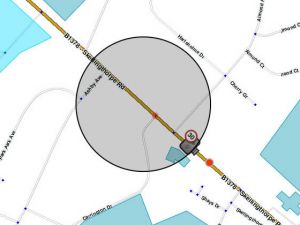 |
The red dot in front of the camera indicates the direction of travel and should be the same direction (facing the back of the car after it has driven past) regardless of camera type. If the camera is reversible you will need to map two cameras, one facing in each direction.
Setting camera speed and type
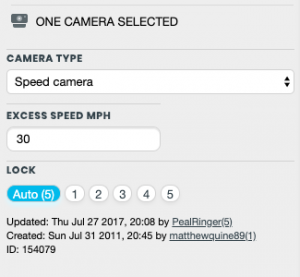
When the camera is selected you are able to enter the speed in MPH that matches the speed limit the camera enforces.
When a speed is set the Wazer will receive an audible warning in the client when approaching the camera whilst exceeding the speed set. If no speed is set (0 mph) the Wazer will always receive an audible warning.
| In variable speed limit areas the speed of the camera mapped in Waze should be set to the maximum permitted speed (e.g. 70mph for the M42). |
Cameras that should be mapped
Gatso Speed Cameras
Gatso speed cameras are the most common speed camera type found in the UK and are rear facing, when triggered they will flash. They may be mounted on their own post (which may be reversible) or on an overhead gantries (these are being phased out in favour of HADECS3 side mounted cameras).
These cameras use radar to measure the speed of a vehicle and typically a series of road markings are placed on the road in front of the camera, often on both lanes to catch drivers overtaking or driving on the wrong side of the road. These markings may also be behind the camera, this is a good indication of a reversible camera.
Where aerial photography is of good enough quality it is possible to see the road markings aiding the placement of the camera.
-
Front of Gatso camera
Credit: Dave2084 -
Rear of Gatso camera
Credit: Dave2084 -
Gatso camera close-up
Credit: Dave2084 -
Gatso Cameras on overhead gantry
Credit: Dave2084 -
Gatso camera road markings
Credit: Dave2084 -
Placement in Waze Map Editor
-
Aerial view showing road markings
Gatso "Smart Pole" Speed Cameras
The Gatso Smart Pole another camera variant being deployed around the UK which uses the same technology as the standard digital Gatso cameras introduced in 2007 with a vandal resistant pole. As with the standard unit it is rear facing, and when triggered will flash.
Where aerial photography is of good enough quality it is possible to see the road markings aiding the placement of the camera.
Take care not to confuse these cameras with Level Crossing Cameras which are similar in appearance.
-
Front of Gatso Smart Pole camera
Credit: Twister-UK -
Rear of Gatso Smart Pole camera
Credit: Twister-UK
Peek Speed Cameras
Peek speed cameras are similar to Gatso cameras in that they are rear facing and when triggered they will flash.
These cameras can use radar or sensors embedded in the road to measure the speed of a vehicle and typically no markings are painted on the road, though as older cameras are being upgraded to this new type of camera legacy markings may remain in the road.
Where aerial photography is of good enough quality, it can be used to aid correct placement of the camera in Waze Map Editor.
-
Front of Peek camera
Credit: Dave2084 -
Rear of Peek camera
Credit: Dave2084 -
Peek camera close up
Credit: Dave2084
Truvelo Speed Cameras
Truvelo cameras differ from Gatso and Peek cameras in that they are front facing, since they are Infra Red, when triggered you will NOT see any flash. They may also be configured in a rear facing arrangement although this is not common.
These cameras use sensors embedded in the road rather than radar to measure the speed of a vehicle and typically the road is marked with three white lines in front of the camera across one or both lanes. These markings may also be behind the camera, this is a good indication of a reversible camera.
Where aerial photography is of good enough quality, it can be used to aid correct placement of the camera in Waze Map Editor.
-
Front of Truvelo Camera
Credit: Dave2084 -
Rear of Truvelo Camera
Credit: Dave2084 -
Truvelo Camera Close-Up
Credit: Dave2084 -
Truvelo Camera Road Markings
Credit: Dave2084 -
Aerial view showing road markings
-
Placement in Waze Map Editor
Watchman Speed Cameras
Watchman cameras are quite unique among UK safety cameras in that they are an integrated system with a number of sensors comprising a speed warning board and a camera both with their own radar as shown below. At this time it is not clear if these cameras are type approved by the Home Office (and thus able to be used for prosecution).
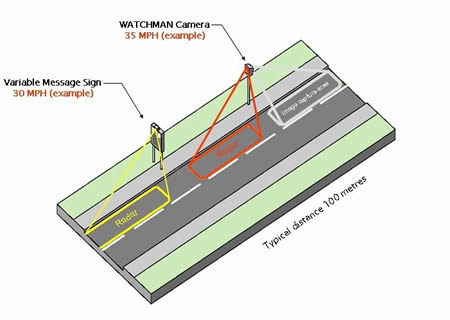
Where aerial photography is of good enough quality, it can be used to aid correct placement of the camera in Waze Map Editor.
-
Watchman system viewed from the rear
Credit: Dave2084 -
Watchman camera viewed from the front
Credit: Dave2084 -
Watchman speed warning board
Credit: Dave2084 -
Close up of Watchman camera
Credit: Dave2084
SPECS Average Speed Cameras
SPECS (SPEed Check Services) is a system that uses number plate recognition to measure the time taken between two fixed points to monitor a driver's average speed.
This is not a standalone system, a SPECS zone may consist of two or more cameras at entry point, mid point(s) and exit point of the monitored zone.
Due to the passive nature of this system no road markings are required.
Where aerial photography is of good enough quality, it can be used to aid correct placement of the camera in Waze Map Editor.
There are a number of camera types in use as shown in the images, however, the Type B SPECS cameras are now in use on overhead gantries on the approaches to the QE2 Bridge (Dartford Crossing) and M60 J26 Clockwise.
| These should be mapped using the new Average Speed Zones feature. |
-
SPECS camera Type A
Credit: Dave2084 -
SPECS camera Type A close up
Credit: Dave2084 -
SPECS camera Type B
Credit: Dave2084 -
SPECS camera Type C
Credit: Dave2084 -
SPECS cameras on overhead gantry
Credit: Dave2084
Monitron Speed and Red Light Cameras
Monitron speed cameras (sometimes referred to as SpeedCurb) are a new generation of digital cameras which can be configured as a speed AND/OR a red light camera.
These cameras use sensors embedded in the road rather than radar to measure the speed of a vehicle and typically no markings are painted on the road, though as older cameras are being upgraded to this new type of camera legacy markings may remain in the road.
Where aerial photography is of good enough quality, it can be used to aid correct placement of the camera in Waze Map Editor. If the camera is used as a red light camera then it should be placed on the stop line in Waze Map Editor.
-
Front of Monitron camera
Credit: Dave2084 -
Rear of Monitron camera
Credit: Dave2084 -
Monitron camera close up
Credit: Dave2084
RedSpeed Speed and Red Light Cameras
These are new type of combined Speed and Red Light Camera.
 [Image by Dave2084] |
Gatso Red Light Cameras
Gatso red light cameras are different to their speed detection counterparts and will be triggered when driving through a red light.
These cameras use radar to measure the speed of a vehicle and do not normally have any markings on the road other than the stop line for the traffic lights.
When approving a red light camera in Waze Map Editor it should be placed on the stop line.
-
Front of Gatso Red Light Camera
Credit: Dave2084 -
Rear of Gatso Red Light Camera
Credit: Dave2084 -
Gatso Red Light Camera close up
Credit: Dave2084
Level Crossing Cameras
Take care not to confuse these cameras with Gatso "Smart Pole" Cameras which are similar in appearance.
-
Level Crossing Camera
Credit: Moley_uk
Cameras that should not be mapped
Mobile Speed Cameras
Mobile speed cameras should not be reported in Waze as by the time they are approved and appear in the client they will be long gone, instead use the Report -> Police feature in the client.
-
Van mounted mobile enforcement camera
Credit: Dave2084
Trafficmaster
Trafficmaster has a network of 5,200 traffic flow monitoring sensors used to update their real-time traffic services on UK motorways and trunk roads. These sensors are not used for speed or red light enforcement and so should not be reported in Waze.
-
Trafficmaster sensor (blue variant)
Credit: Dave2084 -
Trafficmaster sensor mounted on bridge
Credit: Pauline W
Congestion Charge Zone Cameras
The London Congestion Charge Zone (CCZ) uses cameras to record vehicles entering or leaving the zone, these are not used for speed or red light enforcement and so should not be reported in Waze.
Automatic Number Plate Recognition
Automatic Number Plate Recognition (ANPR) cameras may be used for a number of enforcement functions including: Valid Tax, MoT Test, Insurance, Parking, Yellow-box violations and checking criminal activity. At this time however, they are not used for speed or red light enforcement and so should not be reported in Waze.
Driver Feedback Signs
Electronic signs that warn you if speeding and may or may not tell you your speed.
Camera Warning Signs
Signs that warn the drivers of possible cameras in the area should not be reported, even as a fake camera.





































