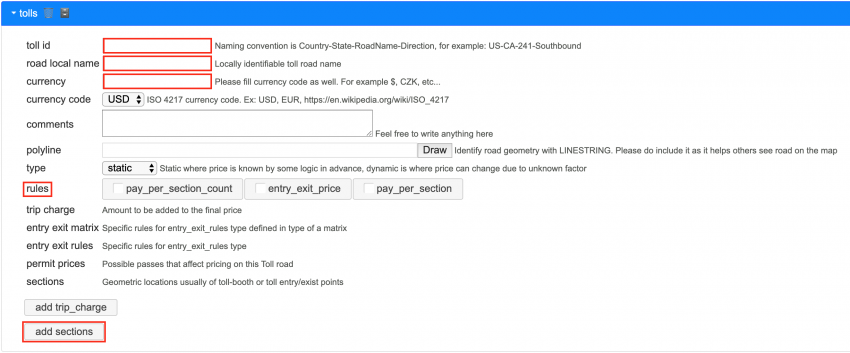Access
The toll price mapping tool can be found at https://tolls.waze.com/welcome.html.
| You need to be registered to use this tool, your Waze credentials will not work by default. Access is restricted due to the complex nature of using the tool and the need for some control to be kept on what data is being submitted for public use. Contact your regional Coordinator to request access. |
Tool interface
Welcome tab
Here you will find some announcement, useful information, and other links to related resources.
Toll Prices tab
Open
Toll files have 4 statuses;
- production - a file that has been uploaded and is being used to calculate toll prices in the client
- prod old - a file that has been edited since it was last uploaded, the previous version of this file is being use to calculate prices in the client app
- public - a file that has been made available for all tool users to view and test
- private - a file that only yourself, the creator, can see and test.
Using the My Files and Public buttons or the search box you can filter files as required. You can also load a file for you to view and edit a local copy, or load a file into the playground for testing. You can only delete a file you have created.
Save and export
The large text box should display all of the input toll data that will be saved within the toll file, this is saved as a minified JSON file.
You should choose a name that best reflects the toll(s) that as mapped in the file. The suggested naming convention is Country_State_Area [example: US_CS_Downtown]. You should consult with your community on what standard is being used as toll files can be a single toll in a single direction, or all tolls within a state, or even a country.
| The system will not check if you have already used the same file name and will overwrite any existing file you have already created. Any existing file data will be lost. |
| You are unable to save a file with the same name that has already been used by another user. |
When you save a file you can also select whether to make public and / or load to playground for testing.
Clear All
This clears all current tolls showing in the edit area. It does not delete files, nor remove loaded data from the playground.
| If you have not saved your work and clear the data it can not be retrieved. |
add tolls
This adds a new toll line into the edit area for you to map a toll and its pricing.
- toll id (required) - Identify your toll. The suggested naming convention is Country-State-RoadName-Direction [example: US-CA-241-Southbound]. You can map multiple directions in the same toll so check with your community if direction is needed
- road local name (required) - Enter a name that identifies the toll road
- currency (required) - Enter the symbol or letters used locally when prices are shown [example: $, £, CZK, SEK]
- currency code - Select the ISO currency code to match your region
- comments - You can use this text box for any useful notes, maybe the URL to the toll price details
- polyline - This is created by selecting the draw button or from the playground. Its purpose is to highlight the location / line of the toll road in the playground [example: LINESTRING(35.56996372954518 32.227405594442665,35.576830184623304 32.24947558074719)]
- type - Select how the toll is charged. Static is a known price in advance, Dynamic is when the price varies due to unknown factors.
- rules (select 1 only) - Choose how the toll is charged.