mNo edit summary |
(Marked this version for translation) |
||
| Line 8: | Line 8: | ||
Two-way segments will also show the small U-turn arrow icon at both ends of the segment. This is used, as its name suggests, to prevent/enable Waze to use a segment end node as a U-turn, in case of necessity. | Two-way segments will also show the small U-turn arrow icon at both ends of the segment. This is used, as its name suggests, to prevent/enable Waze to use a segment end node as a U-turn, in case of necessity. | ||
<!--T:3--> | |||
The standard rule in the BeLux: U-turns should be disabled: [[File:Wme u-turn restricted.png]]. | The standard rule in the BeLux: U-turns should be disabled: [[File:Wme u-turn restricted.png]]. | ||
===U-turns explained=== | ===U-turns explained=== <!--T:4--> | ||
[[File:Wme u-turn allowed.png|left]] A curved green arrow indicates that a u-turn is allowed in the manner and direction indicated by the arrow at that end of the segment. | [[File:Wme u-turn allowed.png|left]] A curved green arrow indicates that a u-turn is allowed in the manner and direction indicated by the arrow at that end of the segment. | ||
<!--T:5--> | |||
[[File:Wme u-turn allowed hover clock.png|left]] When you hover the mouse over an allowed u-turn arrow, a small clock icon appears, which, when clicked on, allowed you to set scheduled u-turn restrictions, as well as vehicle type restrictions on the U-turn. | [[File:Wme u-turn allowed hover clock.png|left]] When you hover the mouse over an allowed u-turn arrow, a small clock icon appears, which, when clicked on, allowed you to set scheduled u-turn restrictions, as well as vehicle type restrictions on the U-turn. | ||
<!--T:6--> | |||
[[File:Wme u-turn restricted.png|left]] A curved red arrow with the slashed-circle icon indicates that a u-turn is not allowed (is restricted) in the manner and direction indicated by the arrow at that end of the segment. | [[File:Wme u-turn restricted.png|left]] A curved red arrow with the slashed-circle icon indicates that a u-turn is not allowed (is restricted) in the manner and direction indicated by the arrow at that end of the segment. | ||
<!--T:7--> | |||
[[File:Wme u-turn scheduled.png|left]] A curved yellow arrow with a clock icon indicates the presence of scheduled (time-based) turn restrictions for the direction indicated by the arrow at that end of the segment. | [[File:Wme u-turn scheduled.png|left]] A curved yellow arrow with a clock icon indicates the presence of scheduled (time-based) turn restrictions for the direction indicated by the arrow at that end of the segment. | ||
Revision as of 13:50, 31 May 2020

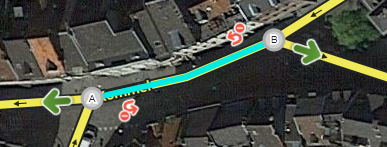
Two-way segments will also show the small U-turn arrow icon at both ends of the segment. This is used, as its name suggests, to prevent/enable Waze to use a segment end node as a U-turn, in case of necessity.
The standard rule in the BeLux: U-turns should be disabled: ![]() .
.
U-turns explained

A curved green arrow indicates that a u-turn is allowed in the manner and direction indicated by the arrow at that end of the segment.

When you hover the mouse over an allowed u-turn arrow, a small clock icon appears, which, when clicked on, allowed you to set scheduled u-turn restrictions, as well as vehicle type restrictions on the U-turn.

A curved red arrow with the slashed-circle icon indicates that a u-turn is not allowed (is restricted) in the manner and direction indicated by the arrow at that end of the segment.

A curved yellow arrow with a clock icon indicates the presence of scheduled (time-based) turn restrictions for the direction indicated by the arrow at that end of the segment.
Remarks
- See for U-turn prevention the Road aspects page paragraph Double left and double right.