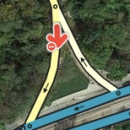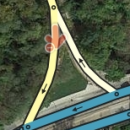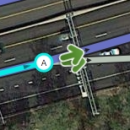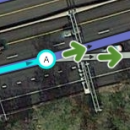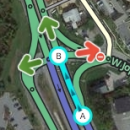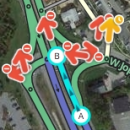No edit summary |
Adrianojbr (talk | contribs) No edit summary |
||
| Line 1: | Line 1: | ||
<!-- | |||
EDITOR NOTE: This page is transcluded in many other pages. Do not change formatting or layout without reviewing such changes in the Forums for the Wiki | |||
--> | |||
Ao usar o [[Waze Map Editor|Editor de mapas do Waze]], há uma quantidade de atalhos de teclado disponíveis para facilitar a edição do mapa, caso você prefira usar o teclado ao invés do mouse. Abaixo estão os atalhos de teclado padrão. | |||
<!-- | |||
Você pode personalizar alguns atalhos através da tela de ajuda de atalhos (aberta através da tecla "?"). Nesta tela, selecione um atalho e aperte a tecla que deseja vincular a ele. Estas alterações afetam somente o editor no navegador que estiver sendo usado e no mesmo computador, pois não são armazenadas nos servidores, ou seja, caso necessário, altere os atalhos em cada navegador que usar. | |||
--> | |||
{| class="wikitable unsortable" border="1" style="background:#EEEEEE; color:black" | |||
|- style="background:#99FF99; color:black" | |||
! width="140" | Atalho | |||
! Descrição | |||
|- style="background:#99FF99; color:black" | |||
| colspan="2" rowspan="1" style="text-align: center;" | '''Geral''' | |||
|- | |||
| {{key press|F}} || move o cursor para a [[Map_Editor_Interface_and_Controls#Search_box|caixa de pesquisa]] | |||
|- | |||
| {{key press|?}}<br/>{{key press|Shift|/}}<br/>{{key press|Shift|-}}<br/>{{key press|Shift|~}}<br/>{{key press|Shift|ù}} || mostra os atalhos de teclado | |||
|- | |||
| {{key press|Ctrl|S}}<br/>{{red|{{key press|Cmd||S}}}} || [[Map_Editor_Interface_and_Controls#Save_Button|salva as alterações]] | |||
|- | |||
| {{key press|Delete}} || [[Map_Editor_Interface_and_Controls#Delete_button|delete]] apaga um objeto selecionado (para apagar múltiplos objetos você precisa clicar no ícone de lixeira e confirmar a exclusão) | |||
|- | |||
| {{key press|Esc}} || desfaz a seleção de objetos | |||
|- | |||
| {{key press|Alt|Shift|R}}<br />{{red|{{key press|Opt|Shift|R}}}} || recarrega todas as camadas (atualiza o mapa sem clicar no permalink; preserva a janela de chat) | |||
|- style="background:#FFFF99; color:black" | |||
| colspan="2" rowspan="1" style="text-align: center;" | '''Desenhando''' | |||
|- | |||
| {{key press|G}} || desenha um novo [[Map_Editing_Quick-start_Guide#Create_a_Place_.28landmark.29|Local (área)]] de posto de combustível | |||
|- | |||
| {{key press|I}} || desenha (insere) uma nova [[Map_Editing_Quick-start_Guide#Create_a_Road|Via]] | |||
|- | |||
| {{key press|O}} || desenha uma nova [[Map_Editing_Quick-start_Guide#Create_a_roundabout|Rotatória]] | |||
|- | |||
| {{key press|P}} || desenha um novo [[Map_Editing_Quick-start_Guide#Create_a_Place_.28landmark.29|Local (área)]] de estacionamento | |||
|- | |||
| {{key press|U}} || desenha um novo [[Map_Editing_Quick-start_Guide#Create_a_Place_.28landmark.29|Local (área)]] | |||
|- | |||
| {{key press|Y}} || adiciona um novo [[Map_Editing_Quick-start_Guide#Create_a_Place_.28landmark.29|Local (ponto)]] | |||
|- | |||
|- style="background:#FF9999; color:black" | |||
| colspan="2" rowspan="1" style="text-align: center;" | '''Editanto Segmentos''' | |||
|- | |||
| {{key press|D}} || apaga um [[Glossary#Geometry node|nó geométrico]] from a road segment while hovering the cursor over it during [[Creating and editing road segments#Adjusting_road_geometry_.28nodes.29|road geometry editing]] | |||
|- | |||
| {{key press|E}} || when one or more segments are selected, activates [[Creating and editing road segments#Address_Properties|Edit mode]] (shortcut for clicking the Edit button) | |||
|- | |||
| {{key press|H}} || when a segment is selected, activates [[House_Numbers_in_WME|House Number mode]] (shortcut for clicking the ''Edit House Numbers'' button) | |||
|- | |||
| {{key press|M}} || toggle multi-select mode. Default behavior is that to select multiple segments, you must use the modifier key to [[Map_Editing_Quick-start_Guide#Selecting_Multiple_Segments|multi-select]]. When toggled active, multi-select mode lets you select multiple segments without using the modifier key. | |||
|- | |||
| {{key press|R}} || toggle segment direction between 1-way (A->B), 1-way (B<-A), and 2-way while [[Creating and editing road segments#Updating_road_details|updating road details]]. See [[Creating and editing road segments#Road_Direction|road direction]] for more information. | |||
|- | |||
| {{key press|T}} || when one or more segments are selected, activates [[Partial restrictions#Segments|Restrictions mode]] (shortcut for clicking the ''Add/Edit Restrictions'' button) - mnemonic '''T'''ime-restrict | |||
|- | |||
| {{key press|Ctrl|A}} || select [[Map Editing Quick-start Guide#Select entire street|Entire Street]] - mnemonic Select '''A'''ll | |||
|- | |||
| {{key press|Ctrl|Z}}<br/>{{red|{{key press|Cmd|Z}}}} || [[Map Editor Interface and Controls#Undo Button|undo]] | |||
|- | |||
| {{key press|Ctrl|Shift|Y}}<br/>{{red|{{key press|Cmd|Shift|Y}}}} || [[Map_Editor_Interface_and_Controls#Redo_Button|redo]] | |||
|- | |||
| {{key press|Ctrl|Shift|Z}}<br/>{{red|{{key press|Cmd|Shift|Z}}}} || [[Map_Editor_Interface_and_Controls#Redo_Button|redo]] | |||
|- | |||
| {{key press|Ctrl|Up}} || increase [[Creating and editing road segments#Road_elevation|elevation of selected segments]] (if all elevations are the same) | |||
|- | |||
| {{key press|Ctrl|Down}} || decrease elevation of selected segments (if all elevations are the same) | |||
|- style="background:#FF99FF; color:black" | |||
| colspan="2" rowspan="1" style="text-align: center;" | '''Junctions and arrows''' | |||
|- | |||
| {{key press|A}} | |||
| | |||
{| <!-- Embedded table for images in cell --> | |||
| {{Anchor|Transparent}}toggle connection arrows between [[Creating and editing road segments#Set_allowed_turns_.28connections.29|transparent or opaque]] so you can see beneath them and click items under them. Often times editors will hit the {{key press|A}} key by mistake and then wonder why turn arrows cannot be selected. | |||
| [[File:ArrowTrans1.png|130px|right]] | |||
| [[File:ArrowTrans2.png|130px|right]] | |||
|} <!-- End of embedded table --> | |||
|- | |||
| {{key press|Q}} || [[Creating and editing road segments#Set allowed turns .28connections.29|disable all connections]] for the selected junction which makes the turn arrows all red for that selected junction. | |||
|- | |||
| {{key press|S}} | |||
| | |||
{| <!-- Embedded table for images in cell --> | |||
| toggles [[Creating and editing road segments#Set allowed turns .28connections.29|separation of connection arrows]] so they do not overlap to ease clicking on either | |||
| [[File:ArrowSpread2.png|130px|right]] | |||
| [[File:ArrowSpread1.png|130px|right]] | |||
|} <!-- End of embedded table --> | |||
|- | |||
| {{key press|W}} || [[Creating and editing road segments#Set_allowed_turns_.28connections.29|allow all connections]] for the selected junction which makes the turn arrows all green for that selected junction. Note that this key will only enable all turns that had not previously been automatically enabled by the Waze routing server, called ''soft allowed'' turns. The soft allowed turns have a higher [[Routing_penalties|penalty]] than turns enabled by the editor. Therefore since soft and editor allowed turns have the same color green, if it is known that all turns are enabled at a particular intersection, it is better to first force all turns to ''disabled'' with the {{key press|Q}} key and then press the {{key press|W}} key to force them all to ''editor enabled''. | |||
|- | |||
| {{key press|Shift|Z}} | |||
| | |||
{| <!-- Embedded table for images in cell --> | |||
| [[Creating and editing road segments#Set_allowed_turns_.28connections.29|toggles display of disallowed connections (turns)]] for ''every'' segment/node in the view. When active, no green arrows are shown. | |||
| [[File:ArrowShowAll1.png|130px|right]] | |||
| [[File:ArrowShowAll2.png|130px|right]] | |||
|} <!-- End of embedded table --> | |||
|- | |||
|- style="background:#9999FF; color:black" | |||
| colspan="2" rowspan="1" style="text-align: center;" | '''Display and layers''' | |||
|- | |||
| {{key press|Shift|A}} || toggles [[Map_Editor_Interface_and_Controls#Area_Managers|Area Managers]] [[Map_Editor_Interface_and_Controls#Layers|layer]] | |||
|- | |||
| {{key press|Shift|C}} || toggles [[Map_Editor_Interface_and_Controls#Cities|Cities]] layer | |||
|- | |||
| {{key press|Shift|D}} || toggles No Name segment highlighting | |||
|- | |||
| {{key press|Shift|E}} || toggles [[Map_Editor_Interface_and_Controls#Editable_areas|Editable areas]] layer | |||
|- | |||
| {{key press|Shift|F}} || toggles [[Map_Editor_Interface_and_Controls#Moving_around_the_map|Full Screen]] mode | |||
|- | |||
| {{key press|Shift|G}} || toggles [[Map_Editor_Interface_and_Controls#GPS_points|GPS points]] layer | |||
|- | |||
| {{key press|Shift|I}} || toggles [[Map_Editor_Interface_and_Controls#Satellite_Imagery|(Satellite) Imagery]] layer | |||
|- | |||
| {{key press|Shift|L}} || toggles [[Map_Editor_Interface_and_Controls#Landmarks|Landmarks]] layer | |||
|- | |||
| {{key press|Shift|V}} || toggles [[Map_Editor_Interface_and_Controls#Live_Users|Live users]] layer | |||
|- | |||
| {{key press|Shift|P}} || toggles [[Map_Editor_Interface_and_Controls#Problems|(map) Problems]] layer | |||
|- | |||
| {{key press|Shift|R}} || toggles [[Map_Editor_Interface_and_Controls#Roads|Roads]] layer | |||
|- | |||
| {{key press|Shift|S}} || toggles [[Map_Editor_Interface_and_Controls#.28Speed.29_Cameras|(speed) Cameras]] layer | |||
|- | |||
| {{key press|Shift|U}} || toggles [[Map_Editor_Interface_and_Controls#Update_Requests|Update requests]] layer | |||
|- | |||
| {{key press|Alt|C}} || toggles Chat window | |||
|- | |||
| {{key press|Alt|Shift|R}} || reloads layers | |||
|- | |||
| {{key press|Shift|Up}} || [[Map_Editor_Interface_and_Controls#Zoom_Control|Zooms]] the map in one level | |||
|- | |||
| {{key press|Shift|Down}} || Zooms the map out one level | |||
|- | |||
| {{key press|Up}}{{key press|Down}}{{key press|Left}}{{key press|Right}} || [[Map_Editor_Interface_and_Controls#Moving_around_the_map|Pan the map]] in all four directions | |||
|- | |||
| {{key press|Shift}} +'''click'''<br/>'''double-click''' || [[Map_Editor_Interface_and_Controls#Moving_around_the_map|re-centers the map]] on at the clicked location and zooms in one level | |||
|- | |||
| {{key press|Shift}} +'''click''' + '''drag mouse''' || draws a [[Map_Editor_Interface_and_Controls#Moving_around_the_map|temporary rectangle and zooms]] into that portion of the map | |||
|- | |||
|} | |||
{{red|Red {{key press|Cmd}} keys are for Apple Mac systems}} | |||
<noinclude> | |||
Return to [[Waze Map Editor]].<!-- | |||
--> | |||
[[Category:Transcludable pages]] | |||
[[Category:Table examples]] | |||
</noinclude> | |||
Revision as of 05:02, 31 August 2014
Ao usar o Editor de mapas do Waze, há uma quantidade de atalhos de teclado disponíveis para facilitar a edição do mapa, caso você prefira usar o teclado ao invés do mouse. Abaixo estão os atalhos de teclado padrão.
| Atalho | Descrição | |||
|---|---|---|---|---|
| Geral | ||||
| F | move o cursor para a caixa de pesquisa | |||
| ? ⇧ Shift+/ ⇧ Shift+- ⇧ Shift+~ ⇧ Shift+ù |
mostra os atalhos de teclado | |||
| Ctrl+S ⌘ Cmd+S |
salva as alterações | |||
| Delete | delete apaga um objeto selecionado (para apagar múltiplos objetos você precisa clicar no ícone de lixeira e confirmar a exclusão) | |||
| Esc | desfaz a seleção de objetos | |||
| Alt+⇧ Shift+R ⌥ Opt+⇧ Shift+R |
recarrega todas as camadas (atualiza o mapa sem clicar no permalink; preserva a janela de chat) | |||
| Desenhando | ||||
| G | desenha um novo Local (área) de posto de combustível | |||
| I | desenha (insere) uma nova Via | |||
| O | desenha uma nova Rotatória | |||
| P | desenha um novo Local (área) de estacionamento | |||
| U | desenha um novo Local (área) | |||
| Y | adiciona um novo Local (ponto) | |||
| Editanto Segmentos | ||||
| D | apaga um nó geométrico from a road segment while hovering the cursor over it during road geometry editing | |||
| E | when one or more segments are selected, activates Edit mode (shortcut for clicking the Edit button) | |||
| H | when a segment is selected, activates House Number mode (shortcut for clicking the Edit House Numbers button) | |||
| M | toggle multi-select mode. Default behavior is that to select multiple segments, you must use the modifier key to multi-select. When toggled active, multi-select mode lets you select multiple segments without using the modifier key. | |||
| R | toggle segment direction between 1-way (A->B), 1-way (B<-A), and 2-way while updating road details. See road direction for more information. | |||
| T | when one or more segments are selected, activates Restrictions mode (shortcut for clicking the Add/Edit Restrictions button) - mnemonic Time-restrict | |||
| Ctrl+A | select Entire Street - mnemonic Select All | |||
| Ctrl+Z ⌘ Cmd+Z |
undo | |||
| Ctrl+⇧ Shift+Y ⌘ Cmd+⇧ Shift+Y |
redo | |||
| Ctrl+⇧ Shift+Z ⌘ Cmd+⇧ Shift+Z |
redo | |||
| Ctrl+↑ | increase elevation of selected segments (if all elevations are the same) | |||
| Ctrl+↓ | decrease elevation of selected segments (if all elevations are the same) | |||
| Junctions and arrows | ||||
| A |
| |||
| Q | disable all connections for the selected junction which makes the turn arrows all red for that selected junction. | |||
| S |
| |||
| W | allow all connections for the selected junction which makes the turn arrows all green for that selected junction. Note that this key will only enable all turns that had not previously been automatically enabled by the Waze routing server, called soft allowed turns. The soft allowed turns have a higher penalty than turns enabled by the editor. Therefore since soft and editor allowed turns have the same color green, if it is known that all turns are enabled at a particular intersection, it is better to first force all turns to disabled with the Q key and then press the W key to force them all to editor enabled. | |||
| ⇧ Shift+Z |
| |||
| Display and layers | ||||
| ⇧ Shift+A | toggles Area Managers layer | |||
| ⇧ Shift+C | toggles Cities layer | |||
| ⇧ Shift+D | toggles No Name segment highlighting | |||
| ⇧ Shift+E | toggles Editable areas layer | |||
| ⇧ Shift+F | toggles Full Screen mode | |||
| ⇧ Shift+G | toggles GPS points layer | |||
| ⇧ Shift+I | toggles (Satellite) Imagery layer | |||
| ⇧ Shift+L | toggles Landmarks layer | |||
| ⇧ Shift+V | toggles Live users layer | |||
| ⇧ Shift+P | toggles (map) Problems layer | |||
| ⇧ Shift+R | toggles Roads layer | |||
| ⇧ Shift+S | toggles (speed) Cameras layer | |||
| ⇧ Shift+U | toggles Update requests layer | |||
| Alt+C | toggles Chat window | |||
| Alt+⇧ Shift+R | reloads layers | |||
| ⇧ Shift+↑ | Zooms the map in one level | |||
| ⇧ Shift+↓ | Zooms the map out one level | |||
| ↑↓←→ | Pan the map in all four directions | |||
| ⇧ Shift +click double-click |
re-centers the map on at the clicked location and zooms in one level | |||
| ⇧ Shift +click + drag mouse | draws a temporary rectangle and zooms into that portion of the map | |||
Red ⌘ Cmd keys are for Apple Mac systems
Return to Waze Map Editor.