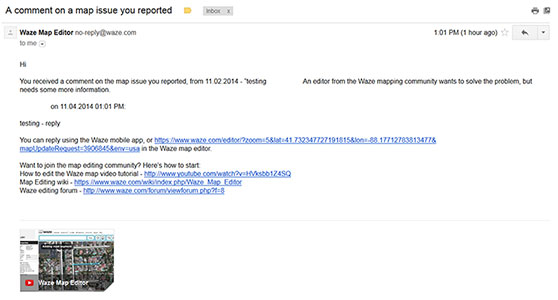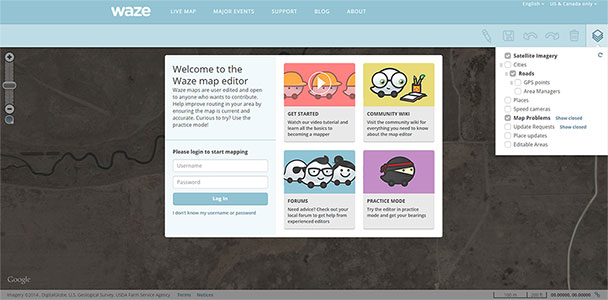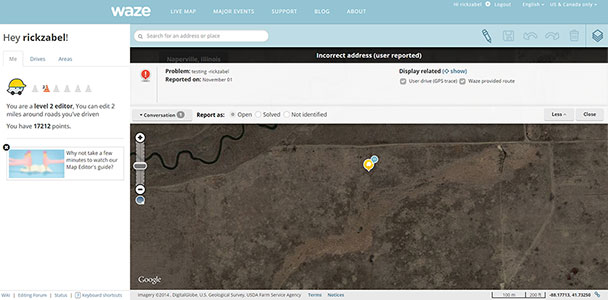No edit summary |
No edit summary |
||
| (3 intermediate revisions by the same user not shown) | |||
| Line 1: | Line 1: | ||
<center>User Reply Instructions</center> | |||
<br><br> | |||
When logging onto the Waze editor for the first time it is not obvious how to reply to the editor’s requests for more information, this document lists all of the steps a user would have to figure out in order to reply. | |||
<br><br> | |||
The link the script generates has the following layers enabled satellite imagery, roads, update requests, and live users. over all most of the responses I have been getting have been to the reminder messages. | |||
[[File:0 User Reply wazesemail.jpg| | [[File:0 User Reply wazesemail.jpg|framed|center|This is the email that Waze Sends users when we request more information.]] | ||
<br><br> | |||
[[File:1 User Reply Clicked Link.jpg|framed|center|When you click on the Waze editor link it will take you to the login screen. You can see that update requests are disabled. So users will not be able to see their pins.]] | |||
[[File:1 User Reply Clicked Link.jpg| | <br><br> | ||
[[File:2 User Reply Logged In.jpg| | [[File:2 User Reply Logged In.jpg|framed|center|When you are logged in for the first time you are taken to the area when the request was made.]] | ||
[[File:3 User Reply The First Time In A Browser The UR Layer Is Off.jpg| | <br><br> | ||
[[File:4 User Reply Turn On User Request Layer.jpg| | [[File:3 User Reply The First Time In A Browser The UR Layer Is Off.jpg|framed|center|Notice by default the Update Request Layer is turned off! This is a local setting to your browser the next time you login this layer will be on unless your browsers data is cleared.!]] | ||
[[File:5 User Reply Clicked On Request Pin.jpg| | <br><br> | ||
[[File:6_User_Reply_Click_The_Conversation_Dropdown.jpg| | [[File:4 User Reply Turn On User Request Layer.jpg|framed|center|After enabling the update request layer the pin will show up on the map.]] | ||
<br><br> | |||
[[File:5 User Reply Clicked On Request Pin.jpg|framed|center|Clicking on the pin will open the request.]] | |||
<br><br> | |||
[[File:6_User_Reply_Click_The_Conversation_Dropdown.jpg|framed|center|To reply to the editors you have to click on the conversation button, to expand the conversation area then enter your response and then click send.]] | |||
Latest revision as of 06:15, 21 December 2014
When logging onto the Waze editor for the first time it is not obvious how to reply to the editor’s requests for more information, this document lists all of the steps a user would have to figure out in order to reply.
The link the script generates has the following layers enabled satellite imagery, roads, update requests, and live users. over all most of the responses I have been getting have been to the reminder messages.