Junction Arrows
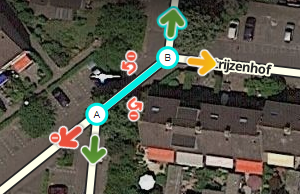
When you select a segment, you can set the turns by clicking the arrows at the junction(s) with other segments. These arrows are also called Turn restrictions or TR.
In General:
- A green arrow means Allowed
- A yellow arrow means it is Partially Restricted (time or vehicle-type based)
- A red arrow with the circle-slash icon means Restricted
Clicking an arrow toggles between Allowed and Restricted (or, between Partially and Fully Restricted).
Soft turns
Each arrow must be set correctly for Waze to route correctly. Initial turn restrictions on roads that are imported by Waze, are set automatically by the Waze routing engine. At the moment these are called Soft Turns. They are not yet confirmed manually by an editor and you can recognize them at the little question mark next to it. The soft turns can be altered by the routing engine, based on the driving activity. Manually set turns will never be altered by the routing engin. Unfortunately, both automatic and manually restricted turns are represented by red arrows and cannot be distinguished. Currently, when you use the option to enable all turns, it will not fully change the routing from automatic to manual setting, leaving possible so called RevCons. To clear these, select the junction with the mouse. Then, in the left menu pane, click the link to "Disallow all turns" and then "Allow all turns". Alternately you can use the keyboard shortcuts, by pressing the letter q to disallow all connections, followed by w to allow all connections.
See the section set allowed turns in the global Wiki for more information.
Use the Toolbox to make Soft Turns visible.
See the also global page on Soft and hard turns.
Keyboard Shortcuts
Keyboard Shortcuts for junction arrowsː
- Press s to separate overlapping arrows.
- Press a to make arrows transparent or opaque, so you can see beneath them or click items under them
- Press q to disallow all turns
- Press w to allow all turns
- Press ⇧ Shift+z to toggle between seeing the turns for one segement, or seeing all restricted turns (red arrows) for all junctions in your screen. Don't forget to toggle back if actually setting the junction arrows on a segment.
Soft turns
Elke pijl moet correct zijn ingesteld om Waze correct te laten navigeren. Initiële afslagbeperkingen op wegen die door Waze zijn geïmporteerd, worden automatisch ingesteld door de Waze-routeringsengine. Op dit moment worden dit Soft Turns ![]() genoemd. Ze zijn nog niet handmatig bevestigd door een editor en je herkent ze aan het vraagteken ernaast. De Soft Turns kunnen worden gewijzigd door de route-engine, op basis van de rij-activiteit. Handmatig ingestelde afslagen worden nooit gewijzigd door de routeringsengine. Helaas worden zowel automatische als handmatig beperkte afslagen weergegeven door rode pijlen en kunnen ze niet worden onderscheiden. Wanneer je momenteel de optie gebruikt om alle afslagen in te schakelen, zal dit de routering niet volledig veranderen van automatische naar handmatige instelling, waardoor er zogenaamde RevCons mogelijk blijven. Om deze te wissen, selecteer je de kruising met de muis. Klik vervolgens in het linkermenuvenster op de link "Alle afslagen niet toestaan" en vervolgens "Alle afslagen toestaan". Als alternatief kun je de sneltoetsen gebruiken door op de letter q te drukken om alle verbindingen uit te schakelen, gevolgd door w om alle verbindingen toe te staan.
genoemd. Ze zijn nog niet handmatig bevestigd door een editor en je herkent ze aan het vraagteken ernaast. De Soft Turns kunnen worden gewijzigd door de route-engine, op basis van de rij-activiteit. Handmatig ingestelde afslagen worden nooit gewijzigd door de routeringsengine. Helaas worden zowel automatische als handmatig beperkte afslagen weergegeven door rode pijlen en kunnen ze niet worden onderscheiden. Wanneer je momenteel de optie gebruikt om alle afslagen in te schakelen, zal dit de routering niet volledig veranderen van automatische naar handmatige instelling, waardoor er zogenaamde RevCons mogelijk blijven. Om deze te wissen, selecteer je de kruising met de muis. Klik vervolgens in het linkermenuvenster op de link "Alle afslagen niet toestaan" en vervolgens "Alle afslagen toestaan". Als alternatief kun je de sneltoetsen gebruiken door op de letter q te drukken om alle verbindingen uit te schakelen, gevolgd door w om alle verbindingen toe te staan.
Gebruik de Toolbox om Soft Turns zichtbaar te maken.
Sneltoetsen
Sneltoetsen voor verbindingspijlenː
- Druk op s om overlappende pijlen te scheiden.
- Druk op a om pijlen transparant of ondoorzichtig te maken, zodat je eronder kunt kijken of op items eronder kunt klikken
- Druk op q om alle afslagen niet toe te staan
- Druk op w om alle afslagen toe te staan
- Druk op ⇧ Shift+z om te wisselen tussen het zien van de afslagen voor één segment of het zien van alle beperkte afslagen (rode pijlen) voor alle kruispunten op uw scherm. Vergeet niet terug te schakelen als je de verbindingspijlen daadwerkelijk op een segment zet.
Turn Instruction Overrides
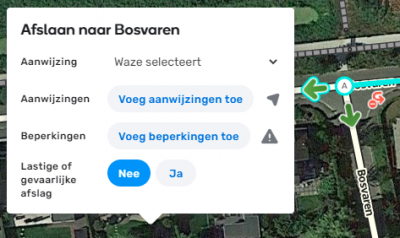
Turn Instruction Overrides (TIO) is a feature in the WME which allows editors to manually set a turn arrow to give a non-default text and verbal instruction to the driver making that turn through a junction.
Use only when necessary, otherwise leave Waze Selected.
The JAI-script can be used to display the angles of connected segments.
For an explanation of the Instructions check the Road shield page.
Note: The
micro-dogleg (mDL) technique was used in the past for altering the angle of junction segments, which affects turn instructions. The TIO replaces the mDL technique as the standard way for forcing turn instructions.
Difficult turn
We don't use Difficult turn in the Netherlands, leave it on No.