Changing elements on the map
To change existing roads or Places, select the object you want to change. Now you can change the shape or appearance by adjusting the road geometry.
Geometry nodes
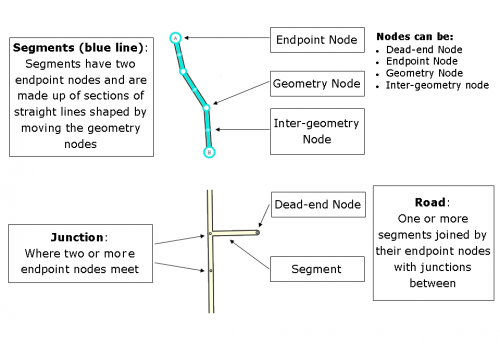


When editing a segment or Area Place, large white circles appear where the segment changes direction ultimately altering its shape. Click and drag them individually to alter the geometry of the segment or Place. Press the d key while the mouse is hovered over them to delete the geometry node. Alternately, hold the d key and then move the mouse over the nodes you want to delete.


The smaller white circles between the geometry nodes are "inter"-geometry nodes. When you click and drag an inter-geometry node, it becomes a larger geometry node and two more inter-geometry nodes appear halfway between each side again.
- TIP: Under the
 Layer icon at the top right of the Map Editor Tool Bar, you can turn off the road layer, to have a better view on the road structure and Satellite Image.
Layer icon at the top right of the Map Editor Tool Bar, you can turn off the road layer, to have a better view on the road structure and Satellite Image. - TIP: Press Delete to delete a selected segment, Place, or junction.
For more information, see the global page on Editing existing roads.