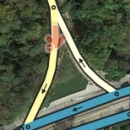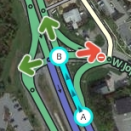لا ملخص تعديل |
لا ملخص تعديل |
||
| سطر ١: | سطر ١: | ||
عند استخدام '''مصمم خرائط Waze''' يوجد عدد من اختصارات لوحة المفاتيح المتوفرة لجعل تعديل الخرائط أسهل إن كنت تفضل لوحة المفاتيح على الفأرة. الاختصارات أدناه هي الاختصارات الافتراضية. يمكنك تخصيص بعض اختصارات لوحة المفاتيح عبر جلب نافذة المساعدة لاختصارات لوحة المفاتيح (باستخدام زر ?). حدد الاختصار المرغوب تغييره ثم اضغط زر واحد تريد استخدامه كاختصار بدلًا من الاختصار الافتراضي. هذا يؤثر على المتصفح والكمبيوتر الحالي فقط. معلومات الاختصارات هذه لا يتم حفظها في الخادم، لذلك سيتوجب عليك تكرار العملية لكل متصفح أو كمبيوتر تستخدمه. | عند استخدام '''مصمم خرائط Waze''' يوجد عدد من اختصارات لوحة المفاتيح المتوفرة لجعل تعديل الخرائط أسهل إن كنت تفضل لوحة المفاتيح على الفأرة. الاختصارات أدناه هي الاختصارات الافتراضية. يمكنك تخصيص بعض اختصارات لوحة المفاتيح عبر جلب نافذة المساعدة لاختصارات لوحة المفاتيح (باستخدام زر ?). حدد الاختصار المرغوب تغييره ثم اضغط زر واحد تريد استخدامه كاختصار بدلًا من الاختصار الافتراضي. هذا يؤثر على المتصفح والكمبيوتر الحالي فقط. معلومات الاختصارات هذه لا يتم حفظها في الخادم، لذلك سيتوجب عليك تكرار العملية لكل متصفح أو كمبيوتر تستخدمه. | ||
{| class="wikitable unsortable" border="1" style="background:#EEEEEE; color:black" | |||
|- style="background:#99FF99; color:black" | |||
! width="140" | Shortcut | |||
! Description | |||
|- style="background:#99FF99; color:black" | |||
| colspan="2" rowspan="1" style="text-align: center;" | '''General''' | |||
|- | |||
| {{key press|F}} || move the cursor to the [[Map_Editor_Interface_and_Controls#Search_box|search box]] | |||
|- | |||
| {{key press|?}}<br/>{{key press|Shift|/}}<br/>{{key press|Shift|-}}<br/>{{key press|Shift|~}}<br/>{{key press|Shift|ù}} || shows the keyboard shortcuts | |||
|- | |||
| {{key press|Ctrl|S}}<br/>{{red|{{key press|Cmd||S}}}} || [[Map_Editor_Interface_and_Controls#Save_Button|save edits]] | |||
|- | |||
| {{key press|Delete}} || [[Map_Editor_Interface_and_Controls#Delete_button|delete]] the single selected object ([[Glossary#Segment|segment]], [[Glossary#Junction|junction]], [[landmark]]). To delete multiple objects, you must click the [[Map_Editor_Interface_and_Controls#Delete_button|trash can icon]] and confirm the multiple delete. | |||
|- | |||
| {{key press|Esc}} || deselect all objects | |||
|- | |||
| {{key press|Alt|Shift|R}}<br />{{red|{{key press|Opt|Shift|R}}}} || reload all layers (refreshes map without using a permalink; preserves the chat window) | |||
|- style="background:#FFFF99; color:black" | |||
| colspan="2" rowspan="1" style="text-align: center;" | '''Drawing''' | |||
|- | |||
| {{key press|I}} || draw (insert) a new [[Map_Editing_Quick-start_Guide#Create_a_Road|Road/Segment]] (equivalent to clicking Road under the draw road icon) | |||
|- | |||
| {{key press|O}} || draw a new [[Map_Editing_Quick-start_Guide#Create_a_roundabout|Roundabout]] (equivalent to clicking Roundabout under the draw road icon) | |||
<!-- |- | |||
| {{key press|G}} || draw a new Gas Station [[Map_Editing_Quick-start_Guide#Create_a_Landmark|landmark]] (equivalent to clicking Gas Station under the big pencil icon) | |||
|- | |||
| {{key press|P}} || draw a new Parking Lot [[Map_Editing_Quick-start_Guide#Create_a_Landmark|landmark]] (equivalent to clicking Parking Lot under the big pencil icon) | |||
|- | |||
| {{key press|U}} || draw new [[Map_Editing_Quick-start_Guide#Create_a_Landmark|Area Place]] (equivalent to clicking Place (area) under the big pencil icon) | |||
|- | |||
| {{key press|Y}} || add a new [[Places|Point Place]] (equivalent to clicking Place (point) under the big pencil icon) --> | |||
|- | |||
|- style="background:#FF9999; color:black" | |||
| colspan="2" rowspan="1" style="text-align: center;" | '''Editing Segments''' | |||
|- | |||
| {{key press|D}} || delete a [[Glossary#Geometry node|geometry node]] from a road segment while hovering the cursor over it during [[Creating and editing road segments#Adjusting_road_geometry_.28nodes.29|road geometry editing]] | |||
|- | |||
| {{key press|E}} || when one or more segments are selected, activates [[Creating and editing road segments#Address_Properties|Edit mode]] (shortcut for clicking the Edit button) | |||
|- | |||
| {{key press|H}} || when a segment is selected, activates [[House_Numbers_in_WME|House Number mode]] (shortcut for clicking the ''Edit House Numbers'' button) | |||
|- | |||
| {{key press|M}} || toggle multi-select mode. Default behavior is that to select multiple segments, you must use the modifier key to [[Map_Editing_Quick-start_Guide#Selecting_Multiple_Segments|multi-select]]. When toggled active, multi-select mode lets you select multiple segments without using the modifier key. | |||
|- | |||
| {{key press|R}} || toggle segment direction between 1-way (A->B), 1-way (B->A), and 2-way while [[Creating and editing road segments#Updating_road_details|updating road details]]. See [[Creating and editing road segments#Road_Direction|road direction]] for more information. | |||
|- | |||
| {{key press|T}} || when one or more segments are selected, activates [[Partial restrictions#Segments|Restrictions mode]] (shortcut for clicking the ''Add/Edit Restrictions'' button) - mnemonic '''T'''ime-restrict | |||
|- | |||
| {{key press|Ctrl|A}}<br/>{{red|{{key press|Cmd||A}}}} || select [[Map Editing Quick-start Guide#Select entire street|Entire Street]] - mnemonic Select '''A'''ll | |||
|- | |||
| {{key press|Ctrl|Z}}<br/>{{red|{{key press|Cmd|Z}}}} || [[Map Editor Interface and Controls#Undo Button|undo]] | |||
|- | |||
| {{key press|Ctrl|Shift|Y}}<br/>{{red|{{key press|Cmd|Shift|Y}}}} || [[Map_Editor_Interface_and_Controls#Redo_Button|redo]] | |||
|- | |||
| {{key press|Ctrl|Shift|Z}}<br/>{{red|{{key press|Cmd|Shift|Z}}}} || [[Map_Editor_Interface_and_Controls#Redo_Button|redo]] | |||
|- | |||
| {{key press|Ctrl|Up}}<br/>{{red|{{key press|Cmd||Up}}}} || increase [[Creating and editing road segments#Road_elevation|elevation of selected segments]] (if all elevations are the same) | |||
|- | |||
| {{key press|Ctrl|Down}}<br/>{{red|{{key press|Cmd||Down}}}} || decrease elevation of selected segments (if all elevations are the same) | |||
|- style="background:#FF99FF; color:black" | |||
| colspan="2" rowspan="1" style="text-align: center;" | '''Junctions and arrows''' | |||
|- | |||
| {{key press|A}} | |||
| | |||
{| <!-- Embedded table for images in cell --> | |||
| {{Anchor|Transparent}}toggle connection arrows between [[Creating and editing road segments#Set_allowed_turns_.28connections.29|transparent or opaque]] so you can see beneath them and click items under them. Often times editors will hit the {{key press|A}} key by mistake and then wonder why turn arrows cannot be selected. | |||
| [[File:ArrowTrans1.png|130px|right]] | |||
| [[File:ArrowTrans2.png|130px|right]] | |||
|} <!-- End of embedded table --> | |||
|- | |||
| {{key press|Q}} || [[Creating and editing road segments#Set allowed turns .28connections.29|disable all connections]] for the selected junction which makes the turn arrows all red for that selected junction. | |||
|- | |||
| {{key press|S}} | |||
| | |||
{| <!-- Embedded table for images in cell --> | |||
| toggles [[Creating and editing road segments#Set allowed turns .28connections.29|separation of connection arrows]] so they do not overlap to ease clicking on either | |||
| [[File:ArrowSpread2.png|131px|right]] | |||
| [[File:ArrowSpread1.png|130px|right]] | |||
|} <!-- End of embedded table --> | |||
|- | |||
| {{key press|W}} || [[Creating and editing road segments#Set_allowed_turns_.28connections.29|allow all connections]] for the selected junction which makes the turn arrows all green for that selected junction. Note that this key will only enable all turns that had not previously been automatically enabled by the Waze routing server, called ''soft allowed'' turns. The soft allowed turns have a higher [[Routing_penalties|penalty]] than turns enabled by the editor. Therefore since soft and editor allowed turns have the same color green, if it is known that all turns are enabled at a particular intersection, it is better to first force all turns to ''disabled'' with the {{key press|Q}} key and then press the {{key press|W}} key to force them all to ''editor enabled''. | |||
|- | |||
| {{key press|Shift|Z}} | |||
| | |||
{| <!-- Embedded table for images in cell --> | |||
| [[Creating and editing road segments#Set_allowed_turns_.28connections.29|toggles display of disallowed connections (turns)]] for ''every'' segment/node in the view. When active, no green arrows are shown. | |||
| [[File:ArrowShowAll1.png|131px|right]] | |||
| [[File:ArrowShowAll2.png|131px|right]] | |||
|} <!-- End of embedded table --> | |||
|- | |||
|- style="background:#9999FF; color:black" | |||
| colspan="2" rowspan="1" style="text-align: center;" | '''Display and layers''' | |||
|- | |||
| {{key press|Shift|A}} || toggles [[Map_Editor_Interface_and_Controls#Area_Managers|Area Managers]] [[Map_Editor_Interface_and_Controls#Layers|layer]] | |||
|- | |||
| {{key press|Shift|C}} || toggles [[Map_Editor_Interface_and_Controls#Cities|Cities]] layer | |||
|- | |||
| {{key press|Shift|D}} || toggles No Name segment highlighting | |||
|- | |||
| {{key press|Shift|E}} || toggles [[Map_Editor_Interface_and_Controls#Editable_areas|Editable areas]] layer | |||
|- | |||
| {{key press|Shift|F}} || toggles [[Map_Editor_Interface_and_Controls#Moving_around_the_map|Full Screen]] mode | |||
|- | |||
| {{key press|Shift|G}} || toggles [[Map_Editor_Interface_and_Controls#GPS_points|GPS points]] layer | |||
|- | |||
| {{key press|Shift|I}} || toggles [[Map_Editor_Interface_and_Controls#Satellite_Imagery|Satellite Imagery]] layer | |||
|- | |||
| {{key press|Shift|L}} || toggles [[Map_Editor_Interface_and_Controls#Landmarks|Landmarks]] layer | |||
|- | |||
| {{key press|Shift|V}} || toggles [[Map_Editor_Interface_and_Controls#Live_Users|Live users]] layer | |||
|- | |||
| {{key press|Shift|P}} || toggles [[Map_Editor_Interface_and_Controls#Problems|(map) Problems]] layer | |||
|- | |||
| {{key press|Shift|R}} || toggles [[Map_Editor_Interface_and_Controls#Roads|Roads]] layer | |||
|- | |||
| {{key press|Shift|S}} || toggles [[Map_Editor_Interface_and_Controls#.28Speed.29_Cameras|(speed) Cameras]] layer | |||
|- | |||
| {{key press|Shift|U}} || toggles [[Map_Editor_Interface_and_Controls#Update_Requests|Update requests]] layer | |||
|- | |||
| {{key press|Alt|C}} || toggles Chat window | |||
|- | |||
| {{key press|Alt|Shift|R}} || reloads layers | |||
|- | |||
| {{key press|Shift|Up}} || [[Map_Editor_Interface_and_Controls#Zoom_Control|zooms]] the map in one level | |||
|- | |||
| {{key press|Shift|Down}} || zooms the map out one level | |||
|- | |||
| {{key press|Up}}{{key press|Down}}{{key press|Left}}{{key press|Right}} || [[Map_Editor_Interface_and_Controls#Moving_around_the_map|pan the map]] in all four directions | |||
|- | |||
| {{key press|Shift}} +'''click'''<br/>'''double-click''' || [[Map_Editor_Interface_and_Controls#Moving_around_the_map|re-centers the map]] on at the clicked location and zooms in one level | |||
|- | |||
| {{key press|Shift}} +'''click''' + '''drag mouse''' || draws a [[Map_Editor_Interface_and_Controls#Moving_around_the_map|temporary rectangle and zooms]] into that portion of the map | |||
|- | |||
|} | |||
<noinclude> | |||
العودة إلى [[مصمم خرائط Waze]].<!-- | |||
--> | |||
[[Category:Transcludable pages]] | |||
[[Category:Table examples]] | |||
[[Category:WME]] | |||
</noinclude> | |||
مراجعة ١٢:٥٦، ١٤ يوليو ٢٠١٧
عند استخدام مصمم خرائط Waze يوجد عدد من اختصارات لوحة المفاتيح المتوفرة لجعل تعديل الخرائط أسهل إن كنت تفضل لوحة المفاتيح على الفأرة. الاختصارات أدناه هي الاختصارات الافتراضية. يمكنك تخصيص بعض اختصارات لوحة المفاتيح عبر جلب نافذة المساعدة لاختصارات لوحة المفاتيح (باستخدام زر ?). حدد الاختصار المرغوب تغييره ثم اضغط زر واحد تريد استخدامه كاختصار بدلًا من الاختصار الافتراضي. هذا يؤثر على المتصفح والكمبيوتر الحالي فقط. معلومات الاختصارات هذه لا يتم حفظها في الخادم، لذلك سيتوجب عليك تكرار العملية لكل متصفح أو كمبيوتر تستخدمه.
| Shortcut | Description | |||
|---|---|---|---|---|
| General | ||||
| قالب:Key press | move the cursor to the search box | |||
| قالب:Key press قالب:Key press قالب:Key press قالب:Key press قالب:Key press |
shows the keyboard shortcuts | |||
| قالب:Key press قالب:Red |
save edits | |||
| قالب:Key press | delete the single selected object (segment, junction, landmark). To delete multiple objects, you must click the trash can icon and confirm the multiple delete. | |||
| قالب:Key press | deselect all objects | |||
| قالب:Key press قالب:Red |
reload all layers (refreshes map without using a permalink; preserves the chat window) | |||
| Drawing | ||||
| قالب:Key press | draw (insert) a new Road/Segment (equivalent to clicking Road under the draw road icon) | |||
| قالب:Key press | draw a new Roundabout (equivalent to clicking Roundabout under the draw road icon) | |||
| Editing Segments | ||||
| قالب:Key press | delete a geometry node from a road segment while hovering the cursor over it during road geometry editing | |||
| قالب:Key press | when one or more segments are selected, activates Edit mode (shortcut for clicking the Edit button) | |||
| قالب:Key press | when a segment is selected, activates House Number mode (shortcut for clicking the Edit House Numbers button) | |||
| قالب:Key press | toggle multi-select mode. Default behavior is that to select multiple segments, you must use the modifier key to multi-select. When toggled active, multi-select mode lets you select multiple segments without using the modifier key. | |||
| قالب:Key press | toggle segment direction between 1-way (A->B), 1-way (B->A), and 2-way while updating road details. See road direction for more information. | |||
| قالب:Key press | when one or more segments are selected, activates Restrictions mode (shortcut for clicking the Add/Edit Restrictions button) - mnemonic Time-restrict | |||
| قالب:Key press قالب:Red |
select Entire Street - mnemonic Select All | |||
| قالب:Key press قالب:Red |
undo | |||
| قالب:Key press قالب:Red |
redo | |||
| قالب:Key press قالب:Red |
redo | |||
| قالب:Key press قالب:Red |
increase elevation of selected segments (if all elevations are the same) | |||
| قالب:Key press قالب:Red |
decrease elevation of selected segments (if all elevations are the same) | |||
| Junctions and arrows | ||||
| قالب:Key press |
| |||
| قالب:Key press | disable all connections for the selected junction which makes the turn arrows all red for that selected junction. | |||
| قالب:Key press |
| |||
| قالب:Key press | allow all connections for the selected junction which makes the turn arrows all green for that selected junction. Note that this key will only enable all turns that had not previously been automatically enabled by the Waze routing server, called soft allowed turns. The soft allowed turns have a higher penalty than turns enabled by the editor. Therefore since soft and editor allowed turns have the same color green, if it is known that all turns are enabled at a particular intersection, it is better to first force all turns to disabled with the قالب:Key press key and then press the قالب:Key press key to force them all to editor enabled. | |||
| قالب:Key press |
| |||
| Display and layers | ||||
| قالب:Key press | toggles Area Managers layer | |||
| قالب:Key press | toggles Cities layer | |||
| قالب:Key press | toggles No Name segment highlighting | |||
| قالب:Key press | toggles Editable areas layer | |||
| قالب:Key press | toggles Full Screen mode | |||
| قالب:Key press | toggles GPS points layer | |||
| قالب:Key press | toggles Satellite Imagery layer | |||
| قالب:Key press | toggles Landmarks layer | |||
| قالب:Key press | toggles Live users layer | |||
| قالب:Key press | toggles (map) Problems layer | |||
| قالب:Key press | toggles Roads layer | |||
| قالب:Key press | toggles (speed) Cameras layer | |||
| قالب:Key press | toggles Update requests layer | |||
| قالب:Key press | toggles Chat window | |||
| قالب:Key press | reloads layers | |||
| قالب:Key press | zooms the map in one level | |||
| قالب:Key press | zooms the map out one level | |||
| قالب:Key pressقالب:Key pressقالب:Key pressقالب:Key press | pan the map in all four directions | |||
| قالب:Key press +click double-click |
re-centers the map on at the clicked location and zooms in one level | |||
| قالب:Key press +click + drag mouse | draws a temporary rectangle and zooms into that portion of the map | |||
العودة إلى مصمم خرائط Waze.