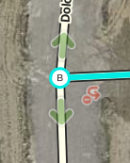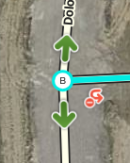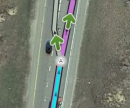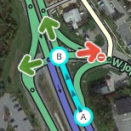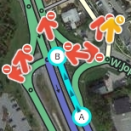When using Waze Map Editor, there are a number of keyboard shortcuts available to make editing the map a bit easier if you prefer the keyboard over the mouse. Below are the default keyboard shortcuts. You can customize some keyboard shortcuts by bringing up the keyboard shortcuts help window (with the ? key), select a shortcut, and then press the single key you want to use instead of the default key. This affects the current browser and computer only. This shortcut information is not stored on the server, so you would have to repeat this for each computer and browser you use.
| Shortcut | Description | ||
|---|---|---|---|
| General | |||
| F | move the cursor to the search box | ||
| ? ⇧ Shift+/ ⇧ Shift+- ⇧ Shift+~ ⇧ Shift+ù |
shows the keyboard shortcuts | ||
| Ctrl+S ⌘ Cmd+S |
save edits | ||
| Delete | delete the single selected object (segment, junction, landmark). To delete multiple objects, you must click the trash can icon and confirm the multiple delete. | ||
| Esc | deselect all objects | ||
| Alt+⇧ Shift+R ⌥ Opt+⇧ Shift+R |
reload all layers (refreshes map without using a permalink; preserves the chat window) | ||
| Drawing | |||
| I | draw (insert) a new Road/Segment (equivalent to clicking Road under the draw road icon) | ||
| O | draw a new Roundabout (equivalent to clicking Roundabout under the draw road icon) | ||
| Editing Segments | |||
| D | delete a geometry node from a road segment while hovering the cursor over it during road geometry editing | ||
| E | when one or more segments are selected, activates Edit mode (shortcut for clicking the Edit button) | ||
| H | when a segment is selected, activates House Number mode (shortcut for clicking the Edit House Numbers button) | ||
| M | toggle multi-select mode. Default behavior is that to select multiple segments, you must use the modifier key to multi-select. When toggled active, multi-select mode lets you select multiple segments without using the modifier key. | ||
| R | toggle segment direction between 1-way (A->B), 1-way (B->A), and 2-way while updating road details. See road direction for more information. | ||
| T | when one or more segments are selected, activates Restrictions mode (shortcut for clicking the Add/Edit Restrictions button) - mnemonic Time-restrict | ||
| Ctrl+A ⌘ Cmd+A |
select Entire Street - mnemonic Select All | ||
| Alt+Click | select segments between two segments | ||
| Ctrl+⇧ Shift+click ⌘ Command+⇧ Shift+click |
drag select all objects in a box | ||
| Ctrl+Z ⌘ Cmd+Z |
undo | ||
| Ctrl+⇧ Shift+Y ⌘ Cmd+⇧ Shift+Y |
redo | ||
| Ctrl+⇧ Shift+Z ⌘ Cmd+⇧ Shift+Z |
redo | ||
| Ctrl+↑ ⌘ Cmd+↑ |
increase elevation of selected segments (if all elevations are the same) | ||
| Ctrl+↓ ⌘ Cmd+↓ |
decrease elevation of selected segments (if all elevations are the same) | ||
| Junctions and arrows | |||
| A |
toggle connection arrows between transparent or opaque so you can see beneath them and click items under them. Often times editors will hit the A key by mistake and then wonder why turn arrows cannot be selected. | ||
| Q | disable all connections for the selected junction which makes the turn arrows all red for that selected junction. | ||
| S |
toggles separation of connection arrows so they do not overlap to ease clicking on either. | ||
| W | allow all connections for the selected junction which makes the turn arrows all green for that selected junction. Note that this key will only enable all turns that had not previously been automatically enabled by the Waze routing server, called soft allowed turns. The soft allowed turns have a higher penalty than turns enabled by the editor. Therefore since soft and editor allowed turns have the same color green, if it is known that all turns are enabled at a particular intersection, it is better to first force all turns to disabled with the Q key and then press the W key to force them all to editor enabled. | ||
| ⇧ Shift+Z |
toggles display of disallowed connections (turns) for every segment/node in the view. When active, no green arrows are shown. | ||
| Display and layers | |||
| ⇧ Shift+A | toggles Area Managers layer | ||
| ⇧ Shift+C | toggles Cities layer | ||
| ⇧ Shift+D | toggles No Name segment highlighting | ||
| ⇧ Shift+E | toggles Editable areas layer | ||
| ⇧ Shift+F | toggles Full Screen mode | ||
| ⇧ Shift+G | toggles GPS points layer | ||
| ⇧ Shift+I | toggles Satellite Imagery layer | ||
| ⇧ Shift+L | toggles Landmarks layer | ||
| ⇧ Shift+V | toggles Live users layer | ||
| ⇧ Shift+P | toggles (map) Problems layer | ||
| ⇧ Shift+R | toggles Roads layer | ||
| ⇧ Shift+S | toggles (speed) Cameras layer | ||
| ⇧ Shift+U | toggles Update requests layer | ||
| Alt+C | toggles Chat window | ||
| Alt+⇧ Shift+R | reloads layers | ||
| ⇧ Shift+↑ | zooms the map in one level | ||
| ⇧ Shift+↓ | zooms the map out one level | ||
| ↑↓←→ | pan the map in all four directions | ||
| ⇧ Shift +click double-click |
re-centers the map on at the clicked location and zooms in one level | ||
| ⇧ Shift +click + drag mouse | draws a temporary rectangle and zooms into that portion of the map | ||
Red ⌘ Cmd keys are for Apple Mac systems
Return to Waze Map Editor.