
This information here is what is known at this time. Subject to change.
This article covers the automated map Problem reports and appear in the Waze Map Editor as a colored balloon without a smiley face. Balloons with a smiley face are Waze user reported Update Requests and are covered under Update requests.
Overview
A Map Problem or Automated Problem Report comes from the Waze system when it detects something that is happening in the real world as tracked by the Waze client apps that does not match the logic in the map data. There are three options the editor can use to respond to these Map Problems: Solved, Not Identified, or leave it as Open. Just because you do not know the solution doesn't mean that another editor won't figure it out, so do not use Not Identified to mean that you alone cannot identify the problem as this closes the problem for all editors.
Interface Elements
The color of the problem balloon, just like Update Requests, are indicative of something. In the case of Problems, it is the number of drivers affected by, or driving through the problem area, in an unexpected manner. The more drive traces which follow the same route, the higher the likelihood that this problem needs to be fixed. An exclamation point in the icon shows that the problem is open and the color indicates how many drivers have gone through that area with that problem.

A yellow problem balloon has been generated by 1-3 drives.

An orange problem balloon has been generated by 4-7 drives.

A red problem balloon has been generated by 8 or more drives.

The Problem changes to this icon when you mark it as "Not Identified." If a Problem is marked as "Not Identified", Waze will not show it again in that location, so mark problems as "Not Identified" only if you are certain that there is not actually a problem there.

This is a Solved Problem and appears once you fix a problem and mark it as "Solved". Waze will treat this location as "Problem-free". If Waze identifies a new problem in the same place, it will display a new Map Problem there.
When you click on a Problem balloon, the top portion of the map display area is taken over by the information for the problem.
The top bar of the Problem states that this is an "automatically detected" Problem.
Enabling map problem reports
To display the problem reports on the WME screen, use the layer control to turn on the Map Problem layer.
System detected problem types
The list below may not be all inclusive of all possible problem types. If you find a problem type not entered below, come to the Wiki Changes forum to report the missing problem report so it can be added.
Note that when you mark an Automated Problem Report as Not Identified, Waze does not show the same Problem type in that location in the future. Therefore, unless you are certain there is no problem there, it is better either to mark it Solved or leave it Open for another editor to resolve.
Parking lot input as point
When Parking Lots are added to the Waze map from the client app, they will show in the map editor as a point Place. Parking lots should be changed to area polygons by following the wiki guidance for Parking lot areas. Note: If you see a Map Problem for a Parking lot as point, but a point is not there, check your layer selections to be sure Parking Lots is enabled.
Place not reachable
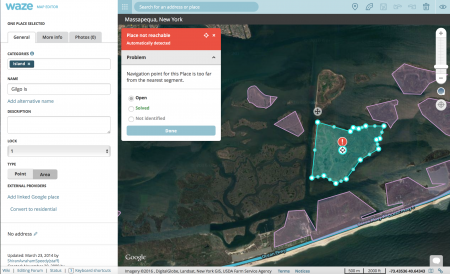
They're an area place but the stop point (AKA target) is too far from any driveable roads to provide navigation to this place. The solution is to set the stop point for the place close to a driveable road. This usually means moving it from the center to one of the edges. Try to pick an optimal place for users to be routed to this venue, i.e. a visitor center, main lot, well known gathering point, etc. You can only pick one spot to be the target, so choose wisely (use point places if you need to set additional stop points for multiple points of interest within the area place).
Missing road
The roads are too far apart from each other and most likely a road is missing in between. In many cases the missing roads are identified in Parking Lots and in areas with obstructions to the GPS satellites or cell towers. For parking lot issues, review the guidelines regarding the mapping of Parking Lots before continuing. Be advised that a high percentage of this map error type appears to be bogus or requires no action be taken at all. Mark it as Not Identified if there is no actual issue.
Restricted turn might be allowed
The route goes through a turn which is marked as not allowed. Select the segments around the junction indicated to find if the direction of the turn is limited by a turn restriction. These are usually very accurate in finding incorrect turn restrictions.
If you fix it, mark it Solved. However, it may be indicated for a time restricted turn or possibly an illegal turn that the driver made anyway; if the turn is restricted in reality, mark it as Not Identified.
Driving direction mismatch
Drivers are driving against the defined one-way direction of the street. If the road is actually a two-way road, or a one-way road going the other direction, change it and mark it Solved – and don't forget to enable the correct turns.
However, this could also be triggered by Wazers walking, cycling, or driving the wrong way down a one-way street. If this is the case, do not make any changes, and mark it as Not Identified.
Missing junction
The road segments touch or nearly touch each other, but they are not connected by a junction. If they are connected in fact, then fix it and mark it Solved.
However, this could also be triggered by GPS inaccuracy. If the route being taken by drivers is illegal or impossible, do not make any changes, and mark it as Not Identified.
Cross roads junction missing
The roads intersect each other, however, there is no junction at the intersection point. This happens most often when a map editor draws a new road crossing an existing one, but forgets to create a junction between the two. Fix it and mark it Solved.
However, sometimes roads that intersect in real life are made not to intersect in Waze if there are no legal turns between them. A user making a turn that is not actually allowed may trigger this Problem in this situation. If this is the case, mark it as Not Identified.
Suggested route frequently ignored
Waze has calculated that most users did not follow the suggested route. The number in the green circle shows how many drives were taken along that route. Look for missing connections or incorrect turn restrictions which may cause Waze to not choose the route that most users actually took. If you find such a problem, fix it, and mark it Solved. If there are no missing connections or incorrect turn restrictions, then either leave it open for another editor to review, or mark it Not Identified.
Road type mismatch
The route goes through some unnavigable roads such as railroad or walking trail. Verify that the road type is actually correct. Under no circumstances should there be a junction between non-drivable segment types like walking trails, runway/taxiway, etc., and other standard drivable segments, except as specially outlined in the wiki (Railroads), or at the discretion of SM+ editors (Walking Trail). If the road type is not correct, fix it, and mark the problem Solved. If the road type is correct and the junctions are allowed, mark it as Not Identified.