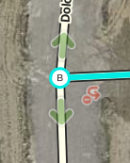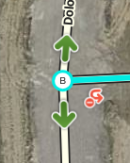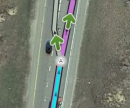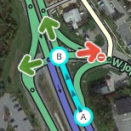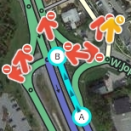Cuando utilizas el Editor de Mapas de Waze, hay una serie de atajos de teclado disponibles para hacer la edición del mapa un poco más fácil si prefieres el teclado al ratón. A continuación se muestran los atajos de teclado por defecto. Puedes personalizar algunos atajos de teclado abriendo la ventana de ayuda de atajos de teclado (con la tecla ?), selecciona un atajo y pulsa la tecla que quieras usar en lugar de la tecla por defecto. Esto sólo afecta al navegador y al ordenador actuales. Esta información de atajos no se almacena en el servidor, por lo que tendrías que repetirlo para cada ordenador y navegador que utilices.
| Atajo | Descripción | ||
|---|---|---|---|
| General | |||
| F | Mueve el cursor a la Casilla de Busqueda | ||
| ? ⇧ Shift+/ ⇧ Shift+- ⇧ Shift+~ ⇧ Shift+ù |
Muestra los atajos del teclado. | ||
| Ctrl+S ⌘ Cmd+S |
Guardar Ediciones | ||
| Delete | Borrar la única unión de objetos (segmento, union, punto de referencia). Para eliminar varios objetos, debe hacer clic en el botón del icono de papelera y confirme la eliminación múltiple. | ||
| Esc | deseleccionar todos los objetos | ||
| Alt+⇧ Shift+R ⌥ Opt+⇧ Shift+R |
recargar todas las capas (actualiza el mapa sin utilizar un permalink; conserva la ventana de chat) | ||
| Dibujo | |||
| I | trazar (insertar) una nueva Carretera/Segmento (Es el equivalente a hacer clic en el icono de dibujar carretera) | ||
| O | Traza una nueva Rotonda (Es el equivalente a hacer clic en el icono de dibujar Rotonda) | ||
| Editing Segments | |||
| D | delete a geometry node from a road segment while hovering the cursor over it during road geometry editing | ||
| E | when one or more segments are selected, activates Edit mode (shortcut for clicking the Edit button) | ||
| H | when a segment is selected, activates House Number mode (shortcut for clicking the Edit House Numbers button) | ||
| M | toggle multi-select mode. Default behavior is that to select multiple segments, you must use the modifier key to multi-select. When toggled active, multi-select mode lets you select multiple segments without using the modifier key. | ||
| R | toggle segment direction between 1-way (A->B), 1-way (B->A), and 2-way while updating road details. See road direction for more information. | ||
| T | when one or more segments are selected, activates Restrictions mode (shortcut for clicking the Add/Edit Restrictions button) - mnemonic Time-restrict | ||
| Ctrl+A ⌘ Cmd+A |
select Entire Street - mnemonic Select All | ||
| Alt+Click | select segments between two segments | ||
| Ctrl+⇧ Shift+click ⌘ Command+⇧ Shift+click |
drag select all objects in a box | ||
| Ctrl+Z ⌘ Cmd+Z |
undo | ||
| Ctrl+⇧ Shift+Y ⌘ Cmd+⇧ Shift+Y |
redo | ||
| Ctrl+⇧ Shift+Z ⌘ Cmd+⇧ Shift+Z |
redo | ||
| Ctrl+↑ ⌘ Cmd+↑ |
increase elevation of selected segments (if all elevations are the same) | ||
| Ctrl+↓ ⌘ Cmd+↓ |
decrease elevation of selected segments (if all elevations are the same) | ||
| Junctions and arrows | |||
| A |
toggle connection arrows between transparent or opaque so you can see beneath them and click items under them. Often times editors will hit the A key by mistake and then wonder why turn arrows cannot be selected. | ||
| Q | disable all connections for the selected junction which makes the turn arrows all red for that selected junction. | ||
| S |
toggles separation of connection arrows so they do not overlap to ease clicking on either. | ||
| W | allow all connections for the selected junction which makes the turn arrows all green for that selected junction. Note that this key will only enable all turns that had not previously been automatically enabled by the Waze routing server, called soft allowed turns. The soft allowed turns have a higher penalty than turns enabled by the editor. Therefore since soft and editor allowed turns have the same color green, if it is known that all turns are enabled at a particular intersection, it is better to first force all turns to disabled with the Q key and then press the W key to force them all to editor enabled. | ||
| ⇧ Shift+Z |
toggles display of disallowed connections (turns) for every segment/node in the view. When active, no green arrows are shown. | ||
| Display and layers | |||
| ⇧ Shift+A | toggles Area Managers layer | ||
| ⇧ Shift+C | toggles Cities layer | ||
| ⇧ Shift+D | toggles No Name segment highlighting | ||
| ⇧ Shift+E | toggles Editable areas layer | ||
| ⇧ Shift+F | toggles Full Screen mode | ||
| ⇧ Shift+G | toggles GPS points layer | ||
| ⇧ Shift+I | toggles Satellite Imagery layer | ||
| ⇧ Shift+L | toggles Landmarks layer | ||
| ⇧ Shift+V | toggles Live users layer | ||
| ⇧ Shift+P | toggles (map) Problems layer | ||
| ⇧ Shift+R | toggles Roads layer | ||
| ⇧ Shift+S | toggles (speed) Cameras layer | ||
| ⇧ Shift+U | toggles Update requests layer | ||
| Alt+C | toggles Chat window | ||
| Alt+⇧ Shift+R | reloads layers | ||
| ⇧ Shift+↑ | zooms the map in one level | ||
| ⇧ Shift+↓ | zooms the map out one level | ||
| ↑↓←→ | pan the map in all four directions | ||
| ⇧ Shift +click double-click |
re-centers the map on at the clicked location and zooms in one level | ||
| ⇧ Shift +click + drag mouse | draws a temporary rectangle and zooms into that portion of the map | ||