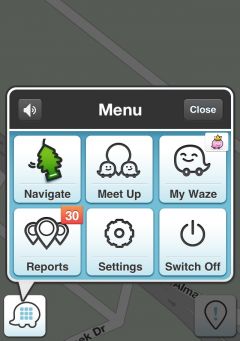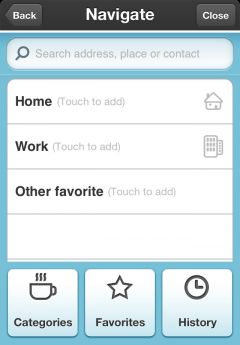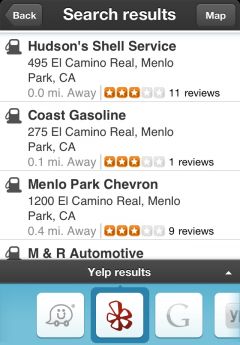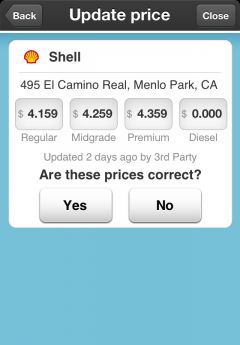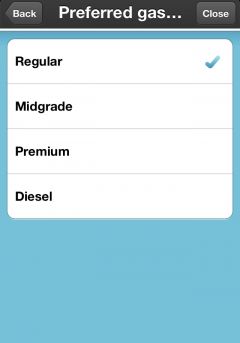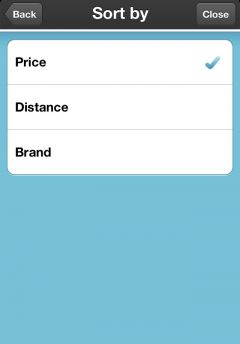Kentsmith9 (talk | contribs) (Added intro and other clarifications; converted to generic 'fuel' term) |
|||
| Line 1: | Line 1: | ||
Waze includes a feature to track the locations of fuel (gas, diesel, petrol, etc.) stations and the current prices at those stations. Drivers can use the Waze app to search for their favorite brand of fuel or the best prices nearest their current location. [[Glossary|Wazer]]s who want to get extra points and help their fellow Wazers can enter the current price of local stations while they fill up or are stopped at a light near one. | |||
=== | === Search for a station === | ||
To search for | To search for fuel stations near you click on '''Menu''' >> '''Navigate''' | ||
[[Image:GasT1.JPG|240px]] | [[Image:GasT1.JPG|240px]] | ||
| Line 15: | Line 15: | ||
[[Image:GasT3.JPG|240px]] | [[Image:GasT3.JPG|240px]] | ||
Here you'll see all | Here you'll see all stations near you sorted by price. You can choose a different sort order from the settings menu. | ||
[[Image:GasT4.JPG|240px]] | [[Image:GasT4.JPG|240px]] | ||
'''Please note that you can choose to view | '''Please note that you can choose to view stations from different search providers, but you won't see the prices. The prices for stations are available on Waze search provider only!''' | ||
''' | |||
[[Image:GasT18.JPG|240px]] | [[Image:GasT18.JPG|240px]] | ||
You also can click on '''map''' to view the | You also can click on '''map''' to view the fuel stations around you: | ||
[[Image:GasT19.JPG|240px]] | [[Image:GasT19.JPG|240px]] | ||
Once you have selected the desired | Once you have selected the desired station you'll see the preview window: | ||
[[Image:GasT5.JPG|240px]] | [[Image:GasT5.JPG|240px]] | ||
| Line 36: | Line 35: | ||
At the '''Location''' tab you can: | At the '''Location''' tab you can: | ||
* View the | * View the station on the map. | ||
* | * See the phone number. | ||
* More | * Press '''More''' to 1) Add a stop point (see how to add a stop point), 2) Set as start point, 3) Show on map, and 4) Share the location. | ||
* Add the place to favorites | * Add the place to favorites. | ||
* Go | * Press '''Go''' to navigate to the station. | ||
The '''Info''' tab shows more about the station including the phone number, a photo of the station, prices, and when the prices were last updated. | |||
At the '''Specials''' tab you can check for any coupons or discounts for that station. | |||
[[Image:GasT20.JPG|240px]] | [[Image:GasT20.JPG|240px]] | ||
=== | === Update prices === | ||
When you're in a | When you're in or very near a fuel station you can update the fuel price. | ||
Click on '''Report''' | Click on '''Report''' | ||
| Line 60: | Line 59: | ||
[[Image:GasT8.JPG|240px]] | [[Image:GasT8.JPG|240px]] | ||
Choose the | Choose the station from the list: | ||
[[Image:GasT9.JPG|240px]] | [[Image:GasT9.JPG|240px]] | ||
Here you'll see the | Here you'll see the prices for each grade of fuel: | ||
*Regular | *Regular | ||
| Line 74: | Line 73: | ||
[[Image:GasT10.JPG|240px]] | [[Image:GasT10.JPG|240px]] | ||
To update a price just tap on the current price and update the price | If the prices are correct, press '''Yes''' and the date will be updated to today as the most recent price check date. If any of them are wrong, press '''No''' to begin updating the prices. | ||
To update a price just tap on the current price and update the price. If that grade of fuel is not available at that station, press the '''Not Available''' button. If the current price is accurate for that grade, press '''Next''' to keep the current price and move to the next grade. | |||
[[Image:GasT11.JPG|240px]] | [[Image:GasT11.JPG|240px]] | ||
Click ''' | Click '''Send''' to save the update. | ||
[[Image:GasT17New.jpg|240px]] | [[Image:GasT17New.jpg|240px]] | ||
Currently saving the prices for a station provides the Wazer 8 points. | |||
You can | === Station Settings (preferred station, gas type, sort by) === | ||
You can choose to view only preferred gas stations, preferred gas types, and have them sorted. | |||
* Open the '''Menu''' and choose '''Settings''': | * Open the '''Menu''' and choose '''Settings''': | ||
| Line 94: | Line 97: | ||
[[Image:GasT12.JPG|240px]] | [[Image:GasT12.JPG|240px]] | ||
==== Preferred Station ==== | |||
Choose '''Preferred station''': | Choose '''Preferred station''': | ||
| Line 104: | Line 107: | ||
[[Image:GasT14.JPG|240px]] | [[Image:GasT14.JPG|240px]] | ||
==== Gas Type ==== | |||
Choose the price of the gas type that you want to see when searching for | Choose the price of the gas type that you want to see when searching for a station: | ||
[[Image:GasT15.JPG|240px]] | [[Image:GasT15.JPG|240px]] | ||
| Line 114: | Line 117: | ||
[[Image:GasT4.JPG|240px]] | [[Image:GasT4.JPG|240px]] | ||
==== Sort By ==== | |||
Choose how you want to view the search results of the gas stations: | Choose how you want to view the search results of the gas stations: | ||
| Line 127: | Line 130: | ||
---- | ---- | ||
=== | === Add a station (currently applies only for world server) === | ||
This section is currently only applicable to the World Server and not the North American server. It is planned for the North American server in the near future. | |||
{{Adding_Gas_Stations}} | {{Adding_Gas_Stations}} | ||
Revision as of 04:32, 4 August 2012
Waze includes a feature to track the locations of fuel (gas, diesel, petrol, etc.) stations and the current prices at those stations. Drivers can use the Waze app to search for their favorite brand of fuel or the best prices nearest their current location. Wazers who want to get extra points and help their fellow Wazers can enter the current price of local stations while they fill up or are stopped at a light near one.
Search for a station
To search for fuel stations near you click on Menu >> Navigate
Now choose Categories:
And select Gas Station from the list:
Here you'll see all stations near you sorted by price. You can choose a different sort order from the settings menu.
Please note that you can choose to view stations from different search providers, but you won't see the prices. The prices for stations are available on Waze search provider only!
You also can click on map to view the fuel stations around you:
Once you have selected the desired station you'll see the preview window:
At the Location tab you can:
- View the station on the map.
- See the phone number.
- Press More to 1) Add a stop point (see how to add a stop point), 2) Set as start point, 3) Show on map, and 4) Share the location.
- Add the place to favorites.
- Press Go to navigate to the station.
The Info tab shows more about the station including the phone number, a photo of the station, prices, and when the prices were last updated.
At the Specials tab you can check for any coupons or discounts for that station.
Update prices
When you're in or very near a fuel station you can update the fuel price.
Click on Report
Choose Gas Prices
Choose the station from the list:
Here you'll see the prices for each grade of fuel:
- Regular
- Midgrade
- Premium
- Diesel
If the prices are correct, press Yes and the date will be updated to today as the most recent price check date. If any of them are wrong, press No to begin updating the prices.
To update a price just tap on the current price and update the price. If that grade of fuel is not available at that station, press the Not Available button. If the current price is accurate for that grade, press Next to keep the current price and move to the next grade.
Click Send to save the update.
Currently saving the prices for a station provides the Wazer 8 points.
Station Settings (preferred station, gas type, sort by)
You can choose to view only preferred gas stations, preferred gas types, and have them sorted.
- Open the Menu and choose Settings:
In the settings menu scroll down and choose Gas stations:
Preferred Station
Choose Preferred station:
Here you can choose to show All stations or only one:
Gas Type
Choose the price of the gas type that you want to see when searching for a station:
Here you will see the price of the selected gas type:
Sort By
Choose how you want to view the search results of the gas stations:
- Sort by Price
- Sort by Distance
- Sort by Brand
Add a station (currently applies only for world server)
This section is currently only applicable to the World Server and not the North American server. It is planned for the North American server in the near future. Template:Adding Gas Stations