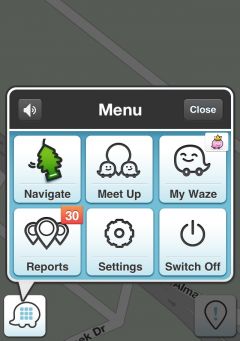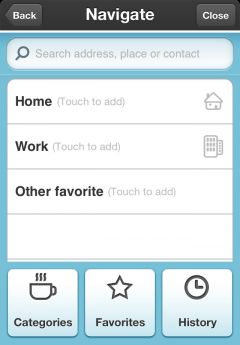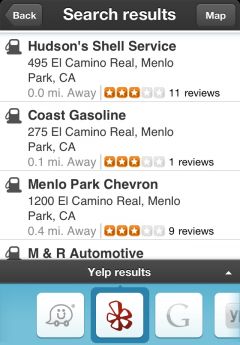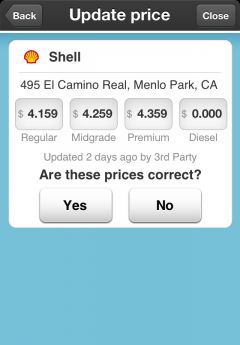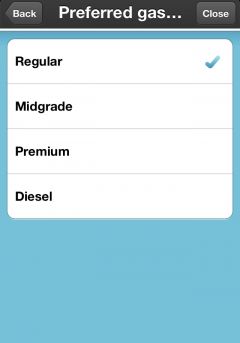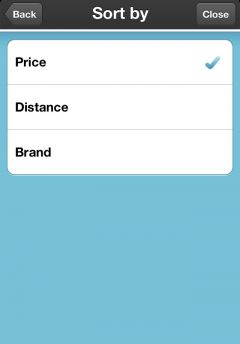Waze enthält ein Feature um Tankstellen (Gas, Diesel, Benzin, etc.) zu finden und ihre aktuelle Preise anzuzeigen. Fahrer können Waze benutzen um ihre Liblingsankstellenmarke oder den günstigsten Preis in der Nähe der aktuellen Position zu finden. Wazer die Extrapunkte sammeln und anderen Wazer helfen wollen, können die aktuellen Spritpriese, während sie ihr Auto betanken oder an einer Ampel in der Nähe einer Tankstelle warten, eigeben.
Tankstelle suchen
Um nach einer Tankstelle in der Nähe zu suchen klicke auf Menü >> Navigation
Nun wähle Kategorien:
Und wähle Tankstelle aus der Liste:
Hier kannst du alle Tankstellen in der Nähe sortiert nach Preis sehen. Du kannst eine andere Sortierreihenfolge in den Einstellungsmenü wählen.
Please note that you can choose to view stations from different search providers, but you won't see the prices. The prices for stations are available on Waze search provider only!
You also can click on map to view the fuel stations around you:
Once you have selected the desired station you'll see the preview window:
At the Location tab you can:
- View the station on the map.
- See the phone number.
- Press More to 1) Add a stop point (see how to add a stop point), 2) Set as start point, 3) Show on map, and 4) Share the location.
- Add the place to favorites.
- Press Go to navigate to the station.
The Info tab shows more about the station including the phone number, a photo of the station, prices, and when the prices were last updated.
At the Specials tab you can check for any coupons or discounts for that station.
Preise aktualisieren
Wenn du in oder in der Nähe einer Tankstelle bist, kannst du die Preise aktualisieren.
Klicke auf Melden
Wähle Benzin Preise
Wähle die Tankstelle aus der Liste:
Hier kannst du die Preise für jeden Sprittyp sehen:
- Regular
- Midgrade
- Premium
- Diesel
Beachte: Waze only tracks a single price for each fuel grade. If a station offers a different price for cash or credit, the cash price is the recommended one to enter. The reason is for consistency among all Wazers and most people know the credit price is higher by a typical amount (when not the same as cash).
If the prices are correct, press Yes and the date will be updated to today as the most recent price check date. If any of them are wrong, press No to begin updating the prices.
To update a price just tap on the current price and update the price. If that grade of fuel is not available at that station, press the Not Available button. If the current price is accurate for that grade, press Next to keep the current price and move to the next grade.
Klick Senden um zu aktualisieren.
Aktuell bringt die Aktualisierung der Spritpreise den Wazer 8 Punkte.
Station Settings (preferred station, gas type, sort by)
You can choose to view only preferred gas stations, preferred gas types, and have them sorted.
- Open the Menu and choose Settings:
In the settings menu scroll down and choose Gas stations:
Preferred Station
Choose Preferred station:
Here you can choose to show All stations or only one:
Gas Type
Choose the price of the gas type that you want to see when searching for a station:
Here you will see the price of the selected gas type:
Sort By
Choose how you want to view the search results of the gas stations:
- Sort by Price
- Sort by Distance
- Sort by Brand
Add a station (currently applies only for world server)
This section is currently only applicable to the World Server and not the North American server. It is planned for the North American server in the near future. Template:Adding Gas Stations
Remove a station
Currently only the World Server provides direct access to remove stations. From the Waze Map Editor enable Landmarks to see the outline of the station. Delete the landmark and save the changes.
For the North American server, until the Waze Map Editor can directly access the gas stations, the best way to indicate a station is closed is to use the Waze client app. Drive to the location of the station and use the option to update the fuel prices outlined above. For each fuel type use the "Not Available" option and save the changes. This will prevent the station from being displayed in the client app until it can be removed completely.