Waze maps can be tricky. Just because a couple road segments 'look like' they are connected, often the segments are not connected. But Waze provides a good tool for checking if the road segments are really linked. It is called the Highlight Connectivity function. It is activated by clicking the Higlight connectivity checkbox in the View Panel when in Update Maps mode. Once activated, the area manager can check the connectivity of any road segment by first, clicking on a road segment. It may take a couple seconds but, if properly connected to the adjacent road segments, you will see orange and/or green glowing highlights running along side the adjacent road segments. The segment going 'into' to the selected road segment will be colored orange. The segment exiting from the selected segment will be colored green. If you find an adjacent road segment is not colored, then the roads are not really connected. You also can look at the colors to detect when roads are flowing the wrong direction. There is more information about Highlight Connectivity.
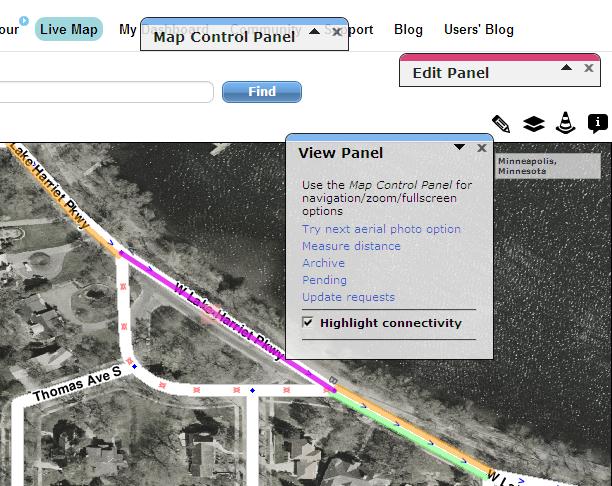
-
Albania

-
Angola

-
Argentina

-
Australia

-
Österreich

-
Bahrain

-
Belarus

-
Belgium

-
Belize

-
Bolivia

-
Bosnia and Herzegovina

-
Brasil

-
Bulgaria

-
Canada

-
Chile

-
China

-
Colombia

-
Media Library
-
Costa Rica

-
Croatia

-
Cyprus

-
Czech

-
Denmark

-
Ecuador

-
Etsi

-
El Salvador

-
Eesti

-
Finland

-
France

-
Germany

-
Waze Communities Hub

-
Greece

-
Guatemala

-
Hong Kong

-
Hungary

-
Iceland

-
India

-
Indonesia

-
Iran

-
Iraq

-
Ireland

-
Israel

-
Italy

-
日本

-
Korea

-
Kosovo

-
Kuwait

-
Laos

-
Latam

-
Latvija

-
Lithuania

-
Luxembourg

-
Malaysia

-
Mauritius

-
Mexico

-
Mongolia

-
Morocco

-
Namibia

-
Nepal

-
Netherlands

-
New Zealand

-
Nicaragua

-
Norway

-
Oman

-
Pakistan

-
Panamá

-
Paraguay

-
Perú

-
Philippines

-
Poland

-
Portugal

-
Qatar

-
República Dominicana

-
Romania

-
Russia

-
EAC
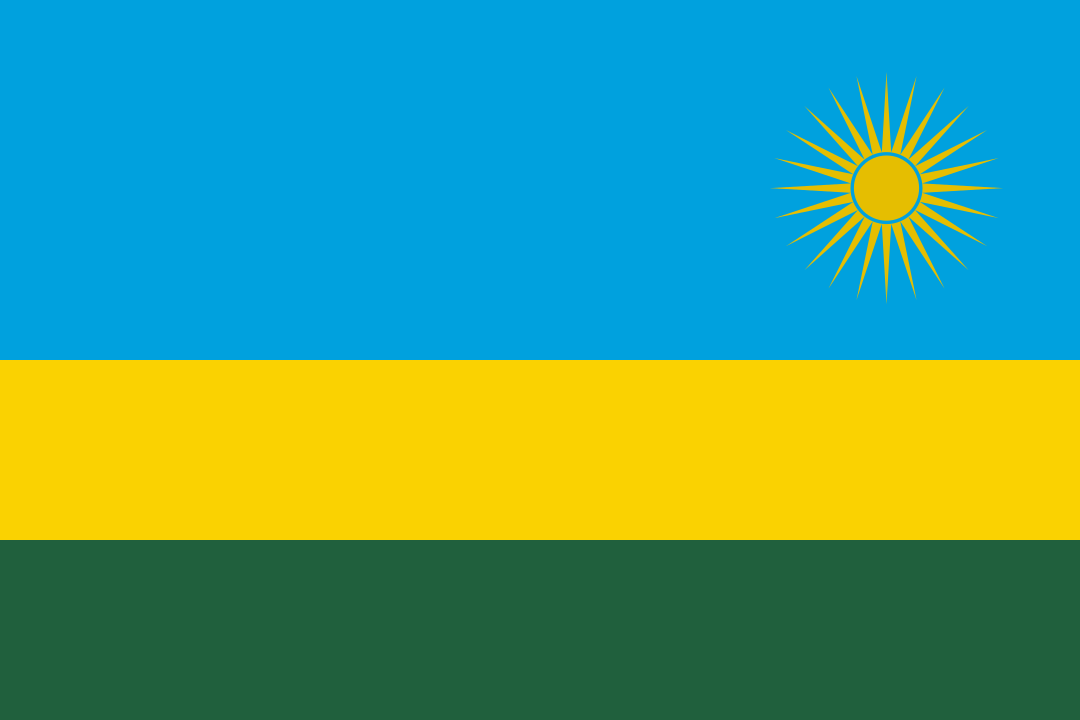
-
Saudi Arabia

-
Serbia

-
Singapore

-
Slovakia

-
Slovenia

-
South Africa

-
España

-
Sudan

-
Sweden

-
Switzerland

-
Taiwan

-
Thailand

-
Türkiye

-
United Arab Emirates

-
Ukraine

-
United Kingdom

-
Uruguay

-
USA

-
Uzbekistan

-
Venezuela

-
Vietnam

-
Yemen
