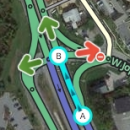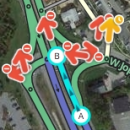When using Waze Map Editor there are a number of keyboard shortcuts available to make editing the map a bit easier if you prefer the keyboard over the mouse. Below are the default keyboard shortcuts. You can customize some keyboard shortcuts by bringing up the keyboard shortcuts help window (with the ? key), select a shortcut, and then press the single key you want to use instead of the default key. This affects the current browser and computer only. This shortcut information is not stored on the server, so you would have to repeat this for each computer and browser you use.
| Shortcut | Description | |||
|---|---|---|---|---|
| General | ||||
| F | move the cursor to the search box | |||
| ? ⇧ Shift+/ ⇧ Shift+- ⇧ Shift+~ ⇧ Shift+ù |
shows the keyboard shortcuts | |||
| ⌘ Cmd+S | save edits | |||
| Delete | delete the single selected object (segment, junction, landmark). To delete multiple objects, you must click the trash can icon and confirm the multiple delete. | |||
| Esc | deselect all objects | |||
| Alt+⇧ Shift+R ⌥ Opt+⇧ Shift+r |
reload all layers (refreshes map without using a permalink; preserves the chat window) | |||
| Drawing | ||||
| G | draw a new Gas Station landmark (equivalent to clicking Gas Station under the big pencil icon) | |||
| I | draw (insert) a new Road/Segment (equivalent to clicking Road under the big pencil icon) | |||
| O | draw a new Roundabout (equivalent to clicking Roundabout under the big pencil icon) | |||
| P | draw a new Parking Lot landmark (equivalent to clicking Parking Lot under the big pencil icon) | |||
| U | draw new Area Place (equivalent to clicking Place (area) under the big pencil icon) | |||
| Y | add a new Point Place (equivalent to clicking Place (point) under the big pencil icon) | |||
| Editing Segments | ||||
| D | delete a geometry node from a road segment while hovering the cursor over it during road geometry editing | |||
| E | when one or more segments are selected, activates Edit mode (shortcut for clicking the Edit button) | |||
| H | when a segment is selected, activates House Number mode (shortcut for clicking the Edit House Numbers button) | |||
| M | toggle multi-select mode. Default behavior is that to select multiple segments, you must use the modifier key to multi-select. When toggled active, multi-select mode lets you select multiple segments without using the modifier key. | |||
| R | toggle segment direction between 1-way (A->B), 1-way (B<-A), and 2-way while updating road details. See road direction for more information. | |||
| T | when one or more segments are selected, activates Restrictions mode (shortcut for clicking the Add/Edit Restrictions button) - mnemonic Time-restrict | |||
| ctrl+A | select Entire Street - mnemonic Select All | |||
| ⌘ Cmd+Z | undo | |||
| ⌘ Cmd+⇧ Shift+Y | redo | |||
| Ctrl+⇧ Shift+z ⌘ Cmd+⇧ Shift+Z |
| |||
| Display and layers | ||||
| ⇧ Shift+A | toggles Area Managers layer | |||
| ⇧ Shift+C | toggles Cities layer | |||
| ⇧ Shift+D | toggles No Name segment highlighting | |||
| ⇧ Shift+E | toggles Editable areas layer | |||
| ⇧ Shift+F | toggles Full Screen mode | |||
| ⇧ Shift+G | toggles GPS points layer | |||
| ⇧ Shift+I | toggles (Satellite) Imagery layer | |||
| ⇧ Shift+L | toggles Landmarks layer | |||
| ⇧ Shift+V | toggles Live users layer | |||
| ⇧ Shift+P | toggles (map) Problems layer | |||
| ⇧ Shift+R | toggles Roads layer | |||
| ⇧ Shift+S | toggles (speed) Cameras layer | |||
| [Shift]+[u] | toggles Update requests layer | |||
| Alt+C | toggles Chat window | |||
| Alt+⇧ Shift+R | reloads layers | |||
| ⇧ Shift+↑ | Zooms the map in one level | |||
| ⇧ Shift+↓ | Zooms the map out one level | |||
| ↑ +↓ ← → | Pan the map in all four directions | |||
| ⇧ Shift +click double-click |
re-centers the map on at the clicked location and zooms in one level | |||
| ⇧ Shift+click+drag mouse | draws a temporary rectangle and zooms into that portion of the map | |||
Red ⌘ Cmd keys are for Apple Mac systems
Return to Waze Map Editor.