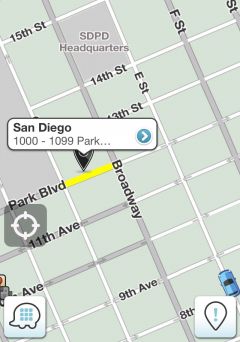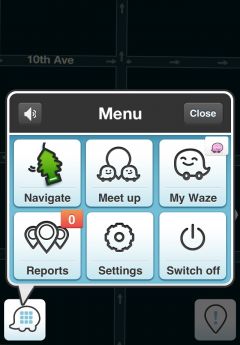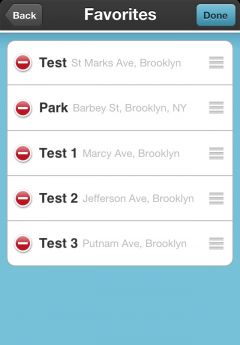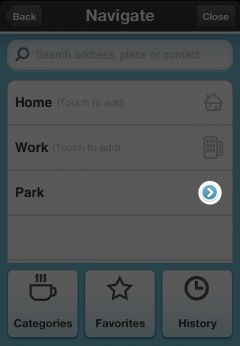| Line 57: | Line 57: | ||
[[Image:AddfavN3.PNG|240px]] | [[Image:AddfavN3.PNG|240px]] | ||
=== Reorder Favorites (Currently iPhone only)=== | |||
---- | |||
Open the '''Menu''' and choose '''Navigate''': | |||
[[Image:Fav4New.JPG|240px]] | |||
Choose '''Favorites''': | |||
[[Image:FNew1.JPG|240px]] | |||
Click on the edit [[Image:FavOrder0Edit.png|40px]] button: | |||
[[Image:FNew2.JPG|240px]] | |||
Click on [[Image:FavOrder1Move.png|30px]] button and drag it where you want: | |||
[[Image:FNew3.JPG|240px]] [[Image:FNew4.JPG|240px]] [[Image:FNew5.JPG|240px]] | |||
[[Image:FNew6.JPG|240px]] | |||
To save the changes click on Done button [[Image:FavOrder2Done.png|40px]] | |||
====Search in Bing, Google, Foursquare, Yelp, Contact list==== | |||
You can find more search results by sliding left or right the search bar below: | |||
*[[Image:HNav4c.PNG|45px]] Google | |||
*[[Image:BingIcoNew.PNG|45px]] Bing | |||
*[[Image:HNav4Waze.PNG|45px]] Waze | |||
*[[Image:HNav4b.PNG|45px]] Foursquare | |||
*[[Image:YelpIcoNew.PNG|45px]] Yelp | |||
*[[Image:HNav4a.PNG|45px]] Contact list | |||
After choosing your destination you will see the option menu: | |||
---- | |||
==== Add to favourites, Navigate, Preview map, More ==== | |||
[[Image:PreviewSn1.jpg|240px]] | |||
*[[Image:ZoomBtnNew.PNG|35px]] View large preview map | |||
*[[Image:FavBtnNew.PNG|40px]] '''Add''' this destination to favourites (read more about favorites here). | |||
*[[Image:DriveBtnNew.PNG|40px]] '''Go''' - navigate to destination | |||
*[[Image:PreviewSn1btn.jpg|40px]] '''More''' - view more options: | |||
[[Image:PreviewSn2.jpg|240px]] | |||
* '''Set as start point''' - set this location as start point. | |||
* '''Show on map''' - show the location on the map | |||
* '''Share location''' - choose to send via text message or send via email | |||
---- | |||
==== Alternative routes, Favourite route ==== | |||
To start the navigation click '''Go''', now you will see this window: | |||
[[Image:NavViewTimeRoutes.png|240px]] | |||
Here you can see the events on the selected route, to choose different route click on '''Routes''': | |||
[[Image:RoutesList1New.png|240px]] | |||
After selecting a route you will start the navigation (your favourite route should appear here too): | |||
[[Image:NavModeNew.png|240px]] | |||
---- | |||
==== Stop the route, Alternative route, Mute sound ==== | |||
By clicking the menu button [[Image:HNavBtn.PNG|35px]] you can choose to: | |||
*[[Image:StopRouteIco.PNG|37px]] Stop the navigation. | |||
*[[Image:MuteIcoNew.PNG|40px]] Mute [[Image:UnmuteIcoNew.PNG|40px]] Unmute. | |||
*[[Image:AltRoutesIco.PNG|40px]] Choose alternative route. | |||
[[Image:NavigateAltN.JPG|240px]] | |||
[[Image:SwipeL.jpg|220px]] | |||
===== Navigation List and Share Destination ===== | |||
[[Image:NavListN1.jpg|240px]] | |||
Here you can choose to view the navigation list or share destination | |||
'''Navigation list:''' | |||
[[Image:NavListN2.JPG|240px]] | |||
'''Share destination:''' | |||
[[Image:ShareLocN.JPG|240px]] | |||
===Delete Favorites=== | ===Delete Favorites=== | ||
Revision as of 11:47, 20 June 2012
How to add a place to Favorites
Method 1
To add a place on the map to your favorites without searching it, just tap on that place on the map and hold for a few seconds:
Then you will see a small window, click on that window:
Click Add
Choose a name for that Place and click Done:
Method 2
Search for a place and add it to your favorites:
Open the Menu and choose Navigate:
Search for the place:
Choose the place:
Now click Add:
Choose a name for that Place and click Done:
Reorder Favorites (Currently iPhone only)
Open the Menu and choose Navigate:
Choose Favorites:
Click on ![]() button and drag it where you want:
button and drag it where you want:
To save the changes click on Done button ![]()
Search in Bing, Google, Foursquare, Yelp, Contact list
You can find more search results by sliding left or right the search bar below:
After choosing your destination you will see the option menu:
View large preview map
Add this destination to favourites (read more about favorites here).
Go - navigate to destination
 More - view more options:
More - view more options:
- Set as start point - set this location as start point.
- Show on map - show the location on the map
- Share location - choose to send via text message or send via email
Alternative routes, Favourite route
To start the navigation click Go, now you will see this window:
Here you can see the events on the selected route, to choose different route click on Routes:
After selecting a route you will start the navigation (your favourite route should appear here too):
Stop the route, Alternative route, Mute sound
By clicking the menu button you can choose to:
Here you can choose to view the navigation list or share destination
Navigation list:
Share destination:
Delete Favorites
Method 1
1.A) Open the Menu and choose Navigate:
B) Click on Favorites
D) Click on Remove:
Method 2 (Currently iPhone only)
2.A) Open the Menu and choose Navigate:
B) Click on Favorites
C) Click on Edit:
E) Or slide left and click on Delete: