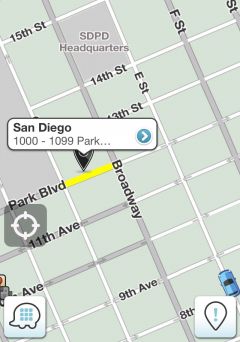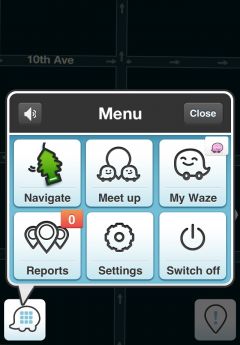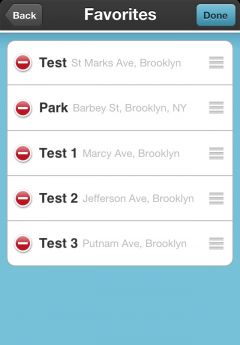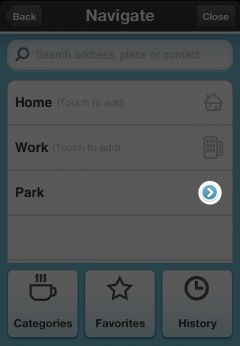| Line 2: | Line 2: | ||
=== | === Como adicionar um lugar aos Favoritos === | ||
---- | ---- | ||
==== | ==== Método 1 ==== | ||
---- | ---- | ||
Para adicionar um lugar no mapa aos seus favoritos sem utilizar a busca, apenas pressione e segure por alguns segundos no lugar do mapa desejado: | |||
Então você verá uma pequena janela, clique nessa janela: | |||
[[Image:Fav1New.JPG|240px]] | [[Image:Fav1New.JPG|240px]] | ||
Pressione '''Adicionar''' | |||
[[Image:Fav3New.JPG|240px]] | [[Image:Fav3New.JPG|240px]] | ||
Escolha um nome para aquele lugar e pressione '''Pronto''': | |||
[[Image:Fav2New.JPG|240px]] | [[Image:Fav2New.JPG|240px]] | ||
| Line 28: | Line 28: | ||
---- | ---- | ||
==== | ==== Método 2 ==== | ||
---- | ---- | ||
Busque por um lugar e adicione em seus favoritos: | |||
Abra o '''Menu''' e escolha '''Navegar''': | |||
[[Image:Fav4New.JPG|240px]] | [[Image:Fav4New.JPG|240px]] | ||
Busque por um lugar: | |||
[[Image:AddfavN4.PNG|240px]] | [[Image:AddfavN4.PNG|240px]] | ||
Escolha o lugar: | |||
[[Image:Fav5New.JPG|240px]] | [[Image:Fav5New.JPG|240px]] | ||
Agora pressione '''Adicionar''': | |||
[[Image:DelfavNew2.JPG|240px]] | [[Image:DelfavNew2.JPG|240px]] | ||
Escolha um nome para aquele lugar e pressione '''Pronto''': | |||
[[Image:AddfavN3.PNG|240px]] | [[Image:AddfavN3.PNG|240px]] | ||
Revision as of 13:25, 26 July 2012
Como adicionar um lugar aos Favoritos
Método 1
Para adicionar um lugar no mapa aos seus favoritos sem utilizar a busca, apenas pressione e segure por alguns segundos no lugar do mapa desejado:
Então você verá uma pequena janela, clique nessa janela:
Pressione Adicionar
Escolha um nome para aquele lugar e pressione Pronto:
Método 2
Busque por um lugar e adicione em seus favoritos:
Abra o Menu e escolha Navegar:
Busque por um lugar:
Escolha o lugar:
Agora pressione Adicionar:
Escolha um nome para aquele lugar e pressione Pronto:
Reorder Favorites (Currently iPhone only)
Open the Menu and choose Navigate:
Choose Favorites:
Click on ![]() button and drag it where you want:
button and drag it where you want:
To save the changes click on Done button ![]()
Search in Bing, Google, Foursquare, Yelp, Contact list
You can find more search results by sliding left or right the search bar below:
After choosing your destination you will see the option menu:
View large preview map
Add this destination to favourites (read more about favorites here).
Go - navigate to destination
 More - view more options:
More - view more options:
- Set as start point - set this location as start point.
- Show on map - show the location on the map
- Share location - choose to send via text message or send via email
Alternative routes, Favourite route
To start the navigation click Go, now you will see this window:
Here you can see the events on the selected route, to choose different route click on Routes:
After selecting a route you will start the navigation (your favourite route should appear here too):
Stop the route, Alternative route, Mute sound
By clicking the menu button you can choose to:
Here you can choose to view the navigation list or share destination
Navigation list:
Share destination:
Delete Favorites
Method 1
1.A) Open the Menu and choose Navigate:
B) Click on Favorites
D) Click on Remove:
Method 2 (Currently iPhone only)
2.A) Open the Menu and choose Navigate:
B) Click on Favorites
C) Click on Edit:
E) Or slide left and click on Delete: