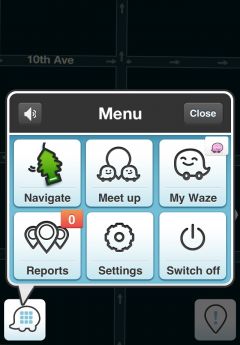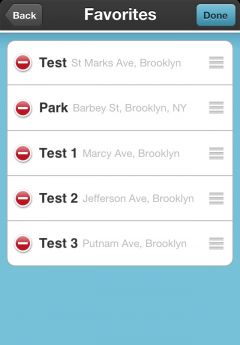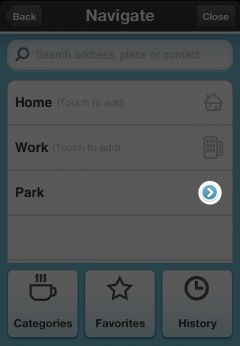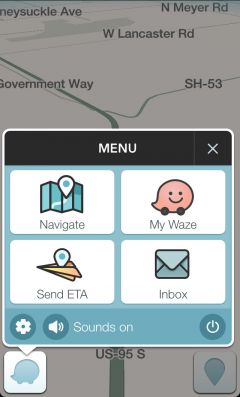Kentsmith9 (talk | contribs) (Removed Google per Jackson) |
Kentsmith9 (talk | contribs) (Added info on editing favorites (none)) |
||
| Line 2: | Line 2: | ||
== How to add a place to Favorites == | |||
---- | ---- | ||
=== | === Find on Map === | ||
---- | ---- | ||
| Line 27: | Line 27: | ||
---- | ---- | ||
=== | === Search === | ||
---- | ---- | ||
| Line 56: | Line 56: | ||
[[Image:AddfavN3.PNG|240px]] | [[Image:AddfavN3.PNG|240px]] | ||
== Reorder Favorites (Currently iPhone and iPad only)== | |||
---- | ---- | ||
| Line 81: | Line 81: | ||
===Search in Bing, Foursquare, Yelp, Contact list=== | |||
You can find more search results by sliding left or right the search bar below: | You can find more search results by sliding left or right the search bar below: | ||
| Line 96: | Line 96: | ||
---- | ---- | ||
=== Add to favorites, Navigate, Preview map, More === | |||
[[Image:PreviewSn1.jpg|240px]] | [[Image:PreviewSn1.jpg|240px]] | ||
| Line 116: | Line 116: | ||
---- | ---- | ||
=== Alternative routes, Favourite route === | |||
To start the navigation click '''Go''', now you will see this window: | To start the navigation click '''Go''', now you will see this window: | ||
| Line 132: | Line 132: | ||
---- | ---- | ||
=== Stop the route, Alternative route, Mute sound === | |||
By clicking the menu button [[Image:HNavBtn.PNG|35px]] you can choose to: | By clicking the menu button [[Image:HNavBtn.PNG|35px]] you can choose to: | ||
| Line 147: | Line 147: | ||
==== Navigation List and Share Destination ==== | |||
| Line 164: | Line 164: | ||
[[Image:ShareLocN.JPG|240px]] | [[Image:ShareLocN.JPG|240px]] | ||
==Delete Favorites== | |||
---- | ---- | ||
=== | === From destination details === | ||
---- | ---- | ||
| Line 194: | Line 194: | ||
---- | ---- | ||
=== | === From destination list (Currently iPhone only)=== | ||
---- | ---- | ||
| Line 219: | Line 219: | ||
[[Image:DelfavNew6.JPG|240px]] | [[Image:DelfavNew6.JPG|240px]] | ||
===Restore | == Edit favorites == | ||
Currently there is no option to edit favorites (change the name or address). To make a change to a favorite delete the favorite and add it again with the new address or spelling. This option is being considered for a future release. | |||
== Restore favorites == | |||
Waze keeps a copy of your favorites on the Waze server. If you have to reload the Waze application or for any reason you find your favorite destinations missing, you can use a special [[Search codes|search code]] from the [[How_to_Navigate#Start_navigating_with_Waze|Navigation screen]] to restore your favorites. | Waze keeps a copy of your favorites on the Waze server. If you have to reload the Waze application or for any reason you find your favorite destinations missing, you can use a special [[Search codes|search code]] from the [[How_to_Navigate#Start_navigating_with_Waze|Navigation screen]] to restore your favorites. | ||
Revision as of 15:58, 29 January 2014
How to add a place to Favorites
Find on Map
To add a place on the map to your favorites without searching it, just tap on that place on the map and hold for a few seconds:
Then you will see a small window, click on that window:
Click Add
Choose a name for that Place and click Done:
Search
Search for a place and add it to your favorites:
Open the Menu and choose Navigate:
Search for the place:
Choose the place:
Now click Add:
Choose a name for that Place and click Done:
Reorder Favorites (Currently iPhone and iPad only)
Open the Menu and choose Navigate:
Choose Favorites:
Click on ![]() button and drag it where you want:
button and drag it where you want:
To save the changes click on Done button ![]()
Search in Bing, Foursquare, Yelp, Contact list
You can find more search results by sliding left or right the search bar below:
After choosing your destination you will see the option menu:
View large preview map
Add this destination to favourites (read more about favorites here).
Go - navigate to destination
 More - view more options:
More - view more options:
- Set as start point - set this location as start point.
- Show on map - show the location on the map
- Share location - choose to send via text message or send via email
Alternative routes, Favourite route
To start the navigation click Go, now you will see this window:
Here you can see the events on the selected route, to choose different route click on Routes:
After selecting a route you will start the navigation (your favourite route should appear here too):
Stop the route, Alternative route, Mute sound
By clicking the menu button you can choose to:
Here you can choose to view the navigation list or share destination
Navigation list:
Share destination:
Delete Favorites
From destination details
1.A) Open the Menu and choose Navigate:
B) Click on Favorites
D) Click on Remove:
From destination list (Currently iPhone only)
2.A) Open the Menu and choose Navigate:
B) Click on Favorites
C) Click on Edit:
E) Or slide left and click on Delete:
Edit favorites
Currently there is no option to edit favorites (change the name or address). To make a change to a favorite delete the favorite and add it again with the new address or spelling. This option is being considered for a future release.
Restore favorites
Waze keeps a copy of your favorites on the Waze server. If you have to reload the Waze application or for any reason you find your favorite destinations missing, you can use a special search code from the Navigation screen to restore your favorites.
1) From Waze main screen - click on the Menu button and choose Navigate:
TIP: You can slide the main-menu icon to the right to open the search menu:
2) In the navigate search bar enter the name ##@restorefav and press Search.
Your favorites will be restored.