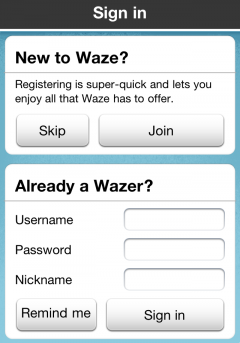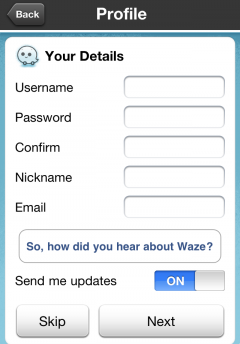| Line 41: | Line 41: | ||
To navigate click on the navigate button [[Image:HNavBtn.PNG|35px]] from the main screen: | To navigate click on the navigate button [[Image:HNavBtn.PNG|35px]] from the main screen: | ||
[[Image: | [[Image:NewNav1.JPG|240px]] | ||
And choose '''Navigate''': | And choose '''Navigate''': | ||
| Line 51: | Line 51: | ||
Now search your destination: | Now search your destination: | ||
[[Image: | [[Image:Searchv32N.JPG|240px]] | ||
After searching your destination you will get list of search results: | After searching your destination you will get list of search results: | ||
[[Image: | [[Image:Searchv32N2.JPG|240px]] | ||
| Line 78: | Line 78: | ||
==== Add to favourites, Navigate, Preview map, More ==== | ==== Add to favourites, Navigate, Preview map, More ==== | ||
[[Image: | [[Image:Searchv32N3.JPG|240px]] | ||
| Line 87: | Line 87: | ||
[[Image: | [[Image:Searchv32N4.JPG|240px]] | ||
* '''Add a stop on the way''' - Let you to add a stop on your current route. | |||
* '''Set as start point''' - set this location as start point. | * '''Set as start point''' - set this location as start point. | ||
* '''Show on map''' - show the location on the map | * '''Show on map''' - show the location on the map | ||
| Line 99: | Line 100: | ||
To start the navigation click '''Go''', now you will see this window: | To start the navigation click '''Go''', now you will see this window: | ||
[[Image: | [[Image:Searchv32N5.JPG|240px]] | ||
Here you can see the events on the selected route, to choose different route click on '''Routes''': | Here you can see the events on the selected route, to choose different route click on '''Routes''': | ||
[[Image: | [[Image:Searchv32N6.JPG|240px]] | ||
To view the routes on the map, click on the map button: | |||
[[Image:Searchv32N7.JPG|240px]] | |||
After selecting a route you will start the navigation (your favourite route should appear here too): | After selecting a route you will start the navigation (your favourite route should appear here too): | ||
[[Image: | [[Image:Searchv32N8.JPG|240px]] | ||
Revision as of 10:18, 29 May 2012
Create New Account
How to register
After running Waze at the first time you will see the Sign in menu:
To register click Join and fill in your details and click Next:
You can skip the registration and register later by clicking the Skip button:
By clicking the skip button you're now logged in with a temporary user, if you decided to register just open Menu >> My Waze:
Choose My Profile:
And choose Register:
To navigate click on the navigate button from the main screen:
And choose Navigate:
You can slide the icon right to open the search menu:
Now search your destination:
After searching your destination you will get list of search results:
Search in Bing, Google, Foursquare, Yelp, Contact list
You can find more search results by sliding left or right the search bar below:
After choosing your destination you will see the option menu:
View large preview map
Add this destination to favourites (read more about favorites here).
Go - navigate to destination
 More - view more options:
More - view more options:
- Add a stop on the way - Let you to add a stop on your current route.
- Set as start point - set this location as start point.
- Show on map - show the location on the map
- Share location - choose to send via text message or send via email
Alternative routes, Favourite route
To start the navigation click Go, now you will see this window:
Here you can see the events on the selected route, to choose different route click on Routes:
To view the routes on the map, click on the map button:
After selecting a route you will start the navigation (your favourite route should appear here too):
Stop the route, Alternative route, Mute sound
By clicking the menu button you can choose to:
Here you can choose to view the navigation list or share destination
Navigation list:
Share destination: