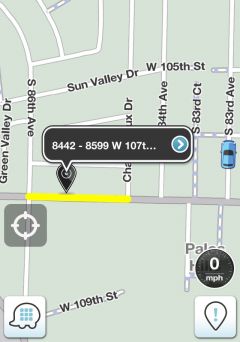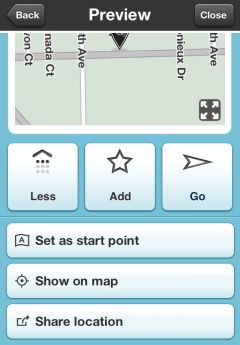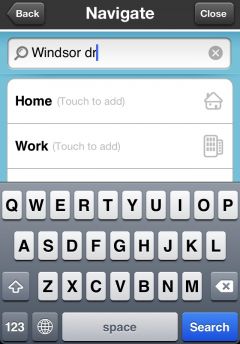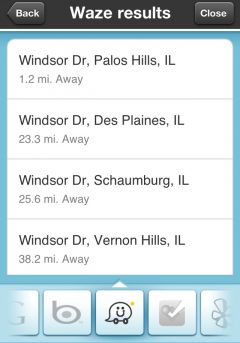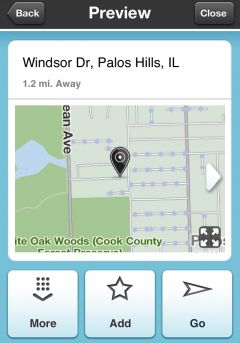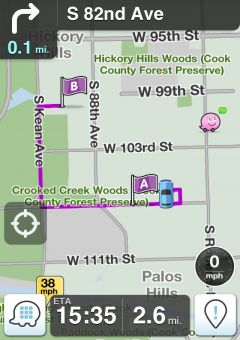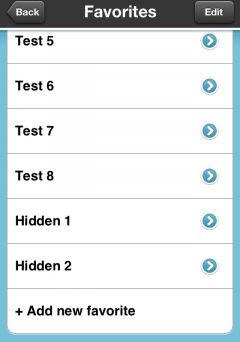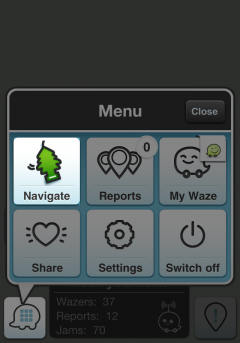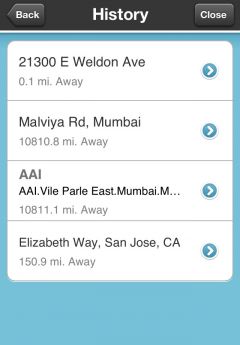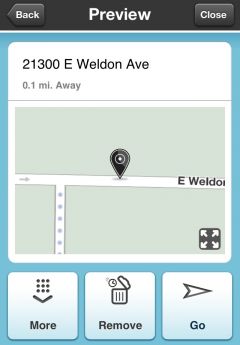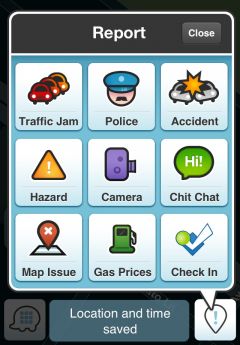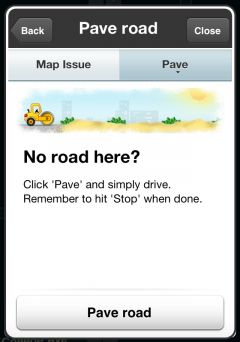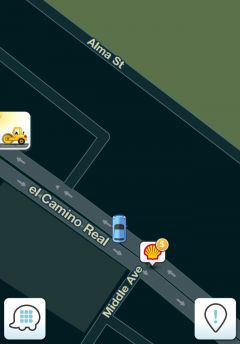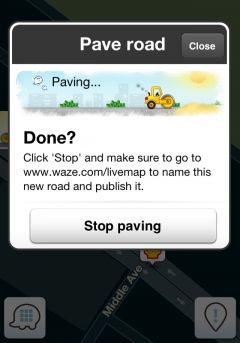No edit summary |
|||
| Line 72: | Line 72: | ||
===== View all alternative routes on the map ===== | ===== View all alternative routes on the map ===== | ||
===== How to pave a road? ===== | |||
To pave a new road open the report menu: | |||
[[Image:ReportNew1.JPG|240px]] | |||
Choose Map Issue and select the '''Pave''' tab: | |||
[[Image:PaveRoad1.JPG|240px]] | |||
Click on '''Pave road''' to start paving. | |||
To stop paving click on the icon at the left of the screen: | |||
[[Image:PaveRoad2.JPG|240px]] | |||
And choose '''Stop paving''': | |||
[[Image:PaveRoad3.JPG|240px]] | |||
---- | ---- | ||
<center>[[Waze_Version_3|Back to Waze Version 3]]</center> | <center>[[Waze_Version_3|Back to Waze Version 3]]</center> | ||
Revision as of 12:44, 20 June 2012
Choose the start point, tap and hold (for a few seconds) on the map:
Click on More button to reveal additional options and choose Set as start point:
To set the end point you must search for it using the search box:
Choose the location:
Click go to start the navigation:
Waze will navigate you through point A to point B.
Can't see new favorites?
Please note that the favorite manu is limited with 10 favorites:
To view the full favorite list click on the Favorites icon:
Clear history
Open the Menu and choose Navigate:
Choose History
Choose a location that you want to delete from history:
Choose remove:
View all alternative routes on the map
How to pave a road?
To pave a new road open the report menu:
Choose Map Issue and select the Pave tab:
Click on Pave road to start paving.
To stop paving click on the icon at the left of the screen:
And choose Stop paving: