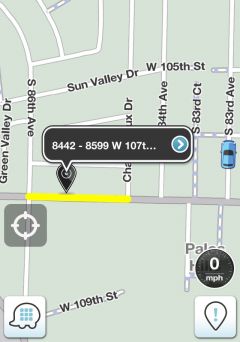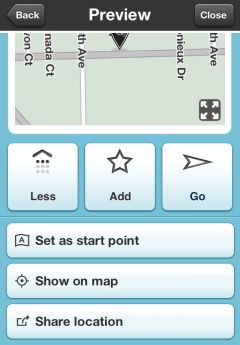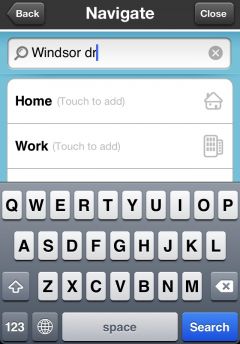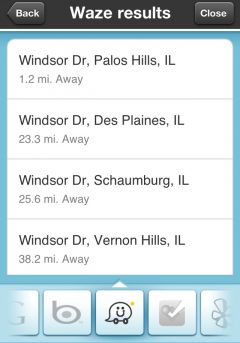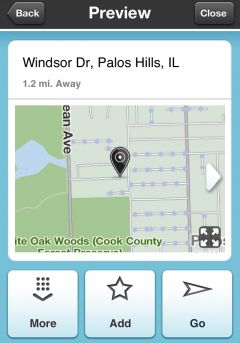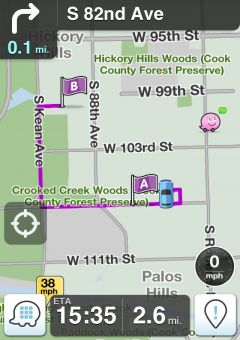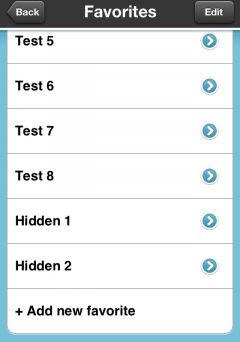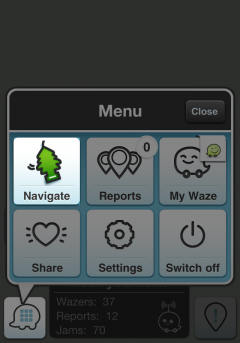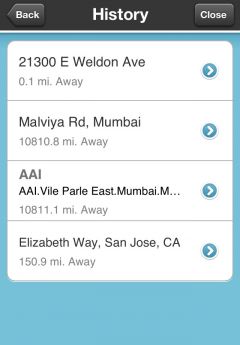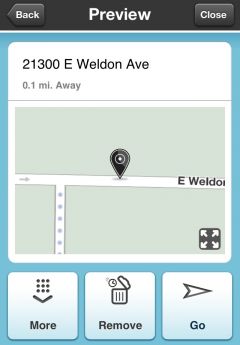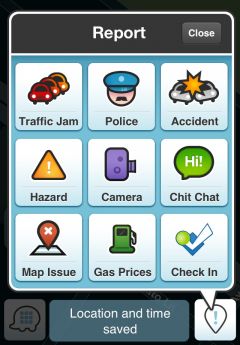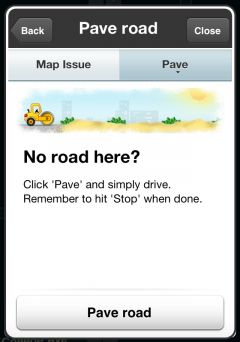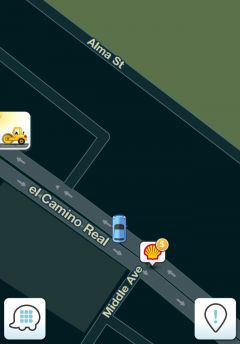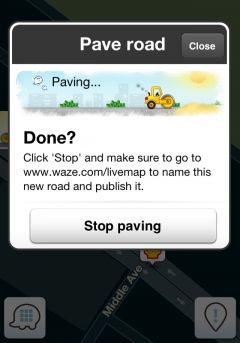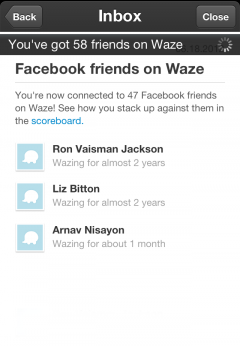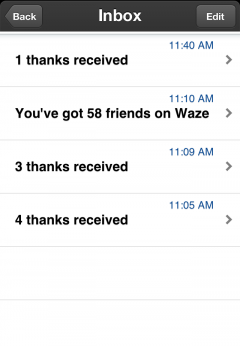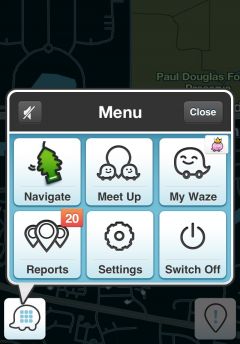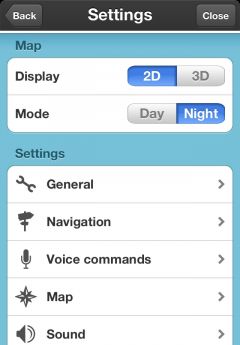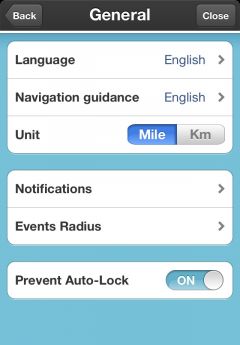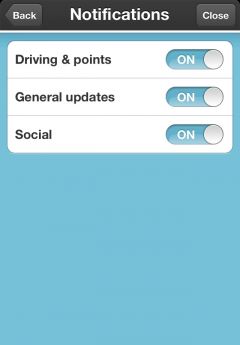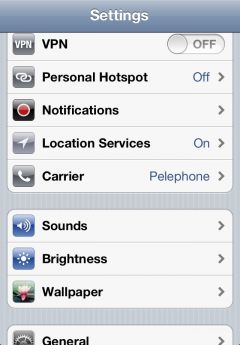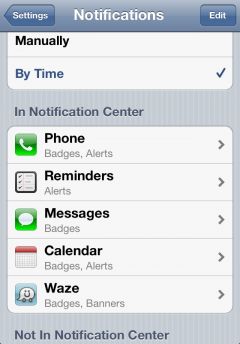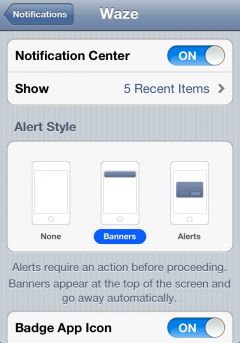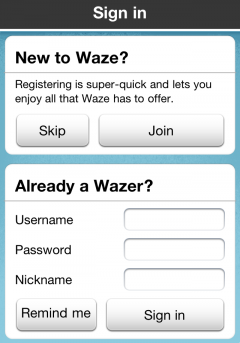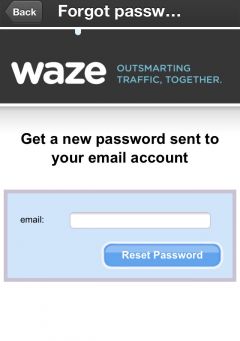Choose the start point, tap and hold (for a few seconds) on the map:
Click on More button to reveal additional options and choose Set as start point:
To set the end point you must search for it using the search box:
Choose the location:
Click go to start the navigation:
Waze will navigate you through point A to point B.
Can't see new favorites?
Please note that the favorite menu is limited with 10 favorites:
To view the full favorite list click on the Favorites icon:
Clear history
Open the Menu and choose Navigate:
Choose History
Choose a location that you want to delete from history:
Choose remove:
View all alternative routes on the map
How to pave a road?
To pave a new road open the report menu:
Choose Map Issue and select the Pave tab:
Click on Pave road to start paving.
To stop paving click on the icon at the left of the screen:
And choose Stop paving:
Inbox (currently available for iPhone only)
Now you can get messages into your inbox like:
- A summary of No. of 'Thanks' reports for an alert.
- New FB friend who got connected through FB connect.
- Shows a list of all your FB friends which are FB connected through Waze.
How to disable notifications? (currently available for iPhone only)
Open the Menu and choose Settings
General
Notifications
In addition disable the notifications on your iPhone:
Click on Settings and choose Notifications:
Choose Waze:
Turn off Notification Center:
Forgot Password
To recover your Waze password, simply follow these steps:
1. Visit our password recovery page, first make sure you're on the correct website:
- USA / Canada: www.waze.com/forgot_password
- Worldwide: world.waze.com/forgot_password
- Israel: www.waze.co.il/forgot_password
2. Enter your email.
3. Click Reset Password.
4. The password should be sent to your inbox
5. You'll need to confirm the new password in a separte link
NOTE: pay attention to upper case letters, the system is case sensitive. You can also reset the password through your mobile phone:
1. When you first install Waze click on Remind me:
2. Fill in your email address:
If you are experiencing any problems resetting your password please send us more detail about this issue (not getting link to reset the password, error message, etc..).