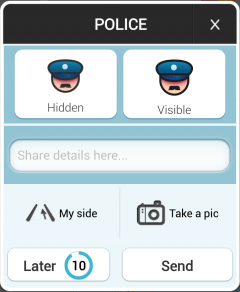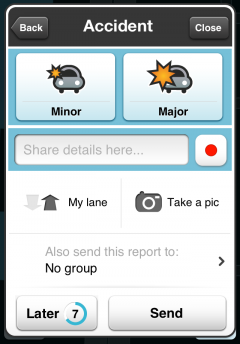Kentsmith9 (talk | contribs) (Added Report Manu screen and updated a bit of text to beginning sections.) |
Kentsmith9 (talk | contribs) (Prepared section for seperating Live Reports from Other Reports; updated traffic) |
||
| Line 9: | Line 9: | ||
[[Image:ReportMenu.PNG|240px]] | [[Image:ReportMenu.PNG|240px]] | ||
Once you press the report button from the main map, the current location and time are stored and will be included when you finally save the report. If the Waze server is not currently in communication with your client device, you cannot create the report. | |||
== Time delay == | == Time delay == | ||
Because of technical limitations and privacy, reports will generally be delayed about 30 to 120 seconds. <!-- {I have not seen this to be true and may be so rare it is not important here.} If both you and another Wazer report a similar issue nearby in the same period of time, the server will combine the reports, then report the first report to other Wazers.--> | Because of technical limitations and privacy, live reports will generally be delayed about 30 to 120 seconds before they appear on the client map. Other reports that are not live will appear on the map after a map editor (Wazers like youself) takes your information and adds it to the map.<!-- {I have not seen this to be true and may be so rare it is not important here.} If both you and another Wazer report a similar issue nearby in the same period of time, the server will combine the reports, then report the first report to other Wazers.--> | ||
== Duration == | == Duration == | ||
| Line 17: | Line 19: | ||
== Generic Additions == | == Generic Additions == | ||
On every report, you can optionally add details about the incident or indicate it as headed the opposite direction. | On every live report, you can optionally add details about the incident or indicate it as headed the opposite direction. | ||
*[[Image:ShareDtlN.png|200px]] - Type out additional details of the incident | *[[Image:ShareDtlN.png|200px]] - Type out additional details of the incident | ||
*[[Image:TakePicEvent.png|110px]] - Take a photo of the incident being reported to share with others. | *[[Image:TakePicEvent.png|110px]] - Take a photo of the incident being reported to share with others. | ||
*[[Image:RecAudEvent.png|40px]] - Record a three-second audio file for users to hear, preventing having to type out instructions while driving. | *[[Image:RecAudEvent.png|40px]] - Record a three-second audio file for users to hear, preventing having to type out instructions while driving. | ||
If you see something headed in the opposite direction, you can click the "Other Lane" button to have it report the issue only to vehicles headed the other direction. | If you see something headed in the opposite direction, you can click the "Other Lane" button to have it report the issue only to vehicles headed the other direction on your current road. There is no method currently to indicate live issues on other roads near your travel. | ||
*[[Image:MyLanNew.png|110px]] - Report will | *[[Image:MyLanNew.png|110px]] - Report will alert users headed your same direction. This is the default setting. | ||
*[[Image:OtherLanNew.png|110px]] - Report will | *[[Image:OtherLanNew.png|110px]] - Report will alert users headed the opposite direction. | ||
*[[Image:AlsoSendRpt.png|200px]] - When the report is saved, this option can select one of your groups to receive the notice being sent | *[[Image:AlsoSendRpt.png|200px]] - When the report is saved, this option can select one of your groups to receive the notice being sent. | ||
== Saving Reports for Later == | == Saving Reports for Later == | ||
Clicking the Later button will save the report time and location so if you do not want to be distracted by creating a report, you can submit it when you have stopped | Clicking the Later button will save the report time and location so if you do not want to be distracted by creating a report at that moment, you can submit it when you have stopped along your route or reached your final destination. If you do not hit any button within 10 seconds after selecting the report type, your report will automatically be saved for later. It will appear as a floating tab at the middle-left of the client map. Press the tab to reopen it. | ||
Only one report can be saved or entered at any time. If you save a report for later and need to report something else, the second report will remove the first one. | |||
== Live report types == | |||
Live report types are those which will immediately appear on the client map after you save the report. | |||
=== Traffic jam === | |||
Reporting a traffic jam happens automatically when you're in slow traffic, but you can manually report traffic issues as well. When you slow down in an area that the Waze server has not previously seen slow traffic, it will ask you if you are in stopped traffic. If you simply pulled over to the side of the road out of the lanes of traffic, say no to the request. Otherwise you can report the issue to help other Wazers coming behind you. | |||
The shortcut to this report from the client map on the iPhone requires sliding the Report Button ([[Image:1alertHowBTN.png|20px]]) to the left. | |||
From here, you can choose the traffic type: | From here, you can choose the traffic type: | ||
*[[Image:ModIcoNew.png|50px]] - Moderate | *[[Image:ModIcoNew.png|50px]] - '''Moderate''' (Slowdown to less than half of normal speed) | ||
*[[Image:HeavIcoN.png|50px]] - Heavy | *[[Image:HeavIcoN.png|50px]] - '''Heavy''' (Stops every now and then) | ||
*[[Image:StandIcoN.png|50px]] - Standstill | *[[Image:StandIcoN.png|50px]] - '''Standstill''' (Stops 50% of the time) | ||
=== Police === | === Police === | ||
| Line 46: | Line 53: | ||
Choosing between hidden and visible can help other Wazers spot the police car: | Choosing between hidden and visible can help other Wazers spot the police car: | ||
*[[Image:VisOrHiddenPol.png|50px]] - Visible | *[[Image:VisOrHiddenPol.png|50px]] - '''Visible''' (Police are plainly visible from a long range) | ||
*[[Image:VisOrHiddenPol.png|50px]] - Hidden | *[[Image:VisOrHiddenPol.png|50px]] - '''Hidden''' (Police are obstructed from the place they are watching, making it difficult to see the Police Officer) | ||
=== Accident === | === Accident === | ||
| Line 55: | Line 62: | ||
Here you can choose between: | Here you can choose between: | ||
*[[Image:MajorAccN.png|50px]] - Minor | *[[Image:MajorAccN.png|50px]] - '''Minor''' (Accident blocks less than 40% of lanes) | ||
*[[Image:BigMajorAcc.png|50px]] - Major | *[[Image:BigMajorAcc.png|50px]] - '''Major''' (Accident blocks more than 40% of lanes) | ||
=== Hazard === | === Hazard === | ||
| Line 64: | Line 71: | ||
You can select the type of hazard: | You can select the type of hazard: | ||
*[[Image:OnRoadHazaN.png|50px]] - On Road (Issues that are in direct lanes of Traffic. For accidents, choose Accident Report) | *[[Image:OnRoadHazaN.png|50px]] - '''On Road''' (Issues that are in direct lanes of Traffic. For accidents, choose Accident Report) | ||
** '''Construction''' - Construction Hazards should '''only''' be reported if they block lanes of normal traffic | ** '''Construction''' - Construction Hazards should '''only''' be reported if they block lanes of normal traffic | ||
** '''Roadkill''' - If roadkill is in the middle of lanes of traffic, this should be the report. | ** '''Roadkill''' - If roadkill is in the middle of lanes of traffic, this should be the report. | ||
** '''Object on Road''' - An object is in lanes of traffic which Wazers may need to avoid, such as a broken tire, or box or something (for Roadkill, see above). | ** '''Object on Road''' - An object is in lanes of traffic which Wazers may need to avoid, such as a broken tire, or box or something (for Roadkill, see above). | ||
** '''Pothole''' - When a [ | ** '''Pothole''' - When a [[Glossary|pothole] is in lanes of traffic, this should be the report. | ||
*[[Image:ShoulderHazN.png|50px]] - Shoulder | *[[Image:ShoulderHazN.png|50px]] - '''Shoulder''' (Issues that are on the side of the road, not in lanes of normal traffic. Note that lanes under construction and not fit for civilian travel are considered shoulder) | ||
** '''Car Stopped''' - If a car stops on the shoulder for repairs or other issues, this should be the report. Note that for Accidents pulled over into the shoulder, you should use the '''Minor Accident''' report. | ** '''Car Stopped''' - If a car stops on the shoulder for repairs or other issues, this should be the report. Note that for Accidents pulled over into the shoulder, you should use the '''Minor Accident''' report. | ||
** '''Animals''' - If an animal is on the shoulder, or roadkill is on the shoulder, this should be used for the report. | ** '''Animals''' - If an animal is on the shoulder, or roadkill is on the shoulder, this should be used for the report. | ||
** '''Missing Sign''' - If a sign is down (because of weather or malicious intention), it should be reported here. | ** '''Missing Sign''' - If a sign is down (because of weather or malicious intention), it should be reported here. | ||
*[[Image:WeatherHazN.png|50px]] - Weather | *[[Image:WeatherHazN.png|50px]] - '''Weather''' | ||
** '''Fog''' | ** '''Fog''' | ||
** '''Hail''' | ** '''Hail''' | ||
** '''Rain''' | ** '''Rain''' | ||
** '''Snow''' | ** '''Snow''' | ||
=== Chit chat === | |||
== Other report types == | |||
=== Camera === | |||
=== Map issue === | |||
=== Gas prices === | |||
=== Check in === | |||
== Points == | |||
{{Main|Points}} | |||
Waze uses a [[Points|point system]] to reward users who contribute to the overall Waze application, when reporting most issues. Chit chats and pings do not accumulate points. | |||
Revision as of 21:01, 21 July 2012
Template:User:Imper1um/Overhaul
Live issues appear on the Client application map as they are reported by other Wazers, or as they are detected by the Waze servers monitoring the traffic flow through other Wazer client devices. Some reports only appear on the Editing map where Wazers like yourself will make changes to the map that appear later after a scheduled map update.
How to report
From the Client application on the Waze Main Map, tap the bottom right Report (![]() ) button to bring up the report manu and select the desired report button.
) button to bring up the report manu and select the desired report button.
Once you press the report button from the main map, the current location and time are stored and will be included when you finally save the report. If the Waze server is not currently in communication with your client device, you cannot create the report.
Time delay
Because of technical limitations and privacy, live reports will generally be delayed about 30 to 120 seconds before they appear on the client map. Other reports that are not live will appear on the map after a map editor (Wazers like youself) takes your information and adds it to the map.
Duration
Live reports will appear on the client map about 60 minutes from when they are reported, or until another Wazer clicks 'Not There' when prompted by the Waze server during an alert to the user. The countdown timer will reset for some additional period of time beyond the initial 60 minutes when another Wazer clicks the 'Thumbs Up' button on an alert.
Generic Additions
On every live report, you can optionally add details about the incident or indicate it as headed the opposite direction.
 - Type out additional details of the incident
- Type out additional details of the incident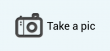 - Take a photo of the incident being reported to share with others.
- Take a photo of the incident being reported to share with others. - Record a three-second audio file for users to hear, preventing having to type out instructions while driving.
- Record a three-second audio file for users to hear, preventing having to type out instructions while driving.
If you see something headed in the opposite direction, you can click the "Other Lane" button to have it report the issue only to vehicles headed the other direction on your current road. There is no method currently to indicate live issues on other roads near your travel.
Saving Reports for Later
Clicking the Later button will save the report time and location so if you do not want to be distracted by creating a report at that moment, you can submit it when you have stopped along your route or reached your final destination. If you do not hit any button within 10 seconds after selecting the report type, your report will automatically be saved for later. It will appear as a floating tab at the middle-left of the client map. Press the tab to reopen it.
Only one report can be saved or entered at any time. If you save a report for later and need to report something else, the second report will remove the first one.
Live report types
Live report types are those which will immediately appear on the client map after you save the report.
Traffic jam
Reporting a traffic jam happens automatically when you're in slow traffic, but you can manually report traffic issues as well. When you slow down in an area that the Waze server has not previously seen slow traffic, it will ask you if you are in stopped traffic. If you simply pulled over to the side of the road out of the lanes of traffic, say no to the request. Otherwise you can report the issue to help other Wazers coming behind you.
The shortcut to this report from the client map on the iPhone requires sliding the Report Button (![]() ) to the left.
) to the left.
From here, you can choose the traffic type:
 - Moderate (Slowdown to less than half of normal speed)
- Moderate (Slowdown to less than half of normal speed) - Heavy (Stops every now and then)
- Heavy (Stops every now and then) - Standstill (Stops 50% of the time)
- Standstill (Stops 50% of the time)
Police
Reporting Police can only happen manually. Unfortunately, there is no way to report mobile Police, but you can report Police that are setting up speed traps and watching Red light runners.
Choosing between hidden and visible can help other Wazers spot the police car:
 - Visible (Police are plainly visible from a long range)
- Visible (Police are plainly visible from a long range) - Hidden (Police are obstructed from the place they are watching, making it difficult to see the Police Officer)
- Hidden (Police are obstructed from the place they are watching, making it difficult to see the Police Officer)
Accident
Reporting accidents allows other users to navigate around them. Its useful to take a picture of the accident as you move around it. Accidents can vary, but generally any incident involving one vehicle hitting another (regardless of how small) should be reported.
Here you can choose between:
Hazard
Hazards are issues with the road that affect driving, but aren't really a major issue. This can be weather issues, or things in the road.
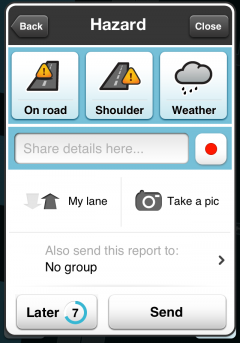
You can select the type of hazard:
 - On Road (Issues that are in direct lanes of Traffic. For accidents, choose Accident Report)
- On Road (Issues that are in direct lanes of Traffic. For accidents, choose Accident Report)
- Construction - Construction Hazards should only be reported if they block lanes of normal traffic
- Roadkill - If roadkill is in the middle of lanes of traffic, this should be the report.
- Object on Road - An object is in lanes of traffic which Wazers may need to avoid, such as a broken tire, or box or something (for Roadkill, see above).
- Pothole - When a [[Glossary|pothole] is in lanes of traffic, this should be the report.
 - Shoulder (Issues that are on the side of the road, not in lanes of normal traffic. Note that lanes under construction and not fit for civilian travel are considered shoulder)
- Shoulder (Issues that are on the side of the road, not in lanes of normal traffic. Note that lanes under construction and not fit for civilian travel are considered shoulder)
- Car Stopped - If a car stops on the shoulder for repairs or other issues, this should be the report. Note that for Accidents pulled over into the shoulder, you should use the Minor Accident report.
- Animals - If an animal is on the shoulder, or roadkill is on the shoulder, this should be used for the report.
- Missing Sign - If a sign is down (because of weather or malicious intention), it should be reported here.
Chit chat
Other report types
Camera
Map issue
Gas prices
Check in
Points
Template:Main Waze uses a point system to reward users who contribute to the overall Waze application, when reporting most issues. Chit chats and pings do not accumulate points.