Kentsmith9 (talk | contribs) (Test page) |
Kentsmith9 (talk | contribs) (test) |
||
| Line 1: | Line 1: | ||
{{ | <div style="align: center; border: 1px solid #aaa; background-color: #F9F9F9; padding: 20px; margin-top: 1em; margin-bottom: 1em; clear: both; text-align: left; border-collapse:collapse;color:black;">{{Expand|section=5|nt=yes|2=Usage hints|summary=Click expand for details on how best to use this glossary.|editlink=no| | ||
* Sort on the date column to see the latest changes. | |||
* You can link directly to any item in the glossary table by putting the term name or any of its listed aliases, or abbreviations as a section link. | |||
**For example: you can link to the Wayfinder listing using [[{{FULLPAGENAME}}#WF]] or [[{{FULLPAGENAME}}#Wayfinder]] | |||
** If you link to a term or alias which is listed multiple times in the table, the link will go to the first one listed. To be certain the link goes to the correct entry make sure the term or alias you choose is not duplicated on any other entries. (E.g. a link to [[{{FULLPAGENAME}}#SM]] will go to the Self Management entry and not the State Manager entry)<br /> | |||
* When looking at any entry in this Glossary, you will see the main term followed by several other terms showing various relations to this term. | |||
{{ | ** The second column lists any common aliases or abbreviations, telling you that all these terms have the same definition. | ||
** At the bottom of the description there may be links to other entries which help explain the current term. You will also find links to the relevant wiki pages and other sources here. Browsing these links is essential to understanding the current term properly.<br /> | |||
** Listed underneath the link at the bottom of the description column are any other glossary entries which link to this entry as part of their description. These are entries which do not define the current term, rather the current term is used to help define them. These are listed in small text as <sub><sup>"Related Entries"</sup></sub>. Browsing these entries may give you a fuller understanding of the current topic. | |||
* There is a [[Bookmarklets#Glossary_Entries|Bookmarklet available]] which will take you directly to the Glossary Entry for a term from anywhere on the web. Just highlight the term and then click the BM, or enter the term after clicking on the BM. It will open the Glossary, and jump to that term if it exists as a listed term or alias / abbr. ''(This is case sensitive)''.}} | |||
</div> | |||
(This | |||
-
Albania

-
Angola

-
Argentina

-
Australia

-
Österreich

-
Bahrain

-
Belarus

-
Belgium

-
Belize

-
Bolivia

-
Bosnia and Herzegovina

-
Brasil

-
Bulgaria

-
Canada

-
Chile

-
China

-
Colombia

-
Media Library
-
Costa Rica

-
Croatia

-
Cyprus

-
Czech

-
Denmark

-
Ecuador

-
Etsi

-
El Salvador

-
Eesti

-
Finland

-
France

-
Germany

-
Waze Communities Hub

-
Greece

-
Guatemala

-
Hong Kong

-
Hungary

-
Iceland

-
India

-
Indonesia

-
Iran

-
Iraq

-
Ireland

-
Israel

-
Italy

-
日本

-
Korea

-
Kosovo

-
Kuwait

-
Laos

-
Latam

-
Latvija

-
Lithuania

-
Luxembourg

-
Malaysia

-
Mauritius

-
Mexico

-
Mongolia

-
Morocco

-
Namibia

-
Nepal

-
Netherlands

-
New Zealand

-
Nicaragua

-
Norway

-
Oman

-
Pakistan

-
Panamá

-
Paraguay

-
Perú

-
Philippines

-
Poland

-
Portugal

-
Qatar

-
República Dominicana

-
Romania

-
Russia

-
EAC
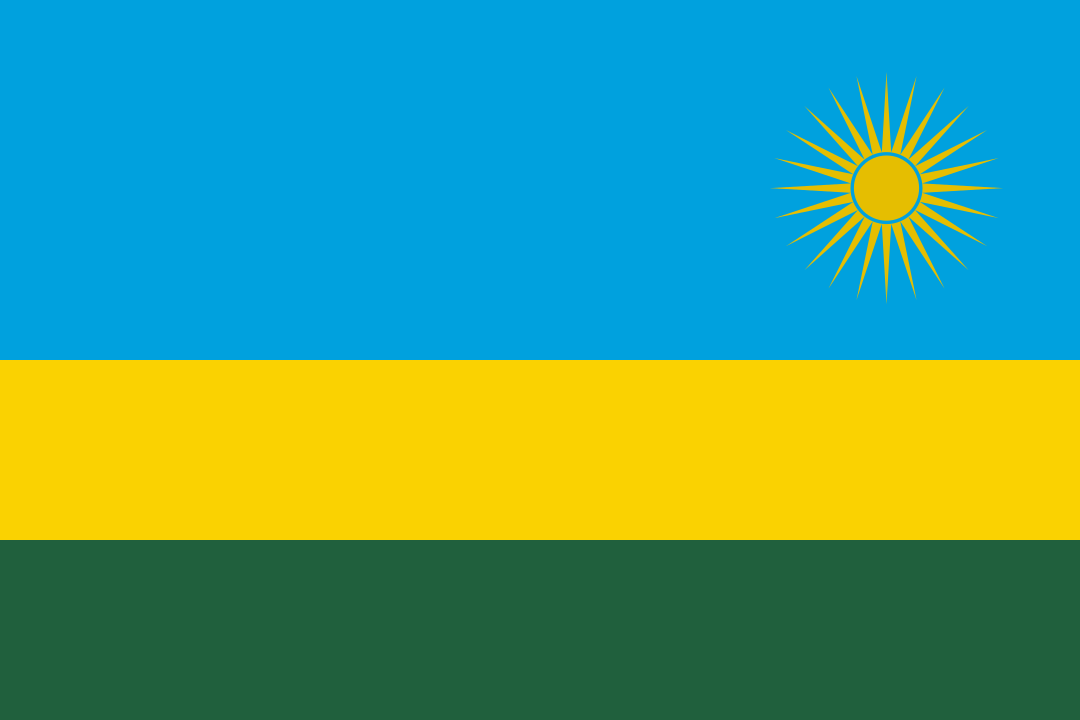
-
Saudi Arabia

-
Serbia

-
Singapore

-
Slovakia

-
Slovenia

-
South Africa

-
España

-
Sudan

-
Sweden

-
Switzerland

-
Taiwan

-
Thailand

-
Türkiye

-
United Arab Emirates

-
Ukraine

-
United Kingdom

-
Uruguay

-
USA

-
Uzbekistan

-
Venezuela

-
Vietnam

-
Yemen
