m (Copying text of wiki page for coparison with the "India/Places" page) |
m (Copying text of wiki page for coparison with the "Kentucky/Area Managers/Main" page) |
||
| Line 1: | Line 1: | ||
{{ | <!---------------------- DO NOT MODIFY THIS TOP CODE ------------------------------- | ||
------------------------------------------------------------------------------------ | |||
--><noinclude>{{:USA/CommonState/ReturnPurge|{{#titleparts:{{PAGENAME}}|-1|-2}}}}</noinclude><includeonly><!-- | |||
------------------------------------------------------------------------------------ | |||
---- Area Managers: Cancel edit and use link on table next to "Area Managers". ----- | |||
---- Other Area Editors: Cancel edit and use link on table next to "Other Area | |||
---- Editors". If does not exist, that section can be added from talk page. | |||
---- Country/State Managers: Continue. | |||
------------------------------------------------------------------------------------ | |||
---- This page is only transcluded into (displayed on) the main page for this | |||
---- state. When first setting up this page, remove the example users for Country | |||
---- and State managers. Area Managers are changed in a different section as noted | |||
---- above. When adding a new user, use the following template: | |||
{{AM/Editor|Username|Area Managed|Other Comment|badge1=x|badge2=x|badge3=x}} | |||
---- If any fields are skipped, ensure the first three pipe "|" characters are | |||
---- present. Note the badge1, badge2, badge3 entries are optional, and the "x" | |||
---- is replaced only by what is defined under: {{AM/Badge}} | |||
---- This link can be reached from http://wiki.waze.com/wiki/Template:AM/Badge or | |||
---- search the Wiki for: "Template:AM/Badge" | |||
< | ---- | ||
---- When adding a new user, place the new template based on Rank (highest first) | |||
---- and then alphabetical order in that rank. | |||
------------------------------------------------------------------------------------ | |||
--------------------- AREA MANAGER TABLE BEGINS BELOW ------------------------------ | |||
---------------------------- EDIT BELOW LINE --------------------------------------- | |||
-----------------------------------------------------------------------------------> | |||
{{AM/Top}}<!-- Top of the table --> | |||
{{AM/Country}}<!-- Defines the start of the country manager section --> | |||
{{AM/Editor|crazycaveman|5|Statewide|Resident of SC<br />Covers SAT region|badge1=cm|badge2=sm}} | |||
{{AM/Editor|ialangford|5|Statewide|Resident of SC<br />Covers SAT region|badge1=cm|badge2=sm|gho=Ian|pic=File:Avatar ialangford.jpg}} | |||
{{AM/Editor|Khaytsus|5|Statewide|Resident of state|badge1=cm|badge2=bt}} | |||
{{AM/State}}<!-- Defines the start of the state manager section --> | |||
{{AM/Editor|xanderb|5|Statewide|Working in state<br />Covers SAT region|gho=Xander|pic=File:Avatar_xanderb.jpg|badge1=mlc|badge2=cm|badge3=sm|badge4=mr}} | |||
{{AM/Editor|ttninja55|5|Statewide|Resident of state|badge1=sm|badge2=mr|gho=Tom|pic=File:Ttninja55avatar.jpg}} | |||
{{AM/Editor|jbayes|4|Statewide|Resident of state|badge1=sm|badge2=m|badge3=mr|gho=John|pic=File:Jbayes-Avatar.jpg}} | |||
{{AM/AreaLink}}<!-- Defines the start of the area manager section --> | |||
{{#ifexist: {{BasePage2}}/AM/Editor/Area |<!-- | |||
-->{{:{{BasePage2}}/AM/Editor/Area}}<!-- Area managers are edited through the main page link accessed from within the table itself. Do not add them here.--> | |||
}}<!-- End ifexist --> | |||
{{AM/Bottom}}<!-- Bottom of the table; must be the last line of table. ------------- | |||
------------------------------------------------------------------------------------ | |||
---> | |||
====KY Area Manager Coverage Map==== | |||
Please feel free to reach out to the Area Manager for the area you are working in. If there is not an Area Manager assigned, contact the State Manager. | |||
{{#widget:Iframe | |||
|url=https://www.google.com/maps/d/embed?mid=z8qhZRM2p_BI.k84e6rG7-oF4 | |||
|border=0 | |||
|width=712 | |||
{{ | |height=534 | ||
}} | |||
====Other Area Editors==== | |||
{{#ifexist: {{BasePage2}}/AM/Editor/Area2 <!-- If other table exists --> | |||
| {{AM/Area2Link}}<!--then display Other Table, or skip --> | |||
}}<!-- End ifexist --></includeonly> | |||
# | <!-----------------------------------------------------------------------------------> | ||
<!------------------------ DO NOT ADD CODE BELOW THE TABLE --------------------------> | |||
== | |||
== | |||
=== | |||
{{ | |||
<!-- | |||
-- | |||
<!-- | |||
NOT | |||
--> | |||
-
Albania

-
Angola

-
Argentina

-
Australia

-
Österreich

-
Bahrain

-
Belarus

-
Belgium

-
Belize

-
Bolivia

-
Bosnia and Herzegovina

-
Brasil

-
Bulgaria

-
Canada

-
Chile

-
China

-
Colombia

-
Media Library
-
Costa Rica

-
Croatia

-
Cyprus

-
Czech

-
Denmark

-
Ecuador

-
Etsi

-
El Salvador

-
Eesti

-
Finland

-
France

-
Germany

-
Waze Communities Hub

-
Greece

-
Guatemala

-
Hong Kong

-
Hungary

-
Iceland

-
India

-
Indonesia

-
Iran

-
Iraq

-
Ireland

-
Israel

-
Italy

-
日本

-
Korea

-
Kosovo

-
Kuwait

-
Laos

-
Latam

-
Latvija

-
Lithuania

-
Luxembourg

-
Malaysia

-
Mauritius

-
Mexico

-
Mongolia

-
Morocco

-
Namibia

-
Nepal

-
Netherlands

-
New Zealand

-
Nicaragua

-
Norway

-
Oman

-
Pakistan

-
Panamá

-
Paraguay

-
Perú

-
Philippines

-
Poland

-
Portugal

-
Qatar

-
República Dominicana

-
Romania

-
Russia

-
EAC
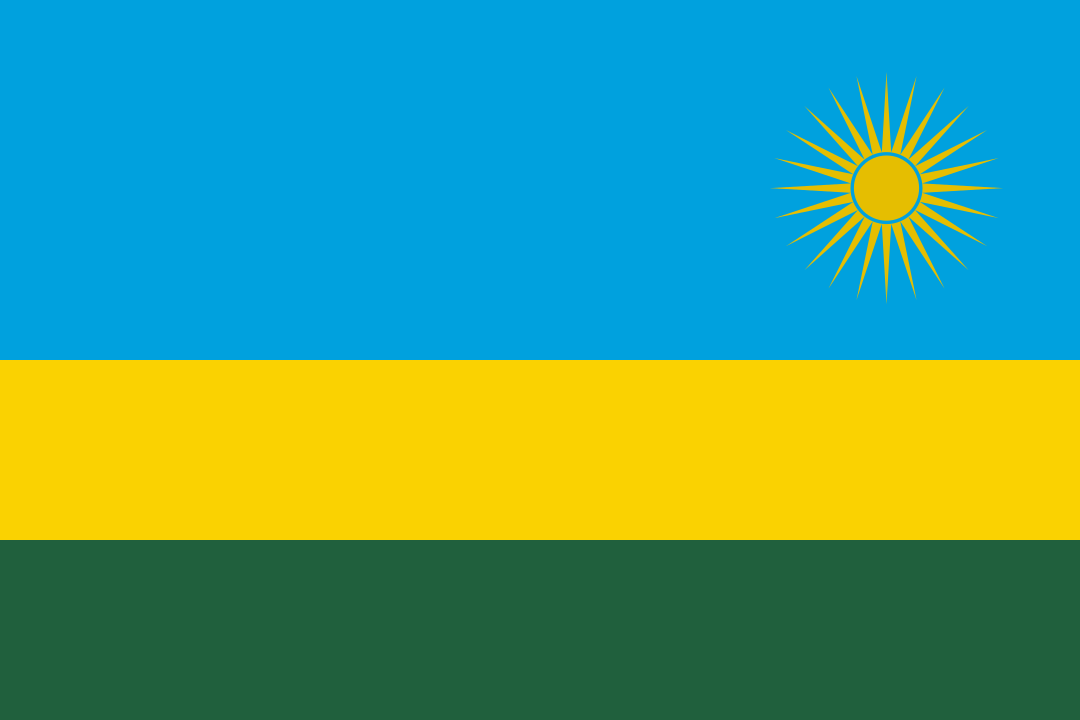
-
Saudi Arabia

-
Serbia

-
Singapore

-
Slovakia

-
Slovenia

-
South Africa

-
España

-
Sudan

-
Sweden

-
Switzerland

-
Taiwan

-
Thailand

-
Türkiye

-
United Arab Emirates

-
Ukraine

-
United Kingdom

-
Uruguay

-
USA

-
Uzbekistan

-
Venezuela

-
Vietnam

-
Yemen
