m (Copying text of wiki page for coparison with the "West Virginia/Resources" page) |
m (Copying text of wiki page for coparison with the "Nebraska/AM/Editor/Area2" page) |
||
| Line 1: | Line 1: | ||
<!-- | <!---------------------- DO NOT MODIFY THIS TOP CODE ------------------------------ | ||
------ DO NOT MODIFY | ------------------------ SCROLL DOWN FOR INSTRUCTIONS -----------------------------><noinclude><!--Keep hard coded due to unique page address--><div class="center"><span class="noprint plainlinks purgelink" style="{{Road/style}}background-color:#93c4d3">[{{FULLURL:{{#titleparts:{{PAGENAME}}|-3}}|action=purge}}#Other_Area_Editors <span title="Return to the Other Area Editor table"> Press here to return to the Other Area Editors table to see your changes </span>]</span></div></noinclude><includeonly><!-- | ||
------------------------------------------------------------------------------------- | |||
{{ | -- Editors: To add yourself to this Other Editor Area table, copy and paste the | ||
-- following template into the space below with the other {{AM/Editor|...}} | |||
== | -- templates. Add yourself into rank order (higher at top)then alphabetical order | ||
-- by user name (A-Z) | |||
------------------------------------------------------------------------------------- | |||
{{AM/Editor|YOUR_USER_NAME|YOUR_RANK#|YOUR_AREA|ANY_COMMENT}} | |||
------------------------------------------------------------------------------------- | |||
-- then in the Summary field enter "Added YOUR_USER_NAME" and press "Save page" | |||
------------------------------------------------------------------------------------- | |||
---------------------- DO NOT MODIFY CONTENT ABOVE THE LINE ------------------------- | |||
--------------------------------------------------------------------------------->|- | |||
{{AM/Editor|SeveriorumPatrem|4|York, NE|}} | |||
{{AM/Editor|DaveKS14|4|NE corner of state|From Stanton then NE|badge1=am}} | |||
{{AM/Editor|rickh7|3|Lincoln, NE|}} | |||
{{AM/Editor|Dorgaria|2|Southeast NE|}} | |||
{{AM/Editor|ENekuda|2|Bellevue, NE|}} | |||
{{AM/Editor|MaHaOmaHa|1|Omaha, NE|}} | |||
<!----------------------------------------------------------------------------------- | |||
---------------------- DO NOT MODIFY CONTENT BELOW THE LINE ------------------------- | |||
------------------------------------------------------------------------------------- | |||
------------------------------------------------------------------------------------- | |||
--></includeonly> | |||
= | |||
-
Albania

-
Angola

-
Argentina

-
Australia

-
Österreich

-
Bahrain

-
Belarus

-
Belgium

-
Belize

-
Bolivia

-
Bosnia and Herzegovina

-
Brasil

-
Bulgaria

-
Canada

-
Chile

-
China

-
Colombia

-
Media Library
-
Costa Rica

-
Croatia

-
Cyprus

-
Czech

-
Denmark

-
Ecuador

-
Etsi

-
El Salvador

-
Eesti

-
Finland

-
France

-
Germany

-
Waze Communities Hub

-
Greece

-
Guatemala

-
Hong Kong

-
Hungary

-
Iceland

-
India

-
Indonesia

-
Iran

-
Iraq

-
Ireland

-
Israel

-
Italy

-
日本

-
Korea

-
Kosovo

-
Kuwait

-
Laos

-
Latam

-
Latvija

-
Lithuania

-
Luxembourg

-
Malaysia

-
Mauritius

-
Mexico

-
Mongolia

-
Morocco

-
Namibia

-
Nepal

-
Netherlands

-
New Zealand

-
Nicaragua

-
Norway

-
Oman

-
Pakistan

-
Panamá

-
Paraguay

-
Perú

-
Philippines

-
Poland

-
Portugal

-
Qatar

-
República Dominicana

-
Romania

-
Russia

-
EAC
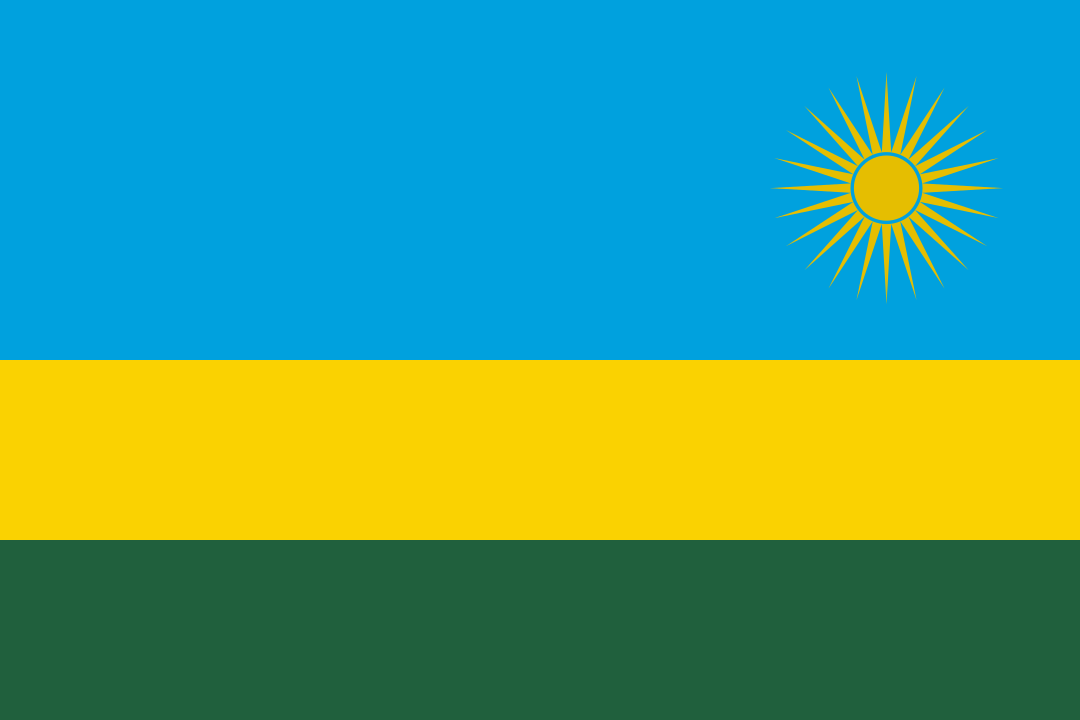
-
Saudi Arabia

-
Serbia

-
Singapore

-
Slovakia

-
Slovenia

-
South Africa

-
España

-
Sudan

-
Sweden

-
Switzerland

-
Taiwan

-
Thailand

-
Türkiye

-
United Arab Emirates

-
Ukraine

-
United Kingdom

-
Uruguay

-
USA

-
Uzbekistan

-
Venezuela

-
Vietnam

-
Yemen
