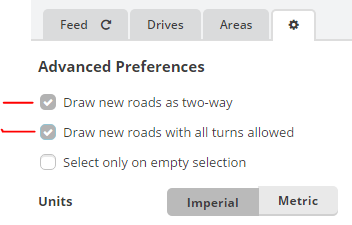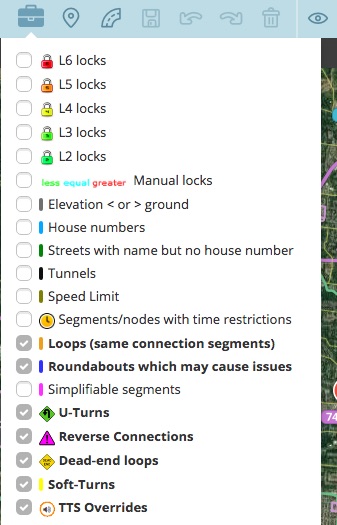Kartografer (talk | contribs) m (Copying text of wiki page for coparison with the "West Virginia/Places Details" page) |
Kartografer (talk | contribs) m (Copying text of wiki page for coparison with the "Ohio/new editors" page) |
||
| Line 1: | Line 1: | ||
{{AddCode|We are so glad you decided to join us in improving the Waze Map in Ohio. Here are some things that will make your Map Editing experience a little easier (and hopefully more enjoyable).}} | |||
== Welcome New Editors == | |||
New editors should familiarize themselves with the [https://wiki.waze.com/wiki/Ohio Ohio Wiki] before doing very much editing. | |||
To better understand how to edit the map, check out [[Editing_manual|The Editing Manual and Map Editing Style Guidelines]]. It's also important to read about [[Edits_to_avoid_(USA)|Edits To Avoid]] before getting started. | |||
== | == Waze Map Editor (WME) == | ||
First thing in the Editor, Select the ''gear'' icon and enable the first two checkboxes: | |||
[[File:WME_options.png]] | |||
== Add Ins, Extensions and Scripts == | |||
New editors should be aware there are many scripts and extensions that editors use to assist with editing that not only make some jobs easier, but verifies what we do is correct. The use of these scripts is highly encouraged and those listed below are the ones you should install, at a minimum, to get started. | |||
=== Toolbox === | |||
=== | |||
* [https://chrome.google.com/webstore/detail/wme-toolbox/ihebciailciabdiknfomleeccodkdejn?hl=en For Chrome] | |||
* [http://gitlab.com/doctorkb/wme-toolbox-public/raw/master/Dist/Firefox/wmetoolbox.xpi For Firefox] | |||
After Toolbox is installed it will add several things to the WME editor. At the top next to the Places Icon will be a picture of a toolbox. | |||
If you hover your mouse over it, a menu should open. Select the following options: | |||
: | |||
[[File:Ron-Toolbox-settings.jpg]] | |||
=== TamperMonkey / GreaseMonkey === | |||
The most common and supported browser is Chrome with Firefox a close second. Install the appropriate one for your browser. This is needed to install other scripts. | |||
* [https://chrome.google.com/webstore/detail/tampermonkey/dhdgffkkebhmkfjojejmpbldmpobfkfo?hl=en TamperMonkey (Chrome)] | |||
* [https://addons.mozilla.org/en-US/firefox/addon/greasemonkey/ GreaseMonkey (Firefox)] | |||
=== Ohio Specific Scripts === | |||
==== WME OH Scripts ==== | |||
[https://greasyfork.org/en/scripts/23799-wme-oh-scripts WME OH Scripts] | |||
:: | This script will dynamically load the Ohio specific scripts that we use to aid in editing. Install this and you can disable/remove the OH Validator Localization, OH Counties overlay, OH Cities 1 & OH Cities 2 scripts from Tampermonkey. | ||
: | |||
:: | This will insert a OH Scripts tab to your left bar where you can toggle these scripts on/off (just like with Tampermonkey, toggling will require a hard refresh to go into effect). | ||
: | |||
:: | In addition to loading the selected scripts, a button is provided for launching ODOT TIMS with either the County Road (CR) or Function Classification (FC) layer enabled, at the current location of the WME window. | ||
'' | |||
A button is also provided for opening the current WME window location in Google Map Maker (GMM). | |||
<!----- | |||
==== WME US Government Boundaries ==== | |||
[https://greasyfork.org/en/scripts/25631-wme-us-government-boundaries WME US Government Boundaries] | |||
Currently only displays approximate ZIP code "tabulation areas"*. The zip code at the center of the map view will be displayed in the black header bar. Click the ZIP code there to open a USPS ZIP code-to-city conversion web page. | |||
*ZIP codes don't have true boundaries. See the following for more information on "tabulation areas": | |||
https://www.census.gov/geo/reference/zctas.html | |||
-----> | |||
=== Other Recommended Scripts === | |||
# If you are working on User Reports (UR), install [https://www.waze.com/forum/viewtopic.php?f=819&t=122776 UrComments] . UR Comments is a script designed to streamline the process of responding to Update Requests. It can autofill the comment box based on UR type, or you can manually choose from the list of responses, depending on your preference. | |||
# If you are working on places, install [https://www.waze.com/forum/viewtopic.php?f=819&t=133650&start=60#p1548089 WME Closest Segment] . It helps you determine the closest segment to the navigation stop point of a place. A line is drawn from a selected place (for point places) or its navigation point (for area places) to the nearest segment. | |||
# [https://chrome.google.com/webstore/detail/wme-junctionangle/cfcpfikgmfoghjfpfepmklballeagadf Junction Angle Info]. This script helps with junction maintenance. If two connected segments are selected, it shows the turn angle, and estimates navigation instructions. Otherwise it shows the the angle between each segment. | |||
# [https://greasyfork.org/en/scripts/18089-wme-simple-permalink-from-wme-keepmylayers WME Simple Permalink]. Shortens WME permalinks by removing any layer and filter specifications. | |||
# [https://github.com/WazeUSA/WME-Place-Harmonizer/raw/master/WME-Place-Harmonizer.user.js Place Harmonizer (WMEPH)]. Harmonizes, formats and locks a selected place. '''NOTE: All Ranks can now use this script.''' | |||
# When working with House Numbers (HN), please use this script by '''JustinS83'''. It highlights un-nudged house numbers. [https://greasyfork.org/en/scripts/21779-wme-hn-tool-justins83-fork WME HN Tool (JustinS83 fork)] | |||
# [https://www.waze.com/forum/viewforum.php?f=819 Additional Scripts]. Feel free to browse the Waze Forum for additional scripts. The list above is not by all means complete, just ones that will get you started. | |||
== The Bot == | |||
Once you join the Ohio GHO, Type ''!wb help'' in the GHO. This will get you started with Wazebot (wb); Wazebot will send you some help. In a DM (Direct Message or conversation) with the wazebot, type the following to set up your notifications by name and/or nickname. Wazebot will send you the instructions. | |||
# !mentions | |||
# !nickname | |||
If some of the abbreviations and terms used are not clear, you can also use the wazebot to lookup terms for you. In a DM with wazebot, type '''!wb glossary [''word'']''' and the bot will send you some definitions. | |||
If the notifications on your phone or computer get to be too much, in the GHO you can select the “3 dots” (by the blue arrow), Select “Options” and turn off notifications if you do not want to be disturbed; just uncheck the box. | |||
'''Please do not modify/change any of the other options; they affect everyone.''' | |||
[[File:Ohghobotoptions.png|Ohio Bot Options]] | |||
Additional Help for the Bot can be found [https://vaindil.com/wazebot/commands/ here]. | |||
== Permalink (PL) == | |||
An URL, aka a browser link, (http://...) that shows the map with the same view as the user who created the Permalink (PL). Location, zoom, layers, and selected segments will be the same. You can find the icon for the PL in the lower right corner of the WME screen (two chains linked together). When the mouse is hovered over the icon, press Control-C to copy the Permalink to the clipboard (or right-click it and choose copy). You can then paste the PL into the GHO, an e-mail, or forum message so others can access and view what you are seeing. | |||
== Request A Lock Level Change == | |||
To request a Lock Change on a segment, go to the OH GHO, state the level coming from and going to and then state the area it is in by naming the closest city. Next would be your reason, why are you requesting the lock level to change and lastly be polite. A please and thank you go a long way. | |||
Paste the PL starting on its own line. | |||
*You can select multiple segments in one PL by selecting the first one, holding down the CTRL key and selecting the others. | |||
*You can goto a new line in the GHO by holding the Shift Key and then hitting Return, without sending the message. | |||
'''To request a DownLock to change turn restrictions would be formatted like this:''' | |||
''Can I please have L3 > L1, Dayton area, to change turn restrictions to match local signage.'' | |||
''Insert PL here and on a new line.'' | |||
''Thank you!'' | |||
When you are finished, request that the segments you were working be uplocked to the previous level. You will have to provide a new PL in case you added a road which would cut the original segment(s) or if the other editors are using their phones. | |||
''Can I please have L1 > L3, Dayton area, finished with turn restrictions, please review and lock when satisfied.'' | |||
''Insert PL here and on a new line.'' | |||
''Thank you!'' | |||
Revision as of 18:51, 16 February 2017
| We are so glad you decided to join us in improving the Waze Map in Ohio. Here are some things that will make your Map Editing experience a little easier (and hopefully more enjoyable). |
Welcome New Editors
New editors should familiarize themselves with the Ohio Wiki before doing very much editing.
To better understand how to edit the map, check out The Editing Manual and Map Editing Style Guidelines. It's also important to read about Edits To Avoid before getting started.
Waze Map Editor (WME)
Add Ins, Extensions and Scripts
New editors should be aware there are many scripts and extensions that editors use to assist with editing that not only make some jobs easier, but verifies what we do is correct. The use of these scripts is highly encouraged and those listed below are the ones you should install, at a minimum, to get started.
Toolbox
After Toolbox is installed it will add several things to the WME editor. At the top next to the Places Icon will be a picture of a toolbox. If you hover your mouse over it, a menu should open. Select the following options:
TamperMonkey / GreaseMonkey
The most common and supported browser is Chrome with Firefox a close second. Install the appropriate one for your browser. This is needed to install other scripts.
Ohio Specific Scripts
WME OH Scripts
This script will dynamically load the Ohio specific scripts that we use to aid in editing. Install this and you can disable/remove the OH Validator Localization, OH Counties overlay, OH Cities 1 & OH Cities 2 scripts from Tampermonkey.
This will insert a OH Scripts tab to your left bar where you can toggle these scripts on/off (just like with Tampermonkey, toggling will require a hard refresh to go into effect).
In addition to loading the selected scripts, a button is provided for launching ODOT TIMS with either the County Road (CR) or Function Classification (FC) layer enabled, at the current location of the WME window.
A button is also provided for opening the current WME window location in Google Map Maker (GMM).
Other Recommended Scripts
- If you are working on User Reports (UR), install UrComments . UR Comments is a script designed to streamline the process of responding to Update Requests. It can autofill the comment box based on UR type, or you can manually choose from the list of responses, depending on your preference.
- If you are working on places, install WME Closest Segment . It helps you determine the closest segment to the navigation stop point of a place. A line is drawn from a selected place (for point places) or its navigation point (for area places) to the nearest segment.
- Junction Angle Info. This script helps with junction maintenance. If two connected segments are selected, it shows the turn angle, and estimates navigation instructions. Otherwise it shows the the angle between each segment.
- WME Simple Permalink. Shortens WME permalinks by removing any layer and filter specifications.
- Place Harmonizer (WMEPH). Harmonizes, formats and locks a selected place. NOTE: All Ranks can now use this script.
- When working with House Numbers (HN), please use this script by JustinS83. It highlights un-nudged house numbers. WME HN Tool (JustinS83 fork)
- Additional Scripts. Feel free to browse the Waze Forum for additional scripts. The list above is not by all means complete, just ones that will get you started.
The Bot
Once you join the Ohio GHO, Type !wb help in the GHO. This will get you started with Wazebot (wb); Wazebot will send you some help. In a DM (Direct Message or conversation) with the wazebot, type the following to set up your notifications by name and/or nickname. Wazebot will send you the instructions.
- !mentions
- !nickname
If some of the abbreviations and terms used are not clear, you can also use the wazebot to lookup terms for you. In a DM with wazebot, type !wb glossary [word] and the bot will send you some definitions.
If the notifications on your phone or computer get to be too much, in the GHO you can select the “3 dots” (by the blue arrow), Select “Options” and turn off notifications if you do not want to be disturbed; just uncheck the box.
Please do not modify/change any of the other options; they affect everyone.
Additional Help for the Bot can be found here.
Permalink (PL)
An URL, aka a browser link, (http://...) that shows the map with the same view as the user who created the Permalink (PL). Location, zoom, layers, and selected segments will be the same. You can find the icon for the PL in the lower right corner of the WME screen (two chains linked together). When the mouse is hovered over the icon, press Control-C to copy the Permalink to the clipboard (or right-click it and choose copy). You can then paste the PL into the GHO, an e-mail, or forum message so others can access and view what you are seeing.
Request A Lock Level Change
To request a Lock Change on a segment, go to the OH GHO, state the level coming from and going to and then state the area it is in by naming the closest city. Next would be your reason, why are you requesting the lock level to change and lastly be polite. A please and thank you go a long way.
Paste the PL starting on its own line.
- You can select multiple segments in one PL by selecting the first one, holding down the CTRL key and selecting the others.
- You can goto a new line in the GHO by holding the Shift Key and then hitting Return, without sending the message.
To request a DownLock to change turn restrictions would be formatted like this:
Can I please have L3 > L1, Dayton area, to change turn restrictions to match local signage.
Insert PL here and on a new line.
Thank you!
When you are finished, request that the segments you were working be uplocked to the previous level. You will have to provide a new PL in case you added a road which would cut the original segment(s) or if the other editors are using their phones.
Can I please have L1 > L3, Dayton area, finished with turn restrictions, please review and lock when satisfied.
Insert PL here and on a new line.
Thank you!