Rocketsciguy (talk | contribs) (Additional detail and instructions) |
Rocketsciguy (talk | contribs) No edit summary |
||
| Line 7: | Line 7: | ||
'''To tell Waze that you want to use the HOV Lanes, you must do <u>at least</u> <u>one</u> of the following to give the app permission to use them:''' | '''To tell Waze that you want to use the HOV Lanes, you must do <u>at least</u> <u>one</u> of the following to give the app permission to use them:''' | ||
* Add a '''Pass''' (enables HOV routing for <u>every</u> drive) | *Add a '''Pass''' (enables HOV routing for <u>every</u> drive) | ||
** | **Before your drive, open the app and go to "Settings" with the gear icon, then tap "'''Toll & HOV passes'''" | ||
** Add either the "'''C Decal'''" or "'''Express Pass'''" options. If you use the Express Pass, then you must also set your Navigation preferences such that "Avoid toll roads" is <u>off</u>. | **Add either the "'''C Decal'''" or "'''Express Pass'''" options. If you use the Express Pass, then you must also set your Navigation preferences such that "Avoid toll roads" is <u>off</u>. | ||
* Change your '''Vehicle Type''' (enables HOV routing for <u>every</u> drive) | **Waze will now suggest the HOV lane every time it predicts it will save time | ||
** | *Change your '''Vehicle Type''' (enables HOV routing for <u>every</u> drive) | ||
** Set your vehicle to "'''Motorcycle'''" (the "Bus" vehicle type would also work, but that option is not currently available in the app) | **Before your drive, open the app and go to "Settings" with the gear icon, then tap "'''Vehicle details'''" | ||
* Manually select an '''HOV Route''' (must be done for <u>each</u> drive) | **Set your vehicle to "'''Motorcycle'''" (the "Bus" vehicle type would also work, but that option is not currently available in the app) | ||
** This is the most common situation. There is no other way to tell the app you have 2 or more people riding in a Private vehicle. | **Waze will now suggest the HOV lane every time it predicts it will save time | ||
** Immediately '''after calculating a route''' to your destination, or during your drive, swipe open the '''Route''' information details, and look for the '''black and white Diamond icon'''. If a Diamond is not there, then no HOV routes were found to your destination, or traffic patterns predict that the HOV option is slower. | *Manually select an '''HOV Route''' (must be done for <u>each</u> drive) | ||
** Tap the Routes icon to bring up alternative route options | **This is the most common situation. There is no other way to tell the app you have 2 or more people riding in a Private vehicle. | ||
** Tap an option row with the '''Diamond 2+''' icon (meaning HOV with 2 or more occupants, per Utah rules for Express Lanes -- other states may require 3+) | **Immediately '''after calculating a route''' to your destination, or during your drive, swipe open the '''Route''' information details, and look for the '''black and white Diamond icon'''. If a Diamond is not there, then no HOV routes were found to your destination, or traffic patterns predict that the HOV option is slower. | ||
** Your route will now include instructions for entering and exiting the HOV lanes at appropriate places for your I-15 exit and for the best ETA to your destination | **Tap the Routes icon to bring up alternative route options | ||
**Tap an option row with the '''Diamond 2+''' icon (meaning HOV with 2 or more occupants, per Utah rules for Express Lanes -- other states may require 3+) | |||
**Your route will now include instructions for entering and exiting the HOV lanes at appropriate places for your I-15 exit and for the best ETA to your destination | |||
Caution: Deviating from Waze's recommended route (including sometimes moving in and out of the HOV lane for best average speed) may cause your app to "forget" that you wanted an HOV route when it recalculates your ETA. If you see a "Proceed to highlighted route" instruction, move to the main freeway lanes when legal to do so to resume meaningful navigation instructions, or repeat the process above to select an HOV route again. If you've selected a permanent Pass or Vehicle Type option, then the route recalculation should occur automatically. | |||
HOV route functionality is still under development by the professional Waze team since it was first introduced in 2018. Features such as better route previews and selection interface are coming Soon. We also anticipate in the future better behavior detecting HOV use and adjusting the route accordingly. Until that time, these remain the options available for HOV routing in Waze. | HOV route functionality is still under development by the professional Waze team since it was first introduced in 2018. Features such as better route previews and selection interface are coming Soon. We also anticipate in the future better behavior detecting HOV use and adjusting the route accordingly. Until that time, these remain the options available for HOV routing in Waze. | ||
Revision as of 17:20, 7 September 2021
How to Select an HOV Route in Utah with or without Passes
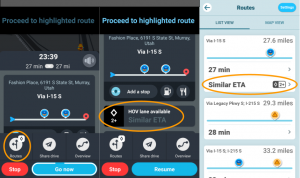
The 70+ miles of I-15 Express HOV/HOT (High Occupancy Vehicle or Toll) lanes in Utah have been mapped in Waze from US-6 in Spanish Fork to Layton Parkway including permissive zones for entering or exiting the lanes, and have been tested to function properly in the Waze app.
However, these lanes are not routed by default, and driving in them without first telling the app you have "permission" to use them may result in unexpected and unhelpful behavior such as "Proceed to highlighted route" instructions.
To tell Waze that you want to use the HOV Lanes, you must do at least one of the following to give the app permission to use them:
- Add a Pass (enables HOV routing for every drive)
- Before your drive, open the app and go to "Settings" with the gear icon, then tap "Toll & HOV passes"
- Add either the "C Decal" or "Express Pass" options. If you use the Express Pass, then you must also set your Navigation preferences such that "Avoid toll roads" is off.
- Waze will now suggest the HOV lane every time it predicts it will save time
- Change your Vehicle Type (enables HOV routing for every drive)
- Before your drive, open the app and go to "Settings" with the gear icon, then tap "Vehicle details"
- Set your vehicle to "Motorcycle" (the "Bus" vehicle type would also work, but that option is not currently available in the app)
- Waze will now suggest the HOV lane every time it predicts it will save time
- Manually select an HOV Route (must be done for each drive)
- This is the most common situation. There is no other way to tell the app you have 2 or more people riding in a Private vehicle.
- Immediately after calculating a route to your destination, or during your drive, swipe open the Route information details, and look for the black and white Diamond icon. If a Diamond is not there, then no HOV routes were found to your destination, or traffic patterns predict that the HOV option is slower.
- Tap the Routes icon to bring up alternative route options
- Tap an option row with the Diamond 2+ icon (meaning HOV with 2 or more occupants, per Utah rules for Express Lanes -- other states may require 3+)
- Your route will now include instructions for entering and exiting the HOV lanes at appropriate places for your I-15 exit and for the best ETA to your destination
Caution: Deviating from Waze's recommended route (including sometimes moving in and out of the HOV lane for best average speed) may cause your app to "forget" that you wanted an HOV route when it recalculates your ETA. If you see a "Proceed to highlighted route" instruction, move to the main freeway lanes when legal to do so to resume meaningful navigation instructions, or repeat the process above to select an HOV route again. If you've selected a permanent Pass or Vehicle Type option, then the route recalculation should occur automatically.
HOV route functionality is still under development by the professional Waze team since it was first introduced in 2018. Features such as better route previews and selection interface are coming Soon. We also anticipate in the future better behavior detecting HOV use and adjusting the route accordingly. Until that time, these remain the options available for HOV routing in Waze.