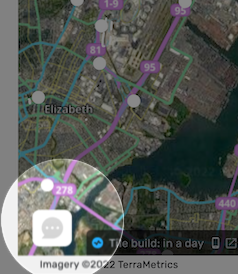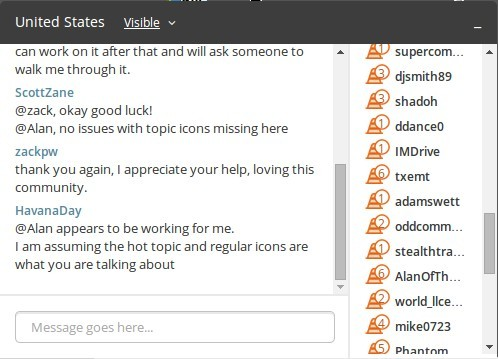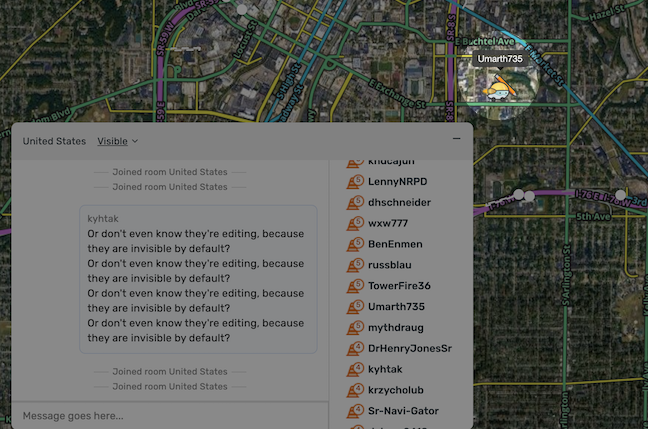m (added more information and rearranged some of the images.) |
|||
| Line 7: | Line 7: | ||
[[File:Chat-popup-window.png|400px|right]] | |||
Waze had release a new chat option that alows editors to communicate with other editors in their country, coordinate editing efforts, and get help or addist others. | |||
== Enabling chat mode == | == Enabling chat mode == | ||
[[File:WME-Chat-Window-Minimized.png|right]] | |||
To enable chat, just click on the chat icon in the lower left of the editor screen as shown in the screenshot. | |||
When you click on the icon, the chat editor will open to display the folowing: | |||
[[File:Chat Window Open.png]] | [[File:Chat Window Open.png]] | ||
[[File:Visible-Menu.png]] | ==Features== | ||
===Visible/Invisible=== | |||
[[File:Visible-Menu.png|right]] | |||
A feature is available for editors to be visible or invisible. This will prevent your name from being displayed within the list of online editors. To access this feature, just click on the dropdown menu "Visible" and select visible or invisible. | |||
---- | |||
===Move To=== | |||
[[File:Move-To-Icon.png|right]] | |||
Another feature is the ablility to move to the location of an editor that is currenlty online. This is helpful if you are offering help or are in need of help and need to move to the exact location. | |||
To achieve this feature, click on the compass icon next to an editors name. | |||
Once you click on the compass icon, your WME screen will move over the exact location of the editor whose name you clicked on. | |||
[[File:Move-To-End-Result.png]] | [[File:Move-To-End-Result.png]] | ||
[[File:Chat lvl 6.png]] | ---- | ||
===Rank Indicator=== | |||
[[File:Chat lvl 6.png|right]] | |||
You are able to determine an editors rank based on the number next to the cone to the left of their name. This can be helpful if in need of a Country Manager (CM) or when determining the experience level of an individual asking for help. | |||
---- | |||
Different variations of the minimized chat icon in WME showing visibility and if there are new messages. | Different variations of the minimized chat icon in WME showing visibility and if there are new messages. | ||
Revision as of 02:43, 17 June 2014
| This new page is currently undergoing modifications. The information presented should be considered a draft, not yet ready for use. This content is open to changes from anyone during construction. If you would like to make changes or have questions, please post a message in this forum. |

Waze had release a new chat option that alows editors to communicate with other editors in their country, coordinate editing efforts, and get help or addist others.
Enabling chat mode
Features
Visible/Invisible
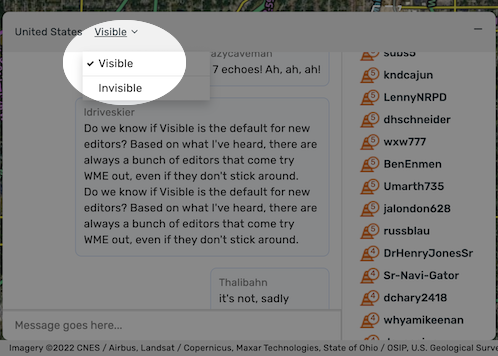
A feature is available for editors to be visible or invisible. This will prevent your name from being displayed within the list of online editors. To access this feature, just click on the dropdown menu "Visible" and select visible or invisible.
Move To
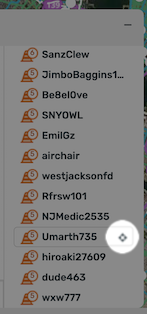
Another feature is the ablility to move to the location of an editor that is currenlty online. This is helpful if you are offering help or are in need of help and need to move to the exact location.
To achieve this feature, click on the compass icon next to an editors name.
Once you click on the compass icon, your WME screen will move over the exact location of the editor whose name you clicked on.
Rank Indicator

You are able to determine an editors rank based on the number next to the cone to the left of their name. This can be helpful if in need of a Country Manager (CM) or when determining the experience level of an individual asking for help.
Different variations of the minimized chat icon in WME showing visibility and if there are new messages.
Status: visible, Unread messages: no
Status: invisible, Unread messages: no
Status: visible, Unread messages: yes
Status: invisible, Unread messages: yes
Etiquette in communications
(Cover the dos and don'ts when communicating in the chat. Include link to overall forum etiquette. Discuss language use and differences between languages that should be given more flexibility.)
Be careful offering advice outside of your local area. Country, state, and regional differences exists (show a link or two to the state resources or forums) and your advice may be inaccurate in that area. Outdated areal images may be deceiving if locals are editing new construction areas. Providing advice on simple or common topics or where in the Wiki can information be found should be fine."
Advantages
(Describe the advantages of using the Chat like rapid, real-time interactions with others while you are editing.)
Disadvantages
(Describe the disadvantages of using the Chat like the confusion of many voices and conversations happening at once, knowing if you are getting good advice, who can you trust. You may not always get an answer to your question.)
Troubleshooting
(Include known issues and possible solutions including why you may not see a response to your question (especially after reloading your page and loosing prior chat history, others may be away from their keyboard or may not see the chat window. Recommend how to stop double and triple message echo.)
Alternative communications
(List other forms of communication like more private text chats with Google Hangouts, etc., voice chats by phone, and email/PM. list their benefits and drawbacks.)
Addons, Extensions, Scripts
The following scripts have been created to better aid in the use of WME Chat.
WME Chat addon
by: dummyd2 Version: 0.4
This script improves the WME chat GUI:
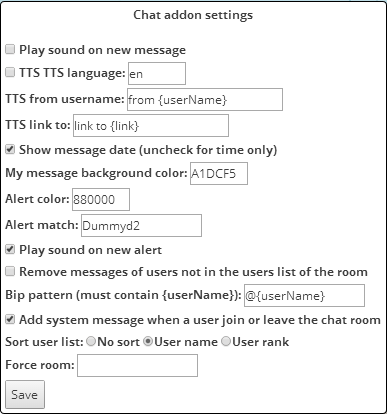
- Configuration panel: link "Settings" next to the welcome message at top of message list
- removes duplicates messages: it hides messages, but you still receive or (perhaps) emit duplicates.
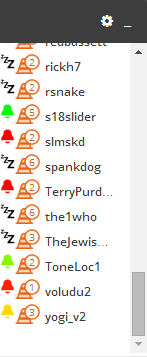
- adds a link on user names in each message to add a "bip" message (customizable in settings)
- adds a target link next to the user name allowing to jump to without looking for the user in the list
- adds rank after user names
- adds date and time or time only to each post (taken from your computer when the message is received)
- formats links to clickable links and opens in new tab
- formats permalinks to clickable target and jump to position, zoom, and select objects (no WME reload)
- light blue (editable in settings) background on new messages posted by you
- small "+" and permalink icon next to the input message area to insert current permalink
- Chat top pannel (if open) or chat button (if closed) change color to dark red (editable in settings) if someone type a message containing a word in a custom list (see tool tip text) in settings (case unsensitive). Returns back to original color when you send a message, or close chat window.
- Play sound on new message (mutable in settings)
- Play sound on alert (mutable in settings)
- Remove messages of users not in the room (optional in settings)
- System message when a user join or leave the room (optional in settings)
- Bell icon next to each user in the users list to insert the "bip" in the message
- Compatible with WME Chat jumper: so each "jump" with WME Chat addon is reversible using WME Chat jumper.
Download WME Chat addon
- From GreasyFork
More Information
WME Chat Jumper
WME Chat Jumper is a script that allows you to "jump" back to your previous editing location after clicking on and moving to another editors location.
Download WME Chat Jumper
Download link http://pyrczak.pl/ChatJumper.user.js
More Information
Wiki page WME Chat Jumper
Forum Thread WME Chat Jumper