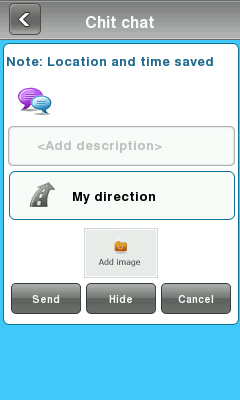No edit summary |
|||
| Line 26: | Line 26: | ||
After starting the application, you will see following screen: | After starting the application, you will see following screen: | ||
==Report | ==Report== | ||
---- | ---- | ||
Revision as of 20:29, 26 November 2013
Windows Phone
Waze Application works on Windows Phone 8.
Installation Guide
First, you need to be sure that your cell phone is connected to the Internet (WI-FI or 3G). In Order to download waze, go to the Store and search for Waze using your phone.
First Time in Waze?
First time you run the application,
Creating a new user
After selecting “Sign up”, the following screen will appear.
Main Screen
After starting the application, you will see following screen:
Report
Clicking on ![]() will open the Report Event menu:
will open the Report Event menu:
Note: This screen will appear only if you have a GPS reception and an Internet connection.
Here you can report one of the following events:
 Police
Police
Select the “Police” button to report a policeman or a police trap.
You can add a description to the event, decide its direction and add a photo of it.
 Traffic
Traffic
Select the “Traffic” button to report a traffic jam.
You can add a description to the event, decide its direction and add a photo of it.
 Accident
Accident
Select the “Accident” button to report an accident.
You can add a description to the event, decide its direction and add a photo of it.
 Hazard
Hazard
Select the “Hazard” button to report a hazard.
You can add a description to the event, decide its direction and add a photo of it.
 Speed cam
Speed cam
Select the “Speed cam” button to report a speed cam.
Then select where it's positioned- on your lane or the other.
 Chit Chats
Chit Chats
Select the “Chit Chat” button to create a Chit Chat conversation.
You can add a description to the event, decide its direction and add a photo of it.
 Update Map
Update Map
Select the “Map updated” button to update the map.
Here you can record new roads, update house numbers or report map problems.
 Record new roads
Record new roads
Selecting this option will change your icon into a small steam-roller and allow you to record a new road.
to stop recording just click on the steam-roller icon ![]() or go again to Report>>Map updated>>Record new roads.
or go again to Report>>Map updated>>Record new roads.
 Updated house numbers
Updated house numbers
Here you can update house numbers of your current position.
 Report map problem
Report map problem
Here you can report a map problem and add a description.
Check in with FourSquare
Clicking on  will open the following window:
will open the following window:
Here you can log in to your FourSquare account and to set up different settings.