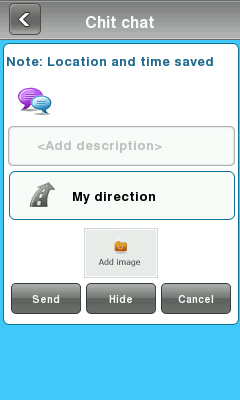Windows Phone
Waze Application works on Windows Phone 8.
Installation Guide
First, you need to be sure that your cell phone is connected to the Internet (WI-FI or 3G). In Order to download Waze, go to the Store and search for Waze using your phone.
First Time in Waze?
First time you run the application,
Creating a new user
After selecting “Sign up”, the following screen will appear.
Main Screen
After starting the application, you will see following screen:
Menu
Clicking on the Waze icon in the bottom left of the main screen brings up the menu:
In the Menu you find the following items:
Select the “Navigate” button to choose destination.
Fuel
Select the “Fuel” button to display the nearest fuel stations.
Reports
Select the “Reports” button to view the reports in around you or along your route.
My Waze
Select the “My Waze" button to view your profile and change your settings.
Inbox
Select the “Inbox” button to view your messages.
Send
Select the “Send” button to share your drive or Send a location.
You can send a link to a live web map showing your real-time drive and ETA.
You can send the link by Message or by Email.
Send Location
Swipe to "Send a Location" to send a link sharing you a location. You can share your current location, your destination, your saved locations or a recently searched location.
You can send the link by Message or by Email.
Report
Clicking on the location icon on the bottom right of the screen will open the Report Event menu:
Note: This screen will appear only if you have a GPS reception and an Internet connection.
Here you can report one of the following events:
 Traffic Jam
Traffic Jam
Select the “Traffic Jam” button to report a traffic jam.
You can add a description to the event, decide its direction and add a photo of it.
 Police
Police
Select the “Police” button to report a policeman or a police trap.
You can add a description to the event, decide its direction and add a photo of it.
 Accident
Accident
Select the “Accident” button to report an accident.
You can add a description to the event, decide its direction and add a photo of it.
 Hazard
Hazard
Select the “Hazard” button to report a hazard.
You can add a description to the event, decide its direction and add a photo of it.
 Camera
Camera
Select the “Camera” button to report a Speed Cam, Red Light Camera or a Fake Camera.
Then select where it's positioned- on your lane or the other.
 Map Chats
Map Chats
Select the “Chit Chat” button to create a Chit Chat conversation.
You can add a description to the event, decide its direction and add a photo of it.
 Map Issue
Map Issue
Select the “Map Issue” button to report a problem in the map.
Here you can report map problems or swipe left to Pave to record missing roads.
First describe the map issue in the text field. The choose one of the following:
- General map error
- Turn not allowed
- Incorrect Junction
- Missing Bridge or overpass
- Wrong driving directions
- Missing exit
- Missing road
Then click Send to send the report.
General map error
General map error
Turn not allowed
Turn not allowed
Incorrect Junction
Incorrect Junction
Missing Bridge or overpass
Missing Bridge or overpass
Wrong directions
Wrong directions
Missing exit
Missing exit
Missing road
Missing road
Pave
Click "Pave Road" to start recording a missing road as you drive. You can see that a new road is being drawn from the bulldozer on the left. Your car will be replaced by a bulldozer while the new road is being drawn on blue.
The road will be updated to the Waze server and needs to be reviewed before it appears on the map. Roads that have been "paved" from several Wazers will be added automatically. (?) Do remember to click the bulldozer to stop once again on the existing road to avoid creating duplicates.
 Closure
Closure
Select the “Closure" button to report a closed road.