GizmoGuy411 (talk | contribs) (Created page with "This is an initial draft for a tutorial on how to add a bookmarklet to your browser. Copy the bookmarklet code from your source. (Windows Ctrl-c for copy) Chrome Browser: - ...") |
GizmoGuy411 (talk | contribs) No edit summary |
||
| Line 4: | Line 4: | ||
Chrome Browser: | Chrome Browser: | ||
- Left click on the "Customization and control Google Chrome" button in the right upper corner of your browser. (three horizonal bars) | - Left click on the "Customization and control Google Chrome" button in the right upper corner of your browser. (three horizonal bars) | ||
- Left click on "Bookmarks" | - Left click on "Bookmarks" | ||
- Left click on "Bookmark Manager" | - Left click on "Bookmark Manager" | ||
- In the left window pane, navigate to where you want to add the bookmarklet. | - In the left window pane, navigate to where you want to add the bookmarklet. | ||
- In the main window pane, right click to see the context menu. | - In the main window pane, right click to see the context menu. | ||
- Left click on "Add page" | - Left click on "Add page" | ||
- In the "Name" box, enter "Wazer Profile" or any name you prefer. | - In the "Name" box, enter "Wazer Profile" or any name you prefer. | ||
- In the "URL" box, paste the code (Windows Ctrl-v)your previously copied. | - In the "URL" box, paste the code (Windows Ctrl-v)your previously copied. | ||
While other methods exist, this method should always work. | While other methods exist, this method should always work. | ||
Revision as of 02:49, 14 November 2013
This is an initial draft for a tutorial on how to add a bookmarklet to your browser.
Copy the bookmarklet code from your source. (Windows Ctrl-c for copy)
Chrome Browser:
- Left click on the "Customization and control Google Chrome" button in the right upper corner of your browser. (three horizonal bars)
- Left click on "Bookmarks"
- Left click on "Bookmark Manager"
- In the left window pane, navigate to where you want to add the bookmarklet.
- In the main window pane, right click to see the context menu.
- Left click on "Add page"
- In the "Name" box, enter "Wazer Profile" or any name you prefer.
- In the "URL" box, paste the code (Windows Ctrl-v)your previously copied.
While other methods exist, this method should always work.
File history
Click on a date/time to view the file as it appeared at that time.
| Date/Time | Thumbnail | Dimensions | User | Comment | |
|---|---|---|---|---|---|
| current | 10:12, 30 November 2015 | 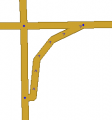 | 236 × 252 (7 KB) | Maintenance script (talk | contribs) | Importing file |
File usage
The following file is a duplicate of this file (more details):
- File:Jct at grade turn.png from a shared repository
There are no pages that use this file.