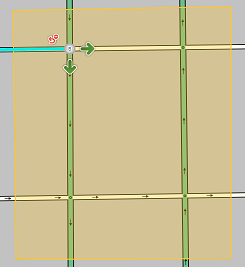| Line 100: | Line 100: | ||
[[File:Tysons Corner JB w Entrances.png|right|thumb|200px]]Have the entire junction box within the editing screen, then select the junction box. The available entrances show up on as a list to the left of the editing screen. Small white arrows appear for each one. If the entire junction box is not selected then all of the entrances or even no entrances may appear in the list. | [[File:Tysons Corner JB w Entrances.png|right|thumb|200px]]Have the entire junction box within the editing screen, then select the junction box. The available entrances show up on as a list to the left of the editing screen. Small white arrows appear for each one. If the entire junction box is not selected then all of the entrances or even no entrances may appear in the list. | ||
[[File: | [[File:Initial_TRs_on_JB_ramp.png|right|thumb|200px]]Click on either an entrance from the list to the left or the appropriate small white arrow. This displays the routes from that entrance. The initial selection from the {{Ramp|Exit 47A: SR-7 W / Leesburg Pike / Tysons Corner}} shows seven (7) Green Turn restrictions and one (1) Red Turn restriction. The exits from this segment are listed to the left. All routes are initially enabled as a Green Turn restriction '''UNLESS''' there is a simple two segment junction that has a Red Turn restriction. In this example nw bound Leeburg Pike's right turn to Fashion Blvd is prohibited because of the At grade connector; therefore the initial junction box has that TR as red. Also note that the selected entrance segment is colored a light blue, the long green "snake" along the allowed paths, and the very short red "snake" on the one prohibited path. The list on the left shows the same colored Turn restriction as is on the segment. Clicking the list to the left or the actual Turn restriction will toggle the Turn restriction. Hovering over a turn restriction shows the time based turn restriction and turn instruction override icons. | ||
Now we will restrict the left turn from nw bound Leesburg Pike to Fairfax Sq, based on the restriction sign at the ramp. Click on the Green Turn restriction and it turns to a Red Turn restriction. After clicking save we have the prohibited turn easily and simply mapped! | Now we will restrict the left turn from nw bound Leesburg Pike to Fairfax Sq, based on the restriction sign at the ramp. Click on the Green Turn restriction and it turns to a Red Turn restriction. After clicking save we have the prohibited turn easily and simply mapped! | ||
Revision as of 19:06, 19 January 2018
| Currently, Junction boxes require rank 4 or higher to create or edit them. |
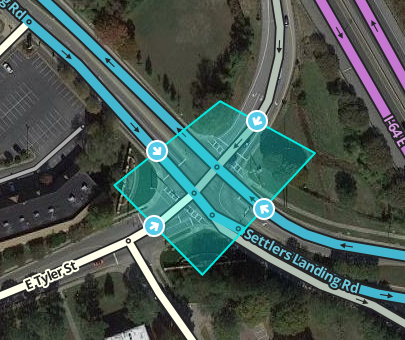
A Junction box (JB) is used to improve ETA calculations and routing through complicated intersections and interchanges. Junction boxes are basically a hint editors can give the Waze routing services that “although these few segments are cut in a few places, they generally should be treated as a single point which connects traffic from several sources”. This hint helps the routing service get better ETA calculations and hence select better routes for Wazers.
Function
The junction box enables a complex intersection, or interchange composed and displayed as multiple segments to be treated by the routing server as a single junction node with multiple inputs and outputs. Considering a complex intersection as a single point has several beneficial properties:
- Traffic speed data for each path through the junction box can be collected separately.
- Turn restrictions can also be separately controlled for each path through the junction box.
- Turn instruction override can also be separately controlled for each path through the junction box.
- Additional beneficial features of a junction box will be listed here as they become available.
For ETA purposes, the routing server does not consider segments wholly within the junction box, but rather treats the junction box as if all the segments which enter or exit the the junction box are connected to at a single junction node.
Junction boxes are considered only by the routing server. As of October 2015[update], junction boxes have no effect on navigational prompts. Junction boxes have no visibility in the client or on the live map. Junction boxes do not effect the search engine; the origin or destination of route may be contained in a junction box.
Improving data collection
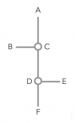
Let's look at how a complex intersection can skew turn delay transition speed data. Take the following intersection for example. It seems at first glance like a pretty simple intersection, but if it usually experiences heavy traffic this intersection could be collecting bad data.
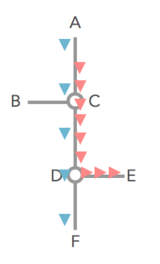
Assume that all the roads are two-way and all turns are enabled. Consider the drivers going from A to E, and from A to F, when there is a traffic jam for the left turn (at point D), but traffic going straight through D is flowing fine.
Without the junction box, the traffic from point A to point C is considered to be the same for both the red and the blue cars. The same statistical data is gathered and the average speed skews the ETA for everyone. The turn delay data is only different for the red and blue cars on the one segment before the turn at D, from C to D.
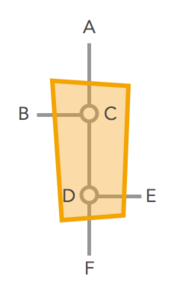
The junction box solves this problem.
With the junction box, historical and real time data are collected separately for each one of the possible routes through the intersection - all 12 of them.
- A ➡ B
- A ➡ E
- A ➡ F
- B ➡ A
- B ➡ E
- B ➡ F
- E ➡ A
- E ➡ B
- E ➡ F
- F ➡ A
- F ➡ B
- F ➡ E
Now that the paths of A to F, and A to E are being measured separately, the traffic jam for the red cars turning at D does not have a negative effect on the blue cars going straight through D. Their ETAs are being recorded separately.
Thus, URs resulting from the inability to distinguish left turn delays from straight through traffic can be dealt with using the junction box.
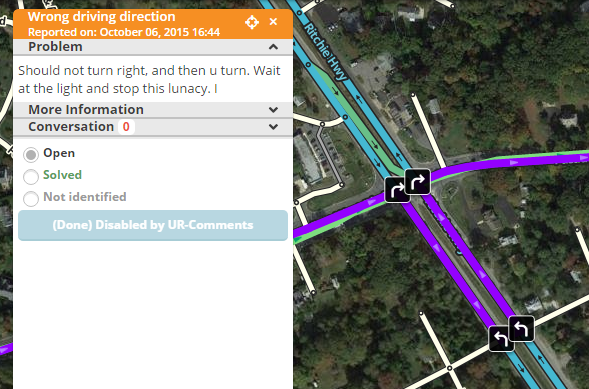
Understanding inside a junction box
| There are many types of scenarios where a junction box may be indicated, this sample is used just to explain the function of a junction box, and not meant as guidance on where to use them. |

To illustrate this concept, let's take a look at this intersection. There are five segments entering/exiting the junction box (segments which are only partially inside the junction box). There are another four segments which are wholly inside the junction box. If there were no junction box at this intersection the individual turn delay AKA the time it takes to turn from one segment to the next data for the outer five segments would be merged together at the inner four segments, and be distorted. The junction box here alleviates the problems with collecting accurate turn delay transition timing caused by the short segments in the middle.
Timing
If a junction box is drawn around these intersections (below left), then when considering a route that would traverse a segment within the box, the routing server treats the intersection like one large junction for the purpose of calculation transition timing AKA turn delays (below right).
A route path from point A to point B (westbound Mill Grove Rd to southbound Idlewild Rd to westbound Indian Trail Fairview Rd) is treated as a single transition, even though in actuality it traverses four segments (3 transitions). The green route is the actual junction box "snake" in WME.

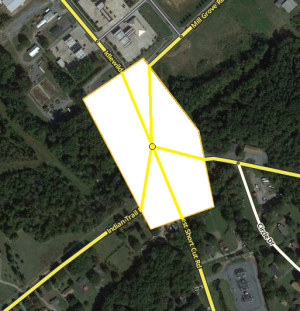

Junction boxes no have an effect on navigational prompts, unless a turn instruction override is selected. The prompt is selected by clicking on the Turn instruction override (speaker when hovering over the JB's turn restriction). Otherwise the junction box has no effect on the navigational prompts.
Looking back at our example path, going from point A to point B (westbound Mill Grove Rd to southbound Idlewild Rd to westbound Indian Trail Fairview Rd), let's analyze how the junction box works with navigation prompts. Our path is considered for routing as one transition, and judging by the angles it would be a straight transition making it a best continuation with no navigation prompt. But as we just said 'junction boxes have no effect on navigational prompts', therefore the actual navigation prompt given for this path (point A to point B) will consider the three junctions and produce:
This is to say that the navigational prompts are still controlled by the actual names, types, and angles of the segments within a junction box.
- For more details on how to control navigation instructions, see How Waze determines turn / keep / exit maneuvers.
Controlling turns

Junction boxes permit disabling multi-segment turns that are difficult to control in complex intersections. Without a junction box, controlling complex turns may require adding artificial segments and/or reducing the intersection to a single point using a bow-tie configuration.
Take this example of a junction (Leesburg Pike & Fairfax Sq/Fashion Blvd, Tysons Corner, VA) where some some turns are not allowed based upon on which street you originally approached from. Additionally U-turns are prevented in both directions.
When traveling nwbound on Leesburg Pike , it appears that you may turn right using the At grade connector (AGC) to Fashion Blvd or left onto Fairfax Sq or continue on Leesburg Pike . If you were already on nw bound Leesburg Pike before Exit 47A: SR-7 W / Leesburg Pike / Tysons Corner or if entered from Mervis Way to Towers Crescent Dr , then you are allowed to make either turn or go straight. But if you entered Leesburg Pike from I-495 S regular lanes' Exit 47A ramp, then the left turn is prohibited to Fairfax Sq; you can only turn right or go straight. The left is prohibited by a sign at the ramp.

Without a junction box here our options to reflect these restrictions on the map would require creating artificial parallel segments connecting north from Exit 47A: SR-7 W / Leesburg Pike / Tysons Corner to the junction of the Fairfax Sq with the connections from Mervis Way to Towers Crescent Dr that don't turn onto this artificial parallel road. This option separates the traffic flow of those vehicles approaching on Leesburg Pike , from those vehicles approaching from Marvis Way and visually disrupts the map with the parallel segments. Another option for other areas is to layer the segments, which is discouraged by Waze since layered segments can cause data collection problems. In either case we are adding artificial segments which are unnecessary and difficult to maintain on the map.
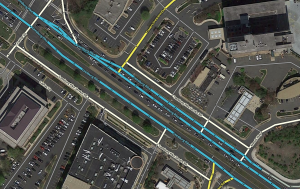
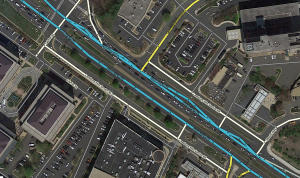

With a junction box in place, we don't need to add any extra segments, to artificially alter any segment's geometry, or to create a bow-tie. We use just the one segment of Leesburg Pike , and draw the junction box to include the intersections with the ramp/major highway all the way to the major highway/left and right local streets. We can then junction box's turn restrictions to select which paths through the junction box should be allowed, and which should be disallowed.

Have the entire junction box within the editing screen, then select the junction box. The available entrances show up on as a list to the left of the editing screen. Small white arrows appear for each one. If the entire junction box is not selected then all of the entrances or even no entrances may appear in the list.

Click on either an entrance from the list to the left or the appropriate small white arrow. This displays the routes from that entrance. The initial selection from the Exit 47A: SR-7 W / Leesburg Pike / Tysons Corner shows seven (7) Green Turn restrictions and one (1) Red Turn restriction. The exits from this segment are listed to the left. All routes are initially enabled as a Green Turn restriction UNLESS there is a simple two segment junction that has a Red Turn restriction. In this example nw bound Leeburg Pike's right turn to Fashion Blvd is prohibited because of the At grade connector; therefore the initial junction box has that TR as red. Also note that the selected entrance segment is colored a light blue, the long green "snake" along the allowed paths, and the very short red "snake" on the one prohibited path. The list on the left shows the same colored Turn restriction as is on the segment. Clicking the list to the left or the actual Turn restriction will toggle the Turn restriction. Hovering over a turn restriction shows the time based turn restriction and turn instruction override icons.
Now we will restrict the left turn from nw bound Leesburg Pike to Fairfax Sq, based on the restriction sign at the ramp. Click on the Green Turn restriction and it turns to a Red Turn restriction. After clicking save we have the prohibited turn easily and simply mapped!
Wait! We aren't done yet. Note that the Leesburg Pike/Fashing Blvd/Fairfax Sq intersection is properly set up for u-turn prevention; but the junction box overrides that set up and the Green Turn restriction arrows now enable all u-turns in both directions. Since both u-turns are prohibited by signage at the intersection, we now have to go to EVERY entrance and prohibit the u-turn.
In our scenario we want to restrict the two paths starting on E Briarwood Cir , going north on S Havanah St and then straight or left at the E Arapahoe RD .
With the junction box selected, in the left panel there will be check boxes for each of the possible paths between the segment pairs. clicking on any of these paths on the left will highlight the path in purple on the map. We then uncheck the paths we want to disallow ![]() .
.
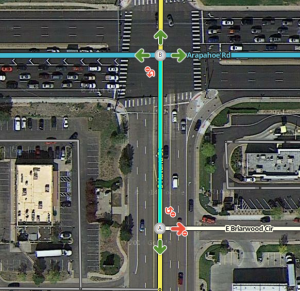
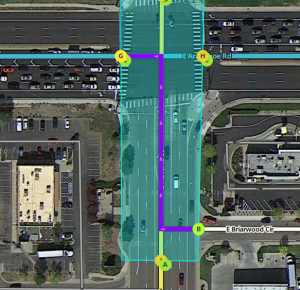
Effects In Editor
Junction boxes can only be edited by editors of at least rank 4. Junction boxes appear in the Waze Map Editor when the Junctions layer
| add layer description to Map_editor_interface#Layers |
is turned on. Junction boxes appear as a polygon around all the junction nodes of an intersection.
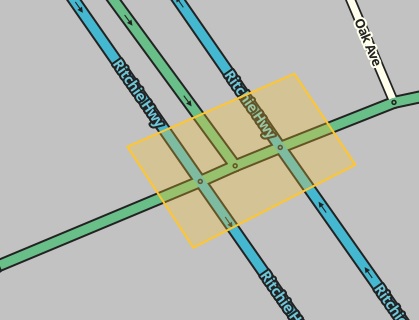
All segments that enter the junction box are locked. Selecting a segment that is part of a junction box results in a message: "You cannot edit this segment. This segment is part of a junction and cannot be edited. Delete the junction box to edit it."
Selecting the junction box causes the left pane to display the junction box properties. The properties show the editor that created the junction box with the date and the editor of the last update to the junction box. If changes are needed to the junction box or segments associated with the junction box, contact the identified editor or other rank 4 or higher editor in your area.
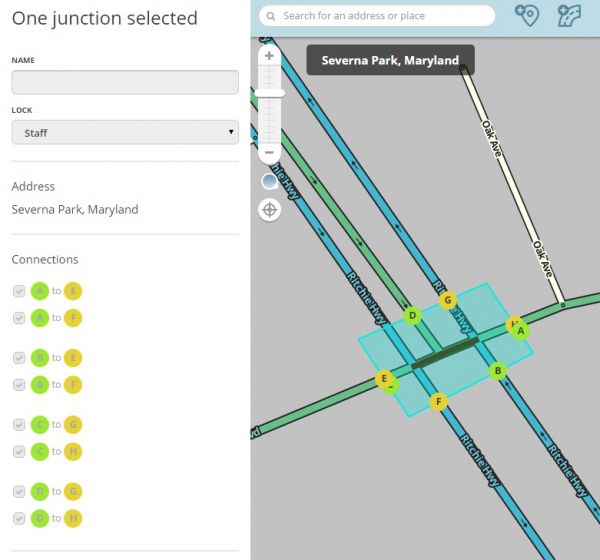
Each entry to the junction box is labeled with a letter in a green circle. Each exit from the junction box is labeled with a letter in yellow circle. Hovering the cursor over the letter circle will show the routes through the junction box that use the selected entry or exit. The left pane shows potential entry/exit pairs with a check box ticked for each pair enabled for routing. Note that only entry/exit pair paths which are fully visible on screen are displayed. So make sure you can see the whole boundary of the JB to be sure you're getting a full list of entry/exit pair connections in the left pane.
Routes through the junction box that pass through a single junction node (and do not cross any JB internal segments) are not controlled by the JB. Instead, they are controlled by turn restrictions in place when the junction box is created. Thus the route from A to G is controlled by a turn restriction and does not show in the list of entry/exit pairs.
Routes through the junction box that are prohibited by turn restrictions in place when the junction box is created are not considered. In the above example, the left turns from the southbound Major Highway use the dedicated turn lane. The left turn from the main lanes of the southbound Major Highway to the Minor Highway is restricted by an existing turn restriction. Thus, the junction box does not consider routes from the southbound Major Highway to exits G or H.
From the southbound Major Highway , routes to exits E and F pass through only a single junction node and routes to exits G and H are prevented by a turn restriction. The junction box thus considers no routes for the traffic entering from the main lanes of the southbound Major Highway . For this reason, this entry is not lettered.
Overriding U-turn Prevention
A junction box will override u-turn prevention if one or more of the junctions are inside the junction box. Unless a prohibited turn restriction prohibits both the left turn and one turn for the u-turn.
There are three cases to consider:
- U-turn prevention is properly set up and a junction box is installed over all or part of the intersection. All u-turns previously prevented by the three criteria are now allowed - UNLESS PROHIBITED BY THE JUNCTION BOX
- U-turns are allowed by the junction's segment geometries but the junction box is able to prevent the u-turn by having its turn restriction prohibited
- A prohibited turn restriction prevents a left turn and a u-turn inside a junction box; the junction box is not able to override the red turn restriction and neither path will show up as an option in the junction box.
Editing
A Junction box is created by selecting Junction box from the draw segments menu (Shortcut key J). Click at one vertex of the junction box. Continue to click at each vertex of the box until the box surrounds all the junction nodes of the intersection. Double click to complete the box. The boundaries of the box cannot be changed once created. If you need to change the shape of the junction box, you must erase it and create it again.
Before creating a junction box at an intersection, make sure that there are no incorrect turn restrictions including u-turns. Routes through the junction box that are prevented by existing turn restrictions cannot be enabled in the junction box.
The routes through a junction box can be edited when it is selected. To select a junction box, click on it.
When the junction box is selected, the left pane will show the potential connection paths through the junction box as illustrated above. Clicking the check box next to each connection path toggles between enabling or disabling routing between the indicated entry/exit pair.
The left pane includes a button to "Select included segments." Clicking this button will select all the segments with both ends in the junction box (these are the segments that are not considered for ETA routing purposes).
The left pane includes a name box and an address. A name can be added to the name box and the address may be edited. However, currently the name and address of a junction box has no effect.
To delete a junction box, select the junction box and click the delete button ![]() (Shortcut key Del).
(Shortcut key Del).
Changes to junction boxes (and adding new junction boxes) require a tile update to affect routing.
Errors When Editing
- No roundabouts - Junction boxes do not support roundabouts. Do not create junction boxes over roundabouts.
- Max size - The size of a junction box cannot exceed 1 kilometer. This is a linear 1 km limit north-south or east-west. If you draw an imaginary 3280 ft x 3280 ft (1 km²) box around the junction box, if the junction box pokes out at any point, then it's too big.
| Recent testing has shown the size may be closer to 2,800 feet (870 meters). |
- Two junction node minimum - A junction box must include at least two junction nodes. Two junction nodes within the junction box must be connected by a segment. A junction box with only one junction node cannot be saved.
- No overlapping - A junction node cannot be included in multiple junction boxes.
- One connection per pair - A junction box must have only one connection for every entry/exit pair. If there are multiple routes available over the segments within the junction box between an entry/exit pair, the box is invalid and cannot be saved.
- Sixteen paths max - No more than 16 controllable entry/exit paths can pass through a single node within a junction box. A save error stating "The highlighted node cannot have more than 16 connections" occurs if a node has more than 16 connections. This also counts the adjacent connections not displayed in the routing box list that do not cross any of the internal segments like A to G, D to J, etc.
Eliminating entry/exit pair connections
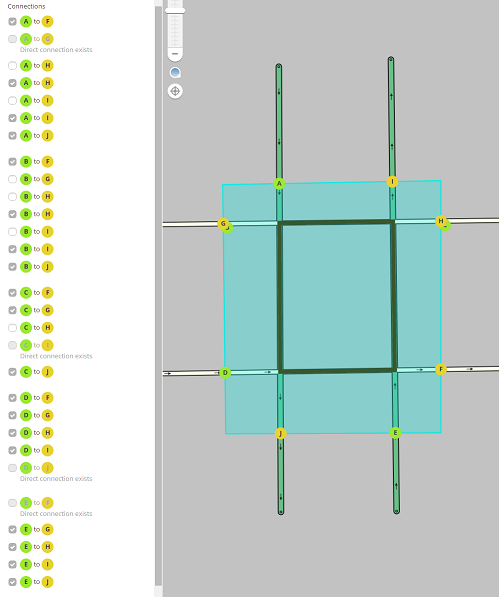
|
Entry/exit pairs may be unchecked as appropriate so that there is only one connection between an entry and an exit. They are easy to identify in the list by looking down the yellow junction letters until you see a repeated letter one above the other.
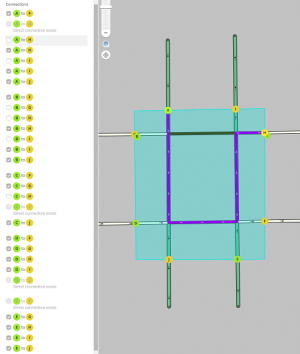 Disable the long route. |
 Keep only the short route. |
For the above junction box there are two paths from entry A to exit H. In this case to save the junction box, the longer route shown in the left of the two illustrations has been unchecked keeping only the route in the right.
Unchecking entry/pairs will also reduce the number of paths that pass through a node within the junction box. In this case, there are fourteen entry/exit pairs that pass through the upper left junction node:
| A ➡ F | B ➡ F | C ➡ F | D ➡ G | E ➡ G |
| A ➡ H | B ➡ H | C ➡ G | E ➡ J | |
| A ➡ I | B ➡ I | C ➡ J | ||
| A ➡ J | B ➡ J |
The direct u-turns from B to G and C to H are disabled.
Thus, the internal routes from B to G and C to H are available. In this example these u-turns through the junction box are unchecked. If these paths were checked, there would be more than 16 paths through the upper left junction node and the junction box would not save.
Adding complexity
Adding segments or junction nodes to an intersection to workaround the "one connection for every entry/exit pair" and "no more than 16 connections per node" limitations is not recommended. If such a workaround is required, please consult with your country manager or regional coordinator.
When To Use
Junction boxes are suitable only for specific locations where the above listed functions of junction boxes are required. Example would be to prohibit the uturn in one direction but allow it in the other such that a 14 m center segment is forcing a necking down of the normal flow of a road and microdog legs are used to allow the one direction's u-turn. If problems with data collection or turn restrictions are experienced then, a junction box may be use to solve the problem. If problems are easily solved with other features such as turn restrictions or U-turn penalties, then a junction box should not be used.
Junction boxes create other limitations that should be considered:
- They require more space to store all the data involved.
- The routing server takes longer to analyze junction boxes and thus to provide routes through junction boxes.
- Segments connected to junction boxes have some attributes that cannot be edited without first deleting the junction box.
For these reasons, junction boxes should not be used for every intersection.