No edit summary |
https://www.wazebelgium.be/wiki/>UE5F2B5E1 m (→==Tools==) |
||
| Line 2: | Line 2: | ||
<languages /><translate> | <languages /><translate> | ||
<!--T:1--> | |||
<i>Places</i> are searchable destinations in the Waze map, just like the "Points of Interest" found in certain popular GPS devices. They can be added from the client, but also in the | <br /><i>Places</i> are searchable destinations in the Waze map, just like the "Points of Interest" found in certain popular GPS devices. They can be added from the client, but also in the Waze Map Editor (WME). How to create a <i>Place</i> is described in the [[Quick_start_guide#Create_a_Place|Quick Start Guide]]. For a description of the different types of places, see the [[Place categories]] page.<br /> | ||
<!--T:34--> | |||
A Place can be a <i>Point</i> or an <i>Area</i>. Depending on size an situation <i>Area Places</i> can be visible in the client. A <i>Point Place</i> is never visible, but both types can be searched and navigated to. There is also a third kind of Place called [[Places#Residential or Private Places|Residential]], which are private addresses. <br /> | |||
<!--T:36--> | |||
The Waze routing server will navigate the Wazer onto the segment which is physically closest to the center of the <i>Place</i>. If this is undesirable, you can adjust the navigation goal by adding an [[Places#Entry Points .2F the navigation goal|entry point]]. | |||
<!--T:35--> | |||
__TOC__ | |||
==Point Places== <!--T:22--> | |||
<i>Point Places</i> don't show on the Wazers device, but are listed in the search results. They can be used to help Wazers find locations, especially when they are not or wrongly listed in other search engines. <br /> | |||
<br /> | |||
In WME, a <i>Point Place</i> appears as a small circle:<br /> | |||
[[File:Wme place.png]] Standard point<br /> | |||
[[File:Wme place selected.png|40px|middle]] Selected point<br /> | |||
[[File:Wme place changed.png]] Modified point<br /> | |||
[[File:Wme place pending update.png]] Modified point, pending for approval<br /> | |||
<br /> | <br /> | ||
The <i>Point Place</i> is to be positioned at or close to the segment that should be used in the navigation. Typically, this will be the (main) entrance. Try to imagine where you would stop to drop someone off for this location. If this location differs a lot from the geographical location, you can add an [[Places#Entry_point_.2F_the_navigation_goal|entry point]]. | |||
<!--T:37--> | |||
Please try to add as much useful [[Places#Places details|information]], like the full address (including [[house numbers|street number]]), telephone number if applicable, etc.. | |||
==Area Places== <!--T:4--> | |||
<i>Area Places</i> appear in the Waze app. Too many of them can clutter the map, creating large gray zones that do not help Wazers orient themselves. Therefore, it is important to use <i>Area Places</i> only when they are '''distinctive and significant''' enough to orient drivers. See also the paragraph on [[Places#When_to_use_Area_or_Point|how to determine Area or Point]]. Care should be taken not to snap to road segment nodes, because this makes it more difficult to edit the place and/or segments later on. | |||
<!--T:23--> | |||
[[File:WME_Area_Place_Namur_Hospital.PNG|thumb|super|Area Place for the Namur hospital, with the <i>Entry point</i> at the entrance, and the <i>Move Handle</i> on the top right of the building]] | |||
<br /> | <br /> | ||
<b>Outline</b> | |||
[[File: | : Generally, an <i>Area Place</i> only covers what a Wazer sees when driving to the actual location. It follows that the Area outline covers the building of the place, but never the whole property. However, an <i>Area Place</i> doesn't have to be as detailed as the building is. Actually, it's better to keep the shape roughly. Natural features such as forests, parks, and lakes are drawn to the visible contours. | ||
: If the Area itself needs to be modified, click on the place to select it. Use the [[Quick_start_guide#Changing_elements_on_the_map|geometry nodes]] to adjust the shape. To move an area place without changing its shape, drag the [[File:Wme place drag handle.png]] Move Handle icon.<br /> | |||
<!--T:24--> | |||
<b>Colors</b> | |||
: The different types of <i>Area Places</i> show in different colors in the Waze app. The colors vary slightly, depending on your display. Generally, Natural features show green (e.g., Park) or blue (e.g., River).<br /> | |||
<!--T:19--> | |||
<b>Navigation</b> | |||
: When the center of the <i>Area Place</i> is not closest to the desired navigation destination, define the navigation goal by adding an [[File:WME-entry point icon.PNG|20px]] [[Places#Entry_point_.2F_the_navigation_goal|entry point]]. This point can be moved to where you should arrive, or where to park. Again, try to imagine where you would stop to drop someone off for this location. | |||
<div style="clear: both"></div> | |||
<div style="text-align: right; direction: ltr; margin-left: 1em;">[[#toc|<small>''back to the Table of Content''</small>]]</div> | |||
<!--T: | ==Residential or Private Places== <!--T:5--> | ||
[[ | <i>Residential Places</i> are a special kind of <i>Point Places</i> shown as triangles in WME. When arriving, Waze proposes to take a picture of your destination. In this way, many private Places are uploaded. For these private Places, the category <i>Residential</i> is used. Private Places will not be searchable, and the identity of whoever created them will not be exposed. Private Places only contain photos and an exact address, without all the other properties of a Place. The pictures will only show to people driving explicitly to that address. Waze editors can use the pictures and exact locations to improve the [[house numbers]] database. | ||
<!--T: | <!--T:6--> | ||
[[File: | [[File:WME Places convertresidential.jpg|thumb|left]] | ||
<br />Public Places can be turned into private Places, but private Places cannot be turned into public Places. Use the link located under the buttons for Point or Area in the menu, to convert <i>Places</i> mistakenly labeled as public into private.<br /> | |||
More on this topic see the [[Residential Place]] page. | |||
<div style="clear: both"></div> | |||
<div style="text-align: right; direction: ltr; margin-left: 1em;">[[#toc|<small>''back to the Table of Content''</small>]]</div> | |||
[[File: | ==Entry point / the navigation goal== <!--T:38--> | ||
By default, Waze navigates to the segment that is closest to the centre of the <i>Place</i>. For <i>Point Places</i> this is obvious, for <i>Area Places</i> it is rather guessing. You can change the destination for the navigation by adding an [[File:WME-entry point icon.PNG|20px]] <i>entry point</i>. | |||
[[File:WME-entry point.PNG|thumb|super|80px|entry point in WME]] | |||
<br /> | <br /> | ||
[[File:WME-menu_add_entry_point.PNG|left|80px]] Add the entry point from the menu left.<br /> | |||
<br /> | <br /> | ||
[[ | [[File:WME-add_entry_point.PNG|40px|left]] Adding it will show a blue dot with moving arrows at the center of the <i>Place</i> (picture left). Drag it to the location where Waze should bring you when navigating to this <i>Place</i>. Imagine where to park, or where you would stop to drop someone off for this location.<br /> | ||
<!--T:39--> | |||
The set entry point will show like a small blue circle with an arrow inside pointing towards the destination, and a broken line that connects to the <i>Place</i> (picture on the right). | |||
<br /> | <br /> | ||
Multiple entry points can be added and named in beta, but the function is not yet stable. For now, better use a [[Places#Combined Places|combination of Area and Point Places]] to define multiple entrances.<!--for wiki editor: to check stability progress see this forum post: https://www.waze.com/forum/viewtopic.php?f=8&t=277779--> | |||
<div style="clear: both"></div> | |||
<div style="text-align: right; direction: ltr; margin-left: 1em;">[[#toc|<small>''back to the Table of Content''</small>]]</div> | |||
==Combined Places== <!--T:7--> | |||
[[File:Wme places mall area with points.png|thumb|super|260px|Point Places within an Area Place]] | |||
<br /> | <br /> | ||
<i>Point Places</i> within an <i>Area Place</i> are allowed and mostly used for shops in a shopping mall, faculties within a University campus, etc.. <br /> | |||
<br /> | <br /> | ||
They can also be used to enter several distinctive entrances to an Area Place (e.g., arrival and departure hall of an airport).<br /> | |||
<br /> | <br /> | ||
Avoid Areas within Areas, as this may become confusing on the client's display. | |||
<div style="clear: both"></div> | |||
<div style="text-align: right; direction: ltr; margin-left: 1em;">[[#toc|<small>''back to the Table of Content''</small>]]</div> | |||
< | |||
==When to use Area or Point== <!--T:8--> | ==When to use Area or Point== <!--T:8--> | ||
Most places are drawn as a <i>Point Place</i>, except when they are large and distinctive enough to help in the orientation during driving. Exceptions are [[Parking Lot Place|Parking Lots]] and [[Gas Station Place|Gas Stations]]; they should always be mapped with an <i>Area Place</i>, regardless of their size. <br /> | |||
<!--T:17--> | <!--T:17--> | ||
The [[Place categories|table of categories]] | The [[Place categories|table of categories]] gives a guideline to choose between point and area places, according to their category, sub-category and probable area size. You will find examples of places that might account for and <i>Area Place</i> type, such as an Event Center, Factory, Hospital, Office, Camping, Shopping malls, Monuments (e.g., Mardasson, Bastogne), Schools, Tourist Site, Attraction, Sports Court or Stadium and natural features. | ||
<div style="text-align: right; direction: ltr; margin-left: 1em;">[[#toc|<small>''back to the Table of Content''</small>]]</div> | |||
==Places details== <!--T:9--> | ==Places details== <!--T:9--> | ||
Any Place - Point or Area - should contain as much information as possible. | Any Place - Point or Area - should contain as much useful information as possible. | ||
===General tab=== <!--T:10--> | ===General tab=== <!--T:10--> | ||
The General tab for a <i>Place</i> is where you complete all of the basic information: | The General tab for a <i>Place</i> is where you complete all of the basic information: categorie(s), name, description (if adding to the navigation), residential/public, country, state, city, street and house number. Depending on the category more options may be available, like the gas brand for [[Gas_Station_Place|gas stations]].<br /> | ||
< | |||
<!--T:26--> | |||
'''Category''' | '''Category''' | ||
: Places need at least one <i>category</i> to be assigned, but may belong to several others. Always choose the main category first. For example, a Gas Station may also be “Convenience Store”, “Car Wash”, or “Charging Station”. For a more detailed explanation of categories, see the [[Place categories]] page.<br /> | : Places need at least one <i>category</i> to be assigned, but may belong to several others. Always choose the main category first. For example, a Gas Station may also be “Convenience Store”, “Car Wash”, or “Charging Station”. For a more detailed explanation of categories, see the [[Place categories]] page.<br /> | ||
< | |||
<!--T:27--> | |||
'''Name and address''' | '''Name and address''' | ||
:If possible, provide <i>name</i> and <i>address</i>. The naming of a Place should be done in the formal language of the location where the place is situated. Use the official name of the Place. In bi-lingual areas, use the alternate name. The address is especially useful to guide Wazers to the Place. Add other | :If possible, provide <i>name</i> and <i>address</i>. The naming of a <i>Place</i> should be done in the formal language of the location where the place is situated. Use the official name of the Place. In bi-lingual areas, use the alternate name. The address is especially useful to guide Wazers to the <i>Place</i>. Add other relevant information, such as brand (service stations).<br /> | ||
< | |||
<!--T:28--> | |||
'''Description''' | '''Description''' | ||
: Beware not to use the <i>Description</i> field for notes to other editors. This field is visible in the Waze app, and should only contain details pertinent to the Place itself.<br /> | : Beware not to use the <i>Description</i> field for notes to other editors. This field is visible in the Waze app, and should only contain details pertinent to the Place itself.<br /> | ||
< | |||
'''Entry points''' | <!--T:29--> | ||
: Add, if necessary, | '''Entry / exit points''' | ||
: Add, if necessary, [[File:WME-entry point icon.PNG|20px]] [[Places#Entry point .2F the navigation goal|<i>Entry / exit points</i>]] so Waze is able to navigate you to the right side of the place.<br /> | |||
<!--T:30--> | |||
'''External providers''' | '''External providers''' | ||
: Waze allows you to connect to POI from <i>external providers</i>. One of the providers is <i> | : Waze allows you to connect the <i>Place</i> to the POI from <i>external providers</i>. One of the providers is Google Maps. When a <i>Place</i> is linked, drivers can select any destination from search results in the app, whether the result is from Waze or Google, it will always lead you to the [[Places#Entry point .2F the navigation goal|navigation goal]] defined in Waze. | ||
: If | <!--T:21--> | ||
< | : If the <i>external provider</i> has more than one distinctive places defined for one <i>Place</i>, link to the most important one. Example: Underground station with several separate entrances, use the main entrance. For the others, you can add [[Places#Combined Places|multiple <i>Point Places</i>]] if it adds to navigation. Of course, if there are multiple places in the external provider that refer to only one entry, link them all to only one <i>Place</i>. <br /> | ||
In the picture below you see an example from the | |||
<!--T:31--> | |||
In the picture below you see an example from the "Stade Roi Baudouin / Koning Boudewijn Stadium".<br /> | |||
<br /> | <br /> | ||
[[File:Place-Koning-Boudewijn-Stadion.png]] | |||
<div style="clear: both"></div> | |||
<div style="text-align: right; direction: ltr; margin-left: 1em;">[[#toc|<small>''back to the Table of Content''</small>]]</div> | |||
===More Info tab=== <!--T:11--> | ===More Info tab=== <!--T:11--> | ||
You can provide the website address and phone number in the “More Info” tab | You can provide the website address and phone number in the “More Info” tab. Here you can also add hours of operation and select optional services, like Wifi, Toilets, or Parking for customers (see also [[Parking Lot Place|Restricted Parking Lot Place]]) <!--Mo: removed following explanation for readability, and added link to info on restricted parking lot places (If they are bigger than 500m², then they can be drawn separately. see [[Parking Lot Place]]!)-->. Information in this tab is shown in the search results. From there you can click the website address or telephone number and activate your browser or phone function. Therefore, they should be in a usable format:<br /> | ||
< | |||
[[File:WME Places searchresults EN.png| | <!--T:32--> | ||
'''Website''' | [[File:WME Places searchresults EN.png|thumb|right|super|280px|Search result as shown in the Waze app]] | ||
: The website address is best written as www.address.extension, like www. | <br />'''Website''' | ||
: If the website is multilingual and a choice has to be made, if possible default to English. | : The website address is best written as www.address.extension, like www.octaplus.be. Leave out http:// or https://. | ||
<br /> | : Only one website can be added. If the website is multilingual and a choice has to be made, if possible default to English.<br /> | ||
<!--T:33--> | |||
'''Telephone''' | '''Telephone''' | ||
: Telephone numbers should best be written in international format: Generally, the number consists of the land code, followed by the area code (without 0), and than the subscribers number, all without dashes, slashes, brackets and the like. Formatting spaces are allowed but not necessary. | : Telephone numbers should best be written in international format: Generally, the number consists of the land code, followed by the area code (without 0), and than the subscribers number, all without dashes, slashes, brackets and the like. Formatting spaces are allowed but not necessary. | ||
| Line 94: | Line 142: | ||
::+32 AA BB BB BB, or +32 A BBB BB BB for landlines, | ::+32 AA BB BB BB, or +32 A BBB BB BB for landlines, | ||
::+32 4AA BB BB BB or +32 4AA BBB BBB for mobile numbers | ::+32 4AA BB BB BB or +32 4AA BBB BBB for mobile numbers | ||
:'''Luxembourg''': | :'''Luxembourg''': | ||
::+352 local number (varies in amount of numbers and areas) | ::+352 local number (varies in amount of numbers and areas)<br /> | ||
<br /> | |||
<!--T:40--> | |||
'''Services''' | |||
:[[File:WME Places moreinfo services en.png|110px]] Check the available services<br /> | |||
<!--T:18--> | <!--T:18--> | ||
'''Opening hours''' | '''Opening hours''' | ||
:Add | :[[File:WME Places moreinfo openinghours en.png|110px]] Add the opening hours if available. | ||
<div style="clear: both"></div> | |||
<div style="text-align: right; direction: ltr; margin-left: 1em;">[[#toc|<small>''back to the Table of Content''</small>]]</div> | |||
===Photos tab=== <!--T:12--> | ===Photos tab=== <!--T:12--> | ||
Any photos which drivers have added to a Place will appear in the "Photos" tab | Any photos which drivers have added to a Place will appear in the "Photos" tab. Photos can only be uploaded via the Waze app, via a [[Place update request|Place update request (PUR)]]. In WME, we can moderate newly added photo's, and view and delete exisiting photos. Make a well thought-out decision about discarding a photo. Once a photo is deleted, it cannot be recovered. Delete only if the photo really is unclear, not helpful and/or inappropriate. For more guidelines on accepting or discarding photo's see the global Wiki page paragraph [https://wazeopedia.waze.com/wiki/Global/Places#Place_Updates_.28Moderation.29 Place Updates (Moderation)]. | ||
<div style="text-align: right; direction: ltr; margin-left: 1em;">[[#toc|<small>''back to the Table of Content''</small>]]</div> | |||
==Lock Levels== <!--T:13--> | ==Lock Levels== <!--T:13--> | ||
Please consider that places that are fundamental to the functioning of Waze, such as [[Parking Lot Place|Parking Lots]], should be locked at least to Level '''2''' (or higher), to prevent loss of data due to automatic acceptance of submissions. See also the page on [[Place categories]]. | Please consider that places that are fundamental to the functioning of Waze, such as [[Parking Lot Place|Parking Lots]], should be locked at least to Level '''2''' (or higher), to prevent loss of data due to automatic acceptance of submissions. See also the page on [[Place categories]]. | ||
<div style="text-align: right; direction: ltr; margin-left: 1em;">[[#toc|<small>''back to the Table of Content''</small>]]</div> | |||
== | ==Tools== <!--T:15--> | ||
* Script [[WME Place Interface Enhancements]] | |||
* [https://w-tools.org/PlaceBrowser Place Browser] | |||
<div style="text-align: right; direction: ltr; margin-left: 1em;">[[#toc|<small>''back to the Table of Content''</small>]]</div> | |||
==Further reading== <!--T:16--> | |||
* [[Place update request]] | * [[Place update request]] | ||
* [[Flagged place]] | * [[Flagged place]] | ||
* [https://support.google.com/waze/answer/7402261?hl=en Misplaced ad pins form] is intended for reporting issues with advertised places that are wrongly placed on the map. Requests of <b>L4</b> editors are automatically approved by Waze. | * [https://support.google.com/waze/answer/7402261?hl=en Misplaced ad pins form] is intended for reporting issues with advertised places that are wrongly placed on the map. Requests of <b>L4</b> editors are automatically approved by Waze. | ||
* See also the global page on [https://wazeopedia.waze.com/wiki/Global/Places Places].<br /> | |||
* | |||
See also the global page on [https://wazeopedia.waze.com/wiki/Global/Places Places].<br /> | |||
<br /> | <br /> | ||
<div style="text-align: right; direction: ltr; margin-left: 1em;">[[#toc|<small>''back to the Table of Content''</small>]]</div> | |||
</translate> | </translate> | ||
{{Bottomline}} | {{Bottomline}} | ||
Revision as of 15:00, 31 January 2020

Places are searchable destinations in the Waze map, just like the "Points of Interest" found in certain popular GPS devices. They can be added from the client, but also in the Waze Map Editor (WME). How to create a Place is described in the Quick Start Guide. For a description of the different types of places, see the Place categories page.
A Place can be a Point or an Area. Depending on size an situation Area Places can be visible in the client. A Point Place is never visible, but both types can be searched and navigated to. There is also a third kind of Place called Residential, which are private addresses.
The Waze routing server will navigate the Wazer onto the segment which is physically closest to the center of the Place. If this is undesirable, you can adjust the navigation goal by adding an entry point.
Point Places
Point Places don't show on the Wazers device, but are listed in the search results. They can be used to help Wazers find locations, especially when they are not or wrongly listed in other search engines.
In WME, a Point Place appears as a small circle:
![]() Standard point
Standard point
![]() Selected point
Selected point
![]() Modified point
Modified point
![]() Modified point, pending for approval
Modified point, pending for approval
The Point Place is to be positioned at or close to the segment that should be used in the navigation. Typically, this will be the (main) entrance. Try to imagine where you would stop to drop someone off for this location. If this location differs a lot from the geographical location, you can add an entry point.
Please try to add as much useful information, like the full address (including street number), telephone number if applicable, etc..
Area Places
Area Places appear in the Waze app. Too many of them can clutter the map, creating large gray zones that do not help Wazers orient themselves. Therefore, it is important to use Area Places only when they are distinctive and significant enough to orient drivers. See also the paragraph on how to determine Area or Point. Care should be taken not to snap to road segment nodes, because this makes it more difficult to edit the place and/or segments later on.
Outline
- Generally, an Area Place only covers what a Wazer sees when driving to the actual location. It follows that the Area outline covers the building of the place, but never the whole property. However, an Area Place doesn't have to be as detailed as the building is. Actually, it's better to keep the shape roughly. Natural features such as forests, parks, and lakes are drawn to the visible contours.
- If the Area itself needs to be modified, click on the place to select it. Use the geometry nodes to adjust the shape. To move an area place without changing its shape, drag the
 Move Handle icon.
Move Handle icon.
Colors
- The different types of Area Places show in different colors in the Waze app. The colors vary slightly, depending on your display. Generally, Natural features show green (e.g., Park) or blue (e.g., River).
Navigation
- When the center of the Area Place is not closest to the desired navigation destination, define the navigation goal by adding an
entry point. This point can be moved to where you should arrive, or where to park. Again, try to imagine where you would stop to drop someone off for this location.
Residential or Private Places
Residential Places are a special kind of Point Places shown as triangles in WME. When arriving, Waze proposes to take a picture of your destination. In this way, many private Places are uploaded. For these private Places, the category Residential is used. Private Places will not be searchable, and the identity of whoever created them will not be exposed. Private Places only contain photos and an exact address, without all the other properties of a Place. The pictures will only show to people driving explicitly to that address. Waze editors can use the pictures and exact locations to improve the house numbers database.
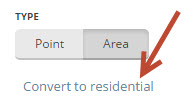
Public Places can be turned into private Places, but private Places cannot be turned into public Places. Use the link located under the buttons for Point or Area in the menu, to convert Places mistakenly labeled as public into private.
More on this topic see the Residential Place page.
By default, Waze navigates to the segment that is closest to the centre of the Place. For Point Places this is obvious, for Area Places it is rather guessing. You can change the destination for the navigation by adding an entry point.
Add the entry point from the menu left.
Adding it will show a blue dot with moving arrows at the center of the Place (picture left). Drag it to the location where Waze should bring you when navigating to this Place. Imagine where to park, or where you would stop to drop someone off for this location.
The set entry point will show like a small blue circle with an arrow inside pointing towards the destination, and a broken line that connects to the Place (picture on the right).
Multiple entry points can be added and named in beta, but the function is not yet stable. For now, better use a combination of Area and Point Places to define multiple entrances.
Combined Places

Point Places within an Area Place are allowed and mostly used for shops in a shopping mall, faculties within a University campus, etc..
They can also be used to enter several distinctive entrances to an Area Place (e.g., arrival and departure hall of an airport).
Avoid Areas within Areas, as this may become confusing on the client's display.
When to use Area or Point
Most places are drawn as a Point Place, except when they are large and distinctive enough to help in the orientation during driving. Exceptions are Parking Lots and Gas Stations; they should always be mapped with an Area Place, regardless of their size.
The table of categories gives a guideline to choose between point and area places, according to their category, sub-category and probable area size. You will find examples of places that might account for and Area Place type, such as an Event Center, Factory, Hospital, Office, Camping, Shopping malls, Monuments (e.g., Mardasson, Bastogne), Schools, Tourist Site, Attraction, Sports Court or Stadium and natural features.
Places details
Any Place - Point or Area - should contain as much useful information as possible.
General tab
The General tab for a Place is where you complete all of the basic information: categorie(s), name, description (if adding to the navigation), residential/public, country, state, city, street and house number. Depending on the category more options may be available, like the gas brand for gas stations.
Category
- Places need at least one category to be assigned, but may belong to several others. Always choose the main category first. For example, a Gas Station may also be “Convenience Store”, “Car Wash”, or “Charging Station”. For a more detailed explanation of categories, see the Place categories page.
Name and address
- If possible, provide name and address. The naming of a Place should be done in the formal language of the location where the place is situated. Use the official name of the Place. In bi-lingual areas, use the alternate name. The address is especially useful to guide Wazers to the Place. Add other relevant information, such as brand (service stations).
Description
- Beware not to use the Description field for notes to other editors. This field is visible in the Waze app, and should only contain details pertinent to the Place itself.
Entry / exit points
- Add, if necessary,
Entry / exit points so Waze is able to navigate you to the right side of the place.
External providers
- Waze allows you to connect the Place to the POI from external providers. One of the providers is Google Maps. When a Place is linked, drivers can select any destination from search results in the app, whether the result is from Waze or Google, it will always lead you to the navigation goal defined in Waze.
- If the external provider has more than one distinctive places defined for one Place, link to the most important one. Example: Underground station with several separate entrances, use the main entrance. For the others, you can add multiple Point Places if it adds to navigation. Of course, if there are multiple places in the external provider that refer to only one entry, link them all to only one Place.
In the picture below you see an example from the "Stade Roi Baudouin / Koning Boudewijn Stadium".
File:Place-Koning-Boudewijn-Stadion.png
More Info tab
You can provide the website address and phone number in the “More Info” tab. Here you can also add hours of operation and select optional services, like Wifi, Toilets, or Parking for customers (see also Restricted Parking Lot Place) . Information in this tab is shown in the search results. From there you can click the website address or telephone number and activate your browser or phone function. Therefore, they should be in a usable format:

Website
- The website address is best written as www.address.extension, like www.octaplus.be. Leave out http:// or https://.
- Only one website can be added. If the website is multilingual and a choice has to be made, if possible default to English.
Telephone
- Telephone numbers should best be written in international format: Generally, the number consists of the land code, followed by the area code (without 0), and than the subscribers number, all without dashes, slashes, brackets and the like. Formatting spaces are allowed but not necessary.
- Belgium:
- +32 AA BB BB BB, or +32 A BBB BB BB for landlines,
- +32 4AA BB BB BB or +32 4AA BBB BBB for mobile numbers
- Luxembourg:
- +352 local number (varies in amount of numbers and areas)
- +352 local number (varies in amount of numbers and areas)
Services
- File:WME Places moreinfo services en.png Check the available services
Opening hours
- File:WME Places moreinfo openinghours en.png Add the opening hours if available.
Photos tab
Any photos which drivers have added to a Place will appear in the "Photos" tab. Photos can only be uploaded via the Waze app, via a Place update request (PUR). In WME, we can moderate newly added photo's, and view and delete exisiting photos. Make a well thought-out decision about discarding a photo. Once a photo is deleted, it cannot be recovered. Delete only if the photo really is unclear, not helpful and/or inappropriate. For more guidelines on accepting or discarding photo's see the global Wiki page paragraph Place Updates (Moderation).
Lock Levels
Please consider that places that are fundamental to the functioning of Waze, such as Parking Lots, should be locked at least to Level 2 (or higher), to prevent loss of data due to automatic acceptance of submissions. See also the page on Place categories.
Further reading
- Place update request
- Flagged place
- Misplaced ad pins form is intended for reporting issues with advertised places that are wrongly placed on the map. Requests of L4 editors are automatically approved by Waze.
- See also the global page on Places.